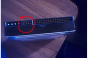You are using an out of date browser. It may not display this or other websites correctly.
You should upgrade or use an alternative browser.
You should upgrade or use an alternative browser.
Checking out a Maxtor hard drive
- Thread starter learninmypc
- Start date
ReviverSoft
Posts: 16 +0
Well, you do the opposite of what you did on the XP tower.
1. Secure the the HDD in the HDD bay.
2. Connect the power and IDE cables to the HDD
3. Power up your PC and check the BIOS to see if your HDD is being detected.
BUT FIRST, you might want to check the jumper setting on the Maxtor, to make it a Slave drive.
If the HDD was the only (or primary) drive in the XP tower, chances are it is configured as the Master drive, which will of course cause a conflict in your current tower.
this guide shows the jumper settings for your HDD:
http://www.seagate.com/staticfiles/maxtor/en_us/documentation/manuals/diamondmax_10_product_manual_pata.pdf
@mods: Had to double post because of the link-post count restriction.
1. Secure the the HDD in the HDD bay.
2. Connect the power and IDE cables to the HDD
3. Power up your PC and check the BIOS to see if your HDD is being detected.
BUT FIRST, you might want to check the jumper setting on the Maxtor, to make it a Slave drive.
If the HDD was the only (or primary) drive in the XP tower, chances are it is configured as the Master drive, which will of course cause a conflict in your current tower.
this guide shows the jumper settings for your HDD:
http://www.seagate.com/staticfiles/maxtor/en_us/documentation/manuals/diamondmax_10_product_manual_pata.pdf
@mods: Had to double post because of the link-post count restriction.
learninmypc
Posts: 9,676 +724
this guide shows the jumper settings for your HDD:
http://www.seagate.com/staticfiles/maxtor/en_us/documentation/manuals/diamondmax_10_product_manual_pata.pdf
@mods: Had to double post because of the link-post count restriction.
Ok, I looked at that PDF & was wondering if you saw the attachment in my other post? Check out the attachment in this post. It says something about No Slave, so I'm confused.
Attachments
ReviverSoft
Posts: 16 +0
Ah ok, thanks for the pic!
In your case, Slave drive = NO jumper
So the jumper you currently see in the "master" position, simply needs to be removed from the HDD.
Once you've done this, you're good to go.
In your case, Slave drive = NO jumper
So the jumper you currently see in the "master" position, simply needs to be removed from the HDD.
Once you've done this, you're good to go.
learninmypc
Posts: 9,676 +724
Ah ok, thanks for the pic!
In your case, Slave drive = NO jumper
So the jumper you currently see in the "master" position, simply needs to be removed from the HDD.
Once you've done this, you're good to go.
Where is that at? Sorry to sound so ignorant, but I see no place on the harddrive like that.
Attachments
learninmypc
Posts: 9,676 +724
mike1959
Posts: 1,020 +56
A couple of things to note, 'Learninmypc', about your PATA (IDE) HD transplant.
What you need to do depends on what your current PC uses for it's HD.
Is it of the newer 'SATA' type ?
If it's of the older PATA (IDE) type, you can attach it to one of the wide ribbon cables, plug in a power plug (red/black/yellow) and don't plug a jumper onto the select pins, and you should see it appear as hard drive 'D'.
But if your current PC uses a SATA HD, then you have 2 choices.
1) Buy a IDE-to-SATA interface to plug into the old HD to let you plug it into your motherboard as a SATA HD.
or;
2) Buy an external HD enclosure to fit your PATA HD into, and that will have a USB 2 plug. (This option would let you use it on various PC's).
The jumpers are the tiny clips that go over pairs of pins on the section with 9 pins.
These are only used on PATA/IDE HD's, the normal situation is; 'C' drive is master, and has a jumper on 'master' pins, second HD (the slave) has no jumper at all.
The diagram on the hard drive label shows what goes where, but I have seen many variations so it's not easy to give you exact answers. I will post some photo's if reqd, or;
http://paulski.com/zpages.php?id=2104
This shows some good close-ups of what you are trying to do.
* But your second photo "hddpins.jpg" shows the back of your PATA/IDE Maxtor HD with no jumper, and that's ok as it is.
What you need to do depends on what your current PC uses for it's HD.
Is it of the newer 'SATA' type ?
If it's of the older PATA (IDE) type, you can attach it to one of the wide ribbon cables, plug in a power plug (red/black/yellow) and don't plug a jumper onto the select pins, and you should see it appear as hard drive 'D'.
But if your current PC uses a SATA HD, then you have 2 choices.
1) Buy a IDE-to-SATA interface to plug into the old HD to let you plug it into your motherboard as a SATA HD.
or;
2) Buy an external HD enclosure to fit your PATA HD into, and that will have a USB 2 plug. (This option would let you use it on various PC's).
The jumpers are the tiny clips that go over pairs of pins on the section with 9 pins.
These are only used on PATA/IDE HD's, the normal situation is; 'C' drive is master, and has a jumper on 'master' pins, second HD (the slave) has no jumper at all.
The diagram on the hard drive label shows what goes where, but I have seen many variations so it's not easy to give you exact answers. I will post some photo's if reqd, or;
http://paulski.com/zpages.php?id=2104
This shows some good close-ups of what you are trying to do.
* But your second photo "hddpins.jpg" shows the back of your PATA/IDE Maxtor HD with no jumper, and that's ok as it is.
learninmypc
Posts: 9,676 +724
mike1959
Posts: 1,020 +56
No trouble, I've done these sort of mods over the past years. The small table on the hard drive showing info about 'Master/slave/cable select', refers to the group of pins on the back edge, the group with 9 pins (one missing). But usually the diagram on the label is upside down compared to the actual pins! Some Hard drives do have the same info moulded into the plastic on the back edge, right next to the pins, very small letters, and says;
"Mstr" "SL" "CS" or similar. Just ask if you need any other info.
"Mstr" "SL" "CS" or similar. Just ask if you need any other info.
ReviverSoft
Posts: 16 +0
@learninmypc
Sorry I couldn't respond any sooner.
I've attached a screenshot.
Please let us know if you have any other questions.
Good luck!
Sorry I couldn't respond any sooner.
Where is that at? Sorry to sound so ignorant, but I see no place on the harddrive like that.
I've attached a screenshot.
Please let us know if you have any other questions.
Good luck!
Attachments
Similar threads
- Replies
- 14
- Views
- 106
- Replies
- 1
- Views
- 159
Latest posts
-
Microsoft VASA tech can create realistic deepfakes using a single photo and one audio track
- Squid Surprise replied
-
Amazon denies reports it started a business just to spy on rivals
- nitebird replied
-
Nvidia GeForce RTX 3050 6GB Review: Quiet Release, Dodgy Name
- captaincranky replied
-
TechSpot is dedicated to computer enthusiasts and power users.
Ask a question and give support.
Join the community here, it only takes a minute.