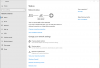You are using an out of date browser. It may not display this or other websites correctly.
You should upgrade or use an alternative browser.
You should upgrade or use an alternative browser.
Connect two computers
- Thread starter Doug8765
- Start date
Gabriel Pike
Posts: 302 +82
You need to enable file sharing on both PC's. After file sharing is enabled then you need to right click on the folder/drive you want to share and click properties->Sharing->Advanced Sharing. Then check the box that says Share this folder. You will have to edit your permissions to everyone if there are different user accounts on each PC.
Gabriel Pike
Posts: 302 +82
Doug8765
Posts: 275 +8
Click start->Settings->Network and internet->Sharing options->Turn on file and printer sharing
Hi Gabriel -
In doing what your first reply instructed I realized that the two computers area already shared. My problem is that when I use File Manager to select ComputerX under Network, it asks me for the password to ComputerX, but does not accept the password that I enter. What password are they looking for? How can I figure this out?
Doug8765
Gabriel Pike
Posts: 302 +82
You must change your permissions under the Sharing tab to include everyone and give read write access as needed. Also go to control panel->Network and Sharing Center->Advanced sharing settings. click All networks. At the bottom of the drop down select Turn off password protected sharing.
D
DelJo63
Another approach:
This even works across system types {Mac, Linux, Windows}
- first, a folder is owned by user X
- user X Shares it
- now user Y maps that folder to his/her system
- and uses userX's password
This even works across system types {Mac, Linux, Windows}
Doug8765
Posts: 275 +8
You must change your permissions under the Sharing tab to include everyone and give read write access as needed. Also go to control panel->Network and Sharing Center->Advanced sharing settings. click All networks. At the bottom of the drop down select Turn off password protected sharing.
Hi Gabriel -
My Network and Internet status does not have a Sharing tab. It has a Sharing options link, but that does not seem to have the choice of selecting users. I attach a picture of the Network and Internet status.
See if this makes sense: On the target computer, the old one, when I use Sharing options | turn off password protected sharing, Save changes, then go back into Sharing options and the selected radio button is the Turn on password protected sharing! I tried it several times and every time I go back into the Sharing options the password protection is turned on. I tried doing this on the new computer and it stays off if I choose off (which I did).
Doug8765
Attachments
Gabriel Pike
Posts: 302 +82
No the sharing tab of the folder you are trying to share. Right click the folder properties->Sharing->Advanced Sharing->permissions.
make sure that everyone has allow checked for full, change, and read.
make sure that everyone has allow checked for full, change, and read.
Doug8765
Posts: 275 +8
Another approach:
This keeps the "owner" in control of their data.
- first, a folder is owned by user X
- user X Shares it
- now user Y maps that folder to his/her system
- and uses userX's password
This even works across system types {Mac, Linux, Windows}
How does one "map" a folder to his system?
How do I share a folder? Does sharing a folder automatically include subfolders?
Thanks for responding.
Doug8765
Gabriel Pike
Posts: 302 +82
To map a drive bring up a file explorer and right click on This PC. Then select Map network drive. Navigate to the shared folder and select a drive letter. To share a folder you right click on the folder you want to share and proceed through the above Advanced sharing options. Yes. Sharing a folder or a drive shares all subdirectories by default. Are you still having issues?
Last edited:
Doug8765
Posts: 275 +8
Hi Gabriel andJOBeard -
I've been reading and trying different things with this filesharing problem. I seem to have at least two problems.
1) When I turn off password protected filesharing, it does not stay "off"; it goes back to "on" after I select Save Changes and then open the dialogue again.
2) Every single thing I try from the new computer to access whatever I've enabled on the old computer causes a "Enter network credentials" dialogue to come up that wants a password. No matter what password I enter I get the error "The user name or password is incorrect." This is the case for the filesharing and for the drive mapping.
I did not reply last night because I got busy with other work. I did not answer earlier today because I was checking out queries about "Enter network credentials."
Thanks for the help sofar. Do you have suggestions about how to debug?
Doug8765
I've been reading and trying different things with this filesharing problem. I seem to have at least two problems.
1) When I turn off password protected filesharing, it does not stay "off"; it goes back to "on" after I select Save Changes and then open the dialogue again.
2) Every single thing I try from the new computer to access whatever I've enabled on the old computer causes a "Enter network credentials" dialogue to come up that wants a password. No matter what password I enter I get the error "The user name or password is incorrect." This is the case for the filesharing and for the drive mapping.
I did not reply last night because I got busy with other work. I did not answer earlier today because I was checking out queries about "Enter network credentials."
Thanks for the help sofar. Do you have suggestions about how to debug?
Doug8765
Gabriel Pike
Posts: 302 +82
No biggie on the response time. Just trying to help. Here is a link to the other method to do this when it does what you describe. I have not seen this happen yet where the PC will not let you save the option but others obviously have. You may need to try option #2 or #3.
https://www.kapilarya.com/how-to-turn-off-password-protected-sharing-in-windows-10
https://www.kapilarya.com/how-to-turn-off-password-protected-sharing-in-windows-10
Doug8765
Posts: 275 +8
Hi Gabriel -
I think I solved my problem of accessing my data. On the old computer, in the Accounts part of the Control Panel, I added an email address that's the same as the one demanded in Enter User Credentials and gave it a password that is what I would usually use. Then I rebooted the old computer. Now the new computer can see the old computer's user data. (The problem of turning off password protected file access has not gone away, but now I can use File Explorer on the new computer and it appears to now have access. I will know later when I have a legitimate reason to copy files.
Thanks for sticking with me.
Doug
I think I solved my problem of accessing my data. On the old computer, in the Accounts part of the Control Panel, I added an email address that's the same as the one demanded in Enter User Credentials and gave it a password that is what I would usually use. Then I rebooted the old computer. Now the new computer can see the old computer's user data. (The problem of turning off password protected file access has not gone away, but now I can use File Explorer on the new computer and it appears to now have access. I will know later when I have a legitimate reason to copy files.
Thanks for sticking with me.
Doug
Gabriel Pike
Posts: 302 +82
Similar threads
- Replies
- 3
- Views
- 56
- Replies
- 8
- Views
- 1K
Latest posts
-
Logitech thinks the computer mouse needs an AI upgrade
- ScottSoapbox replied
-
Hackers attempted to trick LastPass employee with cloned voice of CEO
- ScottSoapbox replied
-
Apple is finally rolling out AirPlay support in hotel rooms
- VitalyT replied
-
Sony's Ghost of Tsushima brings familiar PlayStation features to PC
- Burty117 replied
-
TechSpot is dedicated to computer enthusiasts and power users.
Ask a question and give support.
Join the community here, it only takes a minute.