Benny26
Posts: 1,393 +72
OK, so here's a guide to help those of you wanting to install Windows 7 onto a Netbook without a DVD drive. Surprisingly, installing a more complex OS like Windows 7 onto a Netbook seems to be far easier than a more simple OS like Windows XP.
There are a few tools around the net (including an official one from Microsoft) that can set up a Windows 7 USB flash drive with almost just a single click, but a lot of these tools don't seem to work for quite a few people for some reason (me included) -- so this guide is going to show you how to do it the "old fashioned way" using a few simple command prompt commands.
If you wish to see a guide on how to install Windows XP onto a Netbook from a USB flash drive, please look here.
Right, let's get started:
[CENTER]Step 1..What you will need:[/CENTER]
1 - A USB flash drive (must be 4gb minimum)
2 - A working computer with a working optical drive, a Windows 7 running OS and administrator privileges (I'm not fully sure whether this method would work using Windows XP on the working computer, so it's best to use Windows 7)
3 - Your Windows 7 DVD at the ready
4 - Your Netbook at the ready
[CENTER]Step 2..Prepare the USB flash drive with Command Prompt:[/CENTER]
1 - Insert your USB flash drive into the working computer and be sure to remove any others that are not needed otherwise this could confuse the process.
2 - Navigate to and open a command prompt window: Click the START button, click 'All Programs', click 'Accessories', then right-click 'Command Prompt' and select 'Run as Administrator' (That's important).
Alright, should look a little like this...
[CENTER]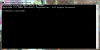 [/CENTER]
[/CENTER]
Moving on:
3 - Now, in Command Prompt type DISKPART and press the 'Enter' key (might take a few seconds for the computer to read all the disks).
4 - Now type LIST DISK and press 'Enter'. It will list what disk-drives you have connected to the computer and will look something like this...
[CENTER]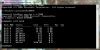 [/CENTER]
[/CENTER]
5 - Now we need to know the number of the disk that is your flash drive (number meaning "Disk 0" or "Disk 1" etc.). You will have to figure out which is your flash drive by looking at the "Size" column; A 4gb flash drive will have a size of roughly 3800mb, an 8gb will have a rough size of 7600mb. Once you have identified what disk your flash drive is, move on the next step.
6 - OK, now you must select your flash drive in the list by typing like this: SELECT DISK ? --> (Replace '?' with the number of your flash drive in the list - example SELECT DISK 8).
7 - Now we need to do a little work on the flash drive to prepare it properly: follow these commands:
7a - Type CLEAN and press 'Enter'.
7b - Type CREATE PARTITION PRIMARY and press 'Enter'.
7c - Type SELECT PARTITION 1 and press 'Enter'.
7d - Type ACTIVE and press 'Enter'.
7e - Type FORMAT FS=NTFS and press 'Enter'.
7f - Wait for the format to finish.
7g - Type ASSIGN and press 'Enter'.
7h - Type EXIT and press 'Enter'.
8 - Now you can minimize the Command Prompt window and enter your Windows 7 DVD into the DVD drive.
8a - Now you need to find out what drive letter your DVD drive is (E, F, G ect). You can find this out in 'MY Computer'.
9 - OK, so maximize Command Prompt again and type ?: CD BOOT --> (Replace '?' with your DVD drive letter - example G: CD BOOT) and press 'Enter' afterward.
9a - Type CD BOOT and press 'Enter'.
10 - Type BOOTSECT.EXE /NT60 ?: --> (Replace '?' with the drive letter of your USB flash drive, found out in 'My Computer'). For example BOOTSECT.EXE /NT60 P: and press 'Enter'.
Now your Command Prompt screen should look something like this:
[CENTER]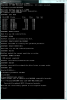 [/CENTER]
[/CENTER]
You can now close the Command Prompt window.
[CENTER]Step 3..Final Preparation:[/CENTER]
1 - Enter 'My Computer' and right-click on your Windows 7 disc (in your DVD drive) then click 'open'.
2 - Highlight all the contents and right-click 'copy'
3 - Enter your USB flash drive from 'My Computer' and 'paste' all the files from your Windows 7 disc into it.
4 - When finished, safely remove your flash drive from the computer and congratulate yourself because now it's ready!
5 - But before you go rushing off: Plug the flash drive into the Netbook while it's off and then fire up your Netbook and enter the BIOS at the very start (normally by pressing 'Delete')
5a - Navigate in your BIOS to your 'Boot Priority'.
5b - Now, you need to switch the priority from the main hard drive to the USB flash drive (this should show up in the boot priority list as 'USB MOAI' or maybe some other name. If your USB flash drive is definitely not there, check it's plugged in correct and check the 'Hard Drives' section of the BIOS to see if it's listed in there. If so, move it up to the 1st in line, then check your boot priority to see if it's there.
5c - When the USB is the 1st boot option you can restart your Netbook and begin the installation process of Windows 7!
That's about it. Don't forget to change your boot options back after you've completed the install.
Enjoy
There are a few tools around the net (including an official one from Microsoft) that can set up a Windows 7 USB flash drive with almost just a single click, but a lot of these tools don't seem to work for quite a few people for some reason (me included) -- so this guide is going to show you how to do it the "old fashioned way" using a few simple command prompt commands.
If you wish to see a guide on how to install Windows XP onto a Netbook from a USB flash drive, please look here.
Right, let's get started:
[CENTER]Step 1..What you will need:[/CENTER]
1 - A USB flash drive (must be 4gb minimum)
2 - A working computer with a working optical drive, a Windows 7 running OS and administrator privileges (I'm not fully sure whether this method would work using Windows XP on the working computer, so it's best to use Windows 7)
3 - Your Windows 7 DVD at the ready
4 - Your Netbook at the ready
[CENTER]Step 2..Prepare the USB flash drive with Command Prompt:[/CENTER]
1 - Insert your USB flash drive into the working computer and be sure to remove any others that are not needed otherwise this could confuse the process.
2 - Navigate to and open a command prompt window: Click the START button, click 'All Programs', click 'Accessories', then right-click 'Command Prompt' and select 'Run as Administrator' (That's important).
Alright, should look a little like this...
[CENTER]
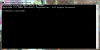 [/CENTER]
[/CENTER]Moving on:
3 - Now, in Command Prompt type DISKPART and press the 'Enter' key (might take a few seconds for the computer to read all the disks).
4 - Now type LIST DISK and press 'Enter'. It will list what disk-drives you have connected to the computer and will look something like this...
[CENTER]
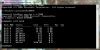 [/CENTER]
[/CENTER]5 - Now we need to know the number of the disk that is your flash drive (number meaning "Disk 0" or "Disk 1" etc.). You will have to figure out which is your flash drive by looking at the "Size" column; A 4gb flash drive will have a size of roughly 3800mb, an 8gb will have a rough size of 7600mb. Once you have identified what disk your flash drive is, move on the next step.
6 - OK, now you must select your flash drive in the list by typing like this: SELECT DISK ? --> (Replace '?' with the number of your flash drive in the list - example SELECT DISK 8).
7 - Now we need to do a little work on the flash drive to prepare it properly: follow these commands:
7a - Type CLEAN and press 'Enter'.
7b - Type CREATE PARTITION PRIMARY and press 'Enter'.
7c - Type SELECT PARTITION 1 and press 'Enter'.
7d - Type ACTIVE and press 'Enter'.
7e - Type FORMAT FS=NTFS and press 'Enter'.
7f - Wait for the format to finish.
7g - Type ASSIGN and press 'Enter'.
7h - Type EXIT and press 'Enter'.
8 - Now you can minimize the Command Prompt window and enter your Windows 7 DVD into the DVD drive.
8a - Now you need to find out what drive letter your DVD drive is (E, F, G ect). You can find this out in 'MY Computer'.
9 - OK, so maximize Command Prompt again and type ?: CD BOOT --> (Replace '?' with your DVD drive letter - example G: CD BOOT) and press 'Enter' afterward.
9a - Type CD BOOT and press 'Enter'.
10 - Type BOOTSECT.EXE /NT60 ?: --> (Replace '?' with the drive letter of your USB flash drive, found out in 'My Computer'). For example BOOTSECT.EXE /NT60 P: and press 'Enter'.
Now your Command Prompt screen should look something like this:
[CENTER]
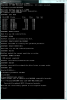 [/CENTER]
[/CENTER]You can now close the Command Prompt window.
[CENTER]Step 3..Final Preparation:[/CENTER]
1 - Enter 'My Computer' and right-click on your Windows 7 disc (in your DVD drive) then click 'open'.
2 - Highlight all the contents and right-click 'copy'
3 - Enter your USB flash drive from 'My Computer' and 'paste' all the files from your Windows 7 disc into it.
4 - When finished, safely remove your flash drive from the computer and congratulate yourself because now it's ready!
5 - But before you go rushing off: Plug the flash drive into the Netbook while it's off and then fire up your Netbook and enter the BIOS at the very start (normally by pressing 'Delete')
5a - Navigate in your BIOS to your 'Boot Priority'.
5b - Now, you need to switch the priority from the main hard drive to the USB flash drive (this should show up in the boot priority list as 'USB MOAI' or maybe some other name. If your USB flash drive is definitely not there, check it's plugged in correct and check the 'Hard Drives' section of the BIOS to see if it's listed in there. If so, move it up to the 1st in line, then check your boot priority to see if it's there.
5c - When the USB is the 1st boot option you can restart your Netbook and begin the installation process of Windows 7!
That's about it. Don't forget to change your boot options back after you've completed the install.
Enjoy