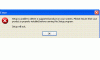You are using an out of date browser. It may not display this or other websites correctly.
You should upgrade or use an alternative browser.
You should upgrade or use an alternative browser.
I formated my PC and now have no audio
- Thread starter Thomas68
- Start date
Rabbit01
Posts: 786 +58
Based on the attachment, looks like you have Sound Blaster Audigy LS. You can find the drivers here: http://support.creative.com/downloads/welcome.aspx?nDriverType=1#type_1
This one should work (2nd from the bottom of the list)
This one should work (2nd from the bottom of the list)
Code:
Creative Sound Blaster Live! 24-bit and Sound Blaster Audigy LS driver 1.04.0055
Filesize : 11.91 MB Download
Release date : 1 Aug 05Sound Blaster Audigy LS driver 1.04.0055
It is downloaded but it is not installed, it will not let me install it, it says my computer doesnt have any product to support it..
I went to control panel and tried to search for driver, but no chance .
.
Whats next?
Thanks for trying to help
It is downloaded but it is not installed, it will not let me install it, it says my computer doesnt have any product to support it..
I went to control panel and tried to search for driver, but no chance
Whats next?
Thanks for trying to help
LookinAround
Posts: 6,429 +186
List any Problem Devices
- Make sure devices are connected and powered on
- Click Start->Run, enter: msinfo32. Click the + sign next to Components to expand it
- Click Problem Devices. Anything appear?
- If yes, click on it, Ctrl-A to select all, Ctrl-C to copy it, Ctrl-V to paste into next post
- On the other hand, if no devices are listed, tell me so
- Click Start->Run, enter dxdiag and click OK
===> If you’re running 32 bit Windows, dxdiag will launch on its own
===> If you’re running 64 bit Windows, you’ll see 64-bit DxDiag. Click it to launch the 64-bit version of dxdiag - Notice progress in lower left window corner
- When done, click Save Information button and save to your Desktop
- In TechSpot window, use the paper clip icon to attach the report. (If you don't see icon you may need to first click Go Advanced)
Rabbit01
Posts: 786 +58
When you look at Device Manager, under Sound, Video and Game Controllers, you don't see Audigy or Sound Blaster listed? If not, have you tried Add Hardware from the Control Panel? When the Add Hardware Wizard comes up, go the the bottom of the list & select Add a new hardware device. See if the computer can search for the hardware, if not, try the "Install the hardware that I manually select from a list" option.
tried it all
I downloaded drivernavigator and it recommanded drivers to download and install but then would not install, dont know why.
I tried control panel add harddriver, didnt work, tried to do it manually no chance, it asked to connect to internet to search for drivers to be installed, then didnt work.
I downloaded drivernavigator and it recommanded drivers to download and install but then would not install, dont know why.
I tried control panel add harddriver, didnt work, tried to do it manually no chance, it asked to connect to internet to search for drivers to be installed, then didnt work.
good suggestion
in the past with XP I have had this very problem, and often just switching to another PCI slot will fix this. Then windows recognizes the device and you shouldn't have trouble installing drivers.
Not sure why the computer wouldn't detect the sound card. The card goes in a PCI slot? Is there another PCI slot you can insert the card into?
in the past with XP I have had this very problem, and often just switching to another PCI slot will fix this. Then windows recognizes the device and you shouldn't have trouble installing drivers.
Have a try this:
update MS hotfix KB888111 then install your audio driver.
UAA(Universal Audio Architecture Bus Driver for High Definition Audio)
below OS need install UAA, then system could detect PCI audio device.
Microsoft Windows Server 2003
Microsoft Windows XP Service Pack 1 (SP1)
Microsoft Windows XP Service Pack 2 (SP2)
Microsoft Windows 2000 Service Pack 1 (SP1)
Microsoft Windows 2000 Service Pack 2 (SP2)
Microsoft Windows 2000 Service Pack 3 (SP3)
Microsoft Windows 2000 Service Pack 4 (SP4)
update MS hotfix KB888111 then install your audio driver.
UAA(Universal Audio Architecture Bus Driver for High Definition Audio)
below OS need install UAA, then system could detect PCI audio device.
Microsoft Windows Server 2003
Microsoft Windows XP Service Pack 1 (SP1)
Microsoft Windows XP Service Pack 2 (SP2)
Microsoft Windows 2000 Service Pack 1 (SP1)
Microsoft Windows 2000 Service Pack 2 (SP2)
Microsoft Windows 2000 Service Pack 3 (SP3)
Microsoft Windows 2000 Service Pack 4 (SP4)
Apart from the MS UAA driver, which is a good idea actually, try looking in the BIOS and see if the onboard audio is enabled.
If it is, try disabling it, as it might conflict with a PCI audio card that is inserted in the motherboard.
If you see a device in the "Unknown" or "Other" devices category (or even in the Sound, video and game controllers category), check the hardware ID, as that will tell us what exact audio hardware is present in your PC.
You mention you tried drivernavigator, but that's actually not one of the better programs. Try driverfinder or driverdetective. I have used the first and their support is better than most I have tried.
If it is, try disabling it, as it might conflict with a PCI audio card that is inserted in the motherboard.
If you see a device in the "Unknown" or "Other" devices category (or even in the Sound, video and game controllers category), check the hardware ID, as that will tell us what exact audio hardware is present in your PC.
You mention you tried drivernavigator, but that's actually not one of the better programs. Try driverfinder or driverdetective. I have used the first and their support is better than most I have tried.
Similar threads
- Replies
- 0
- Views
- 335
Latest posts
-
Logitech thinks the computer mouse needs an AI upgrade
- Anton Longshot replied
-
Fallout TV show secures second season after stellar debut
- dirtyferret replied
-
Russia-backed hacking group suspected of attack on US water system
- JESUSxISxLORD replied
-
TechSpot is dedicated to computer enthusiasts and power users.
Ask a question and give support.
Join the community here, it only takes a minute.