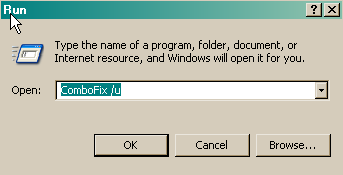R1 - HKCU\Software\Microsoft\Windows\CurrentVersion\Internet Settings,ProxyOverride = *.local
R0 - HKCU\Software\Microsoft\Internet Explorer\Toolbar,LinksFolderName =
O1 - Hosts: ::1 localhost
O2 - BHO: WormRadar.com IESiteBlocker.NavFilter - {3CA2F312-6F6E-4B53-A66E-4E65E497C8C0} - (no file)
O2 - BHO: McAfee SiteAdvisor BHO - {B164E929-A1B6-4A06-B104-2CD0E90A88FF} - c:\PROGRA~1\mcafee\SITEAD~1\mcieplg.dll
O3 - Toolbar: Veoh Web Player Video Finder - {0FBB9689-D3D7-4f7a-A2E2-585B10099BFC} - C:\Program Files\Veoh Networks\VeohWebPlayer\VeohIEToolbar.dll
O3 - Toolbar: McAfee SiteAdvisor Toolbar - {0EBBBE48-BAD4-4B4C-8E5A-516ABECAE064} - c:\PROGRA~1\mcafee\SITEAD~1\mcieplg.dll
O4 - HKLM\..\Run: [SunJavaUpdateSched] "C:\Program Files\Java\jre6\bin\jusched.exe"
O4 - HKLM\..\Run: [NvCplDaemon] RUNDLL32.EXE C:\Windows\system32\NvCpl.dll,NvStartup
O4 - HKLM\..\Run: [NvMediaCenter] RUNDLL32.EXE C:\Windows\system32\NvMcTray.dll,NvTaskbarInit
O4 - HKLM\..\Run: [NeroFilterCheck] C:\Program Files\Common Files\Ahead\Lib\NeroCheck.exe
O4 - HKLM\..\Run: [TkBellExe] "C:\Program Files\Common Files\Real\Update_OB\realsched.exe" -osboot
O4 - HKLM\..\Run: [P17RunE] RunDll32 P17RunE.dll,RunDLLEntry
O4 - HKLM\..\Run: [Ad-Watch] C:\Program Files\Lavasoft\Ad-Aware\AAWTray.exe
O4 - HKCU\..\Run: [WMPNSCFG] C:\Program Files\Windows Media Player\WMPNSCFG.exe
O4 - HKCU\..\Run: [Auslogics BoostSpeed 4] C:\Program Files\Auslogics\AusLogics BoostSpeed\boostspeed.exe
O4 - HKCU\..\Run: [Philips Intelligent Agent] "C:\Program Files\Philips Intelligent Agent\Philips Intelligent Agent.exe" /SILENT
O4 - HKCU\..\Run: [swg] C:\Program Files\Google\GoogleToolbarNotifier\GoogleToolbarNotifier.exe
O4 - HKCU\..\Run: [SUPERAntiSpyware] C:\Program Files\SUPERAntiSpyware\SUPERAntiSpyware.exe
O13 - Gopher Prefix:
O18 - Protocol: linkscanner - {F274614C-63F8-47D5-A4D1-FBDDE494F8D1} - (no file)
O18 - Protocol: sacore - {5513F07E-936B-4E52-9B00-067394E91CC5} - c:\PROGRA~1\mcafee\SITEAD~1\mcieplg.dll
O23 - Service: FSGKHS (F-Secure Gatekeeper Handler Starter) - F-Secure Corporation - C:\Program Files\F-Secure Internet Security\Anti-Virus\fsgk32st.exe
O23 - Service: F-Secure Automatic Update Agent (FSAUA) - F-Secure Corporation - C:\Program Files\F-Secure Internet Security\FSAUA\program\fsaua.exe
O23 - Service: F-Secure Anti-Virus Firewall Daemon (FSDFWD) - F-Secure Corporation - C:\Program Files\F-Secure Internet Security\FWES\Program\fsdfwd.exe
O23 - Service: F-Secure Management Agent (FSMA) - F-Secure Corporation - C:\Program Files\F-Secure Internet Security\Common\FSMA32.EXE
O23 - Service: F-Secure ORSP Client (FSORSPClient) - Unknown owner - C:\Program Files\F-Secure Internet Security\ORSP Client\fsorsp.exe (file missing)
O23 - Service: Google Software Updater (gusvc) - Google - C:\Program Files\Google\Common\Google Updater\GoogleUpdaterService.exe
O23 - Service: Lavasoft Ad-Aware Service - Lavasoft - C:\Program Files\Lavasoft\Ad-Aware\AAWService.exe
O23 - Service: LogMeIn Maintenance Service (LMIMaint) - LogMeIn, Inc. - C:\Program Files\LogMeIn\x86\RaMaint.exe
O23 - Service: LogMeIn - LogMeIn, Inc. - C:\Program Files\LogMeIn\x86\LogMeIn.exe
O23 - Service: McAfee SiteAdvisor Service - Unknown owner - C:\Program Files\McAfee\SiteAdvisor\McSACore.exe