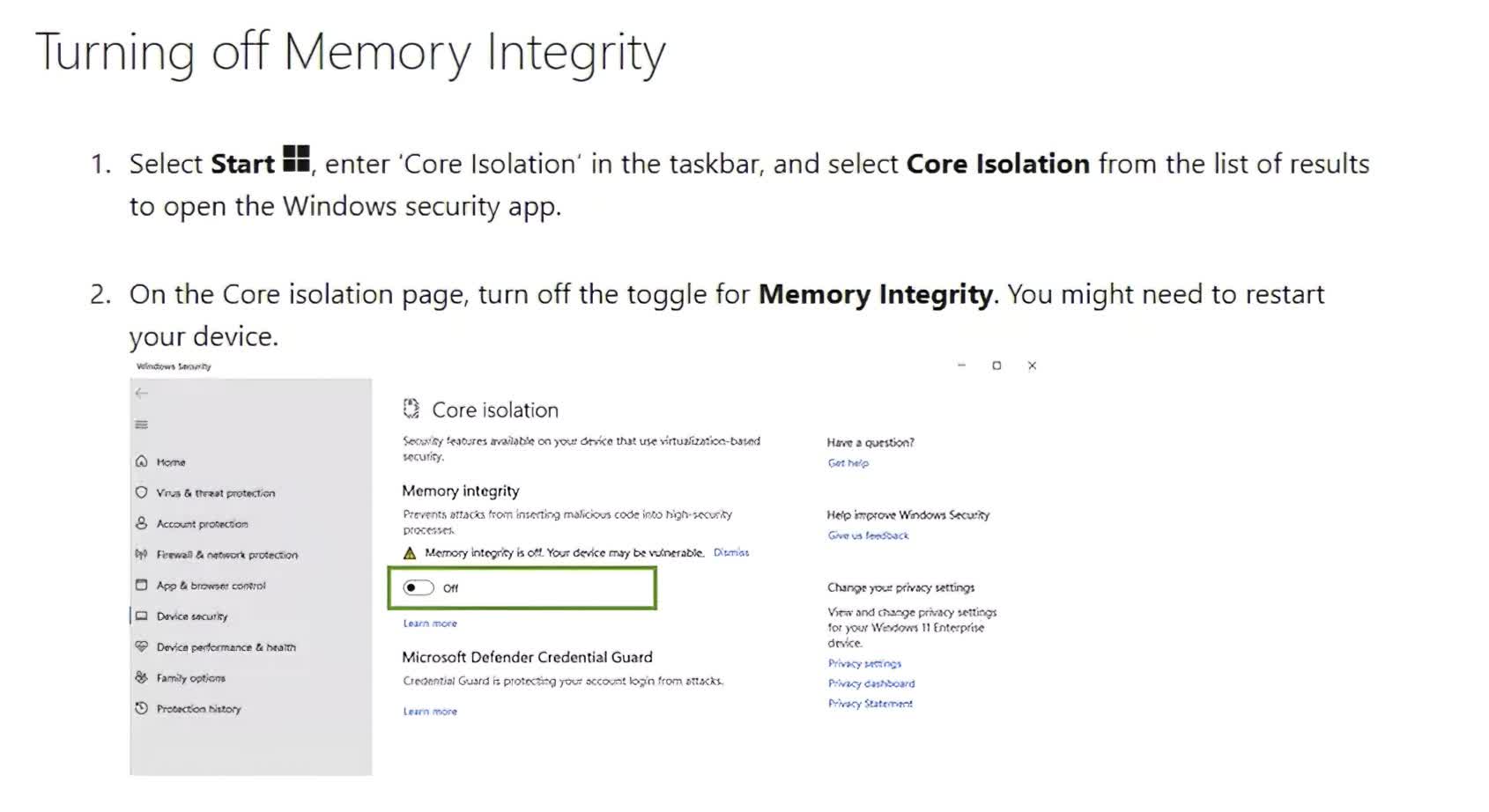TL;DR: Ever since Windows 11 was released about a year ago, some gamers who made the jump found that their gaming performance had dropped off slightly compared to Windows 10. Over a year later, Microsoft has published a guide to help users regain their frames.
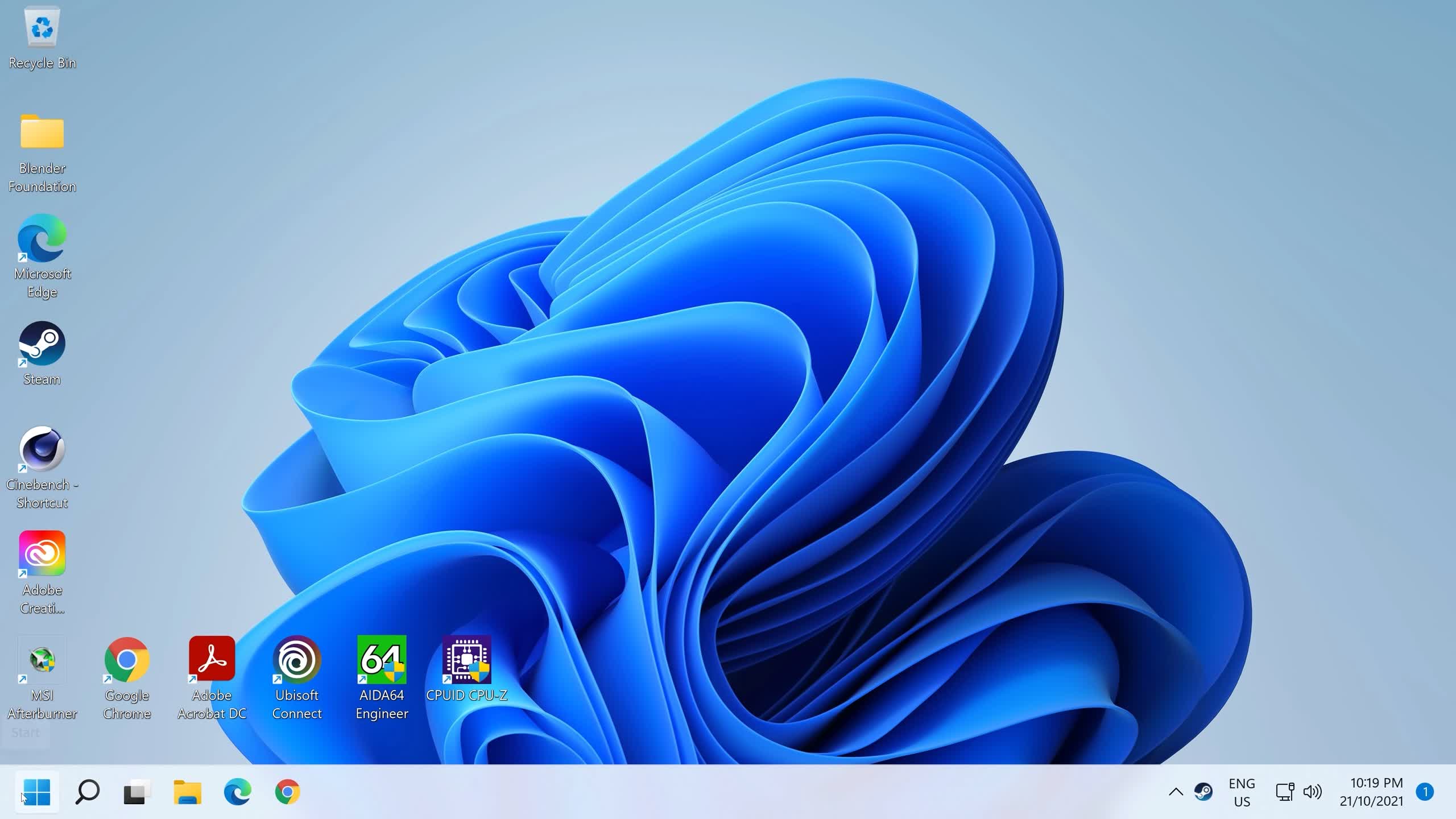
Windows 11 hasn't had the smoothest first year, but your mileage will vary. Early on AMD processors were affected, sometimes losing nearly 15% of its performance, but that only lasted for a couple of weeks right after launch. A number of Nvidia buyers noticed significant frame drops following the recent 22H2 update in September. And overall, some people believe Windows 11 simply feels less "snappy" than Windows 10 did (myself included).
Numerous gamers report that Windows 11 also affects their in-game performance, even after attempting fixes such as disabling VBS, which we discovered could improve frame rates rather consistently. This led many consumers to downgrade to Windows 10.
This week, Microsoft released a guide specifically to help gamers regain those extra few frames, simply by restricting two features within Windows.
Microsoft's first solution is to disable HVCI, also known as Memory Integrity. According to Microsoft, "Memory Integrity helps prevent attackers from injecting their own malicious code and helps ensure that all drivers loaded onto the OS are signed and trustworthy." Though some claim Memory Integrity can be used to block ransomware attacks, so use this tip at your own risk.
Microsoft assures that this feature will be automatically activated on all new Windows 11 PCs, but not on computers already running Windows 11, so you may have to enable it in that case.
The second tip provided is to disable Virtual Machine Platform. The job of Virtual Machine Platform is to "provide core virtual machine jobs for Windows." This feature is also not enabled automatically unless you were to freshly install Windows 11. Neither option was activated on my Windows 11 PC, which is slightly concerning since their main purpose is to improve security.
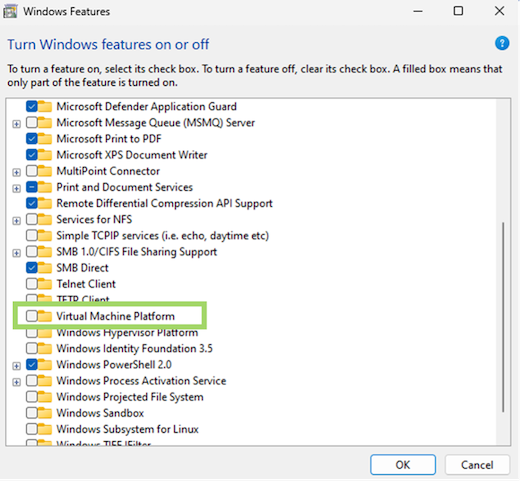
Microsoft claims to have received feedback from users and noticed that having both Memory Integrity and Virtual Machine Platform enabled can degrade performance. As a result, Microsoft concludes that gamers may "turn off these features while gaming and turn them back on when finished playing" if they want the optimal experience out of their machine.
Unfortunately, Microsoft does not clarify how much performance users can get out of disabling these features nor do they provide a more straightforward or automated way for unnecessary features not to be running on the background when gaming. However, based on our tests regarding VBS, we wouldn't expect anything more than a 10% improvement.