You are using an out of date browser. It may not display this or other websites correctly.
You should upgrade or use an alternative browser.
You should upgrade or use an alternative browser.
Using decrapifier on a Vaio Vista Home Premium
- Thread starter learninmypc
- Start date
learninmypc
Posts: 9,791 +739
LookinAround
Posts: 6,429 +188
A new day. More crap:
- Vaio Content Folder Setting
- Vaio Content Metadata intelligent ..
- Vaio Content Metadata Manager ..
- Vaio Content Metadata XML ..
- Vaio DVD Menu Data Basic
- Vaio Entertainment Platform
learninmypc
Posts: 9,791 +739
Ok, am starting. 
Is "Vaio Content Metadata Manager " same as "Vaio Content Metadata Manager Setting?"
Is "Vaio Content Metadata Manager " same as "Vaio Content Metadata Manager Setting?"
learninmypc
Posts: 9,791 +739
I don't really trust yahoo search much, but I saw this http://answers.yahoo.com/question/index?qid=20110311160118AAbtIji
Any truth in it ?
Any truth in it ?
LookinAround
Posts: 6,429 +188
Ok, am starting.
Is "Vaio Content Metadata Manager " same as "Vaio Content Metadata Manager Setting?"
Yes. They are the same
As to other question (re: yahoo info) we're uninstalling everything related to Vaio media ("content") management and players. You have VLC already plus I'd recommend Picassa, iTunes or any other widely used 3rd party software if you need other media managers/players as if you have questions on them you'll have many more people who can answer, for example, VLC player questions vs. questions about Vaio's media player
We'll be keeping Vaio's helpful utilities (such as Event Service and Help and Support). Everything in post #103 is more stuff related to Vaio's media management/player
learninmypc
Posts: 9,791 +739
The yahoo crap was my stupidity. I was going to edit it out but got sidetracked. I trust you & TS, NOT yahell.
Ok, I'll uninstall that "Vaio Content Metadata Manager "& ready for further instructions.
Ok, I'll uninstall that "Vaio Content Metadata Manager "& ready for further instructions.
LookinAround
Posts: 6,429 +188
The yahoo crap was my stupidity. I was going to edit it out but got sidetracked. I trust you & TS, NOT yahell.
Ok, I'll uninstall that "Vaio Content Metadata Manager "& ready for further instructions.
It's good to ask questions
learninmypc
Posts: 9,791 +739
LookinAround
Posts: 6,429 +188
Here;s the rest of the list
- VAIO Media plus
- Vaio OOBE and Welcome Center
- Vaio Update 3
- Vaio Memory Center - this sony's online backup service you need to pay for if you want to use it
- Vaio Power Management - this is sony's own power management software. If you're happy using Windows' power management settings, I don't think you need it. But you might want to check out if it has anything worthwhile to offer by way of settings or control you don't get from windows power management
- Vaio Wallpaper Contents - if you don't care about getting wallpaper patterns from Vaio
learninmypc
Posts: 9,791 +739
learninmypc
Posts: 9,791 +739
Despite just 2gb's of RAM, it boots up pretty fast & no problems.  Hopefully it'll stay good.
Hopefully it'll stay good. 
I thank you very much for your time. I couldn't of done it on my own. (y)
I thank you very much for your time. I couldn't of done it on my own. (y)
LookinAround
Posts: 6,429 +188
Glad to hear the computer's running well. And happy I was able to help! 
LookinAround
Posts: 6,429 +188
Postscript: Here's a method to reclaim more disk space
As luck would have it, I just reinstalled 32-bit Vista Home Premium on an HP Pavillion dv4t for my niece. After installing all Windows updates including SP2 the Windows folder was a whopping 18.8GB!
I found there's an MS tool that deletes the old Vista SP1 and SP2 service pack uninstall files on the machine. I ran it and it deleted 1GB of space! for my case. The only consequence is after deleting the Service Pack uninstall files, you no longer have the option to uninstall SP1 or SP2 (which I don't consider an issue). It's simple to do
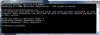
As luck would have it, I just reinstalled 32-bit Vista Home Premium on an HP Pavillion dv4t for my niece. After installing all Windows updates including SP2 the Windows folder was a whopping 18.8GB!
I found there's an MS tool that deletes the old Vista SP1 and SP2 service pack uninstall files on the machine. I ran it and it deleted 1GB of space! for my case. The only consequence is after deleting the Service Pack uninstall files, you no longer have the option to uninstall SP1 or SP2 (which I don't consider an issue). It's simple to do
- Open an Administrative command prompt window
- Type compcln.exe then hit Enter
- When prompted type y
learninmypc
Posts: 9,791 +739
Coincidentally, I wanted to see how much disc space before & after. Here are the screenshots
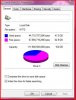
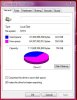
First one is before & 2nd is after.

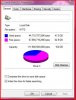
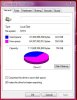
First one is before & 2nd is after.
Thanks for the added info, but at this time I'll be happy with it as is.Postscript: Here's a method to reclaim more disk space
As luck would have it, I just reinstalled 32-bit Vista Home Premium on an HP Pavillion dv4t for my niece. After installing all Windows updates including SP2 the Windows folder was a whopping 18.8GB!
I found there's an MS tool that deletes the old Vista SP1 and SP2 service pack uninstall files on the machine. I ran it and it deleted 1GB of space! for my case. The only consequence is after deleting the Service Pack uninstall files, you no longer have the option to uninstall SP1 or SP2 (which I don't consider an issue). It's simple to do
Here's the screen shot of my Admin command prompt window
- Open an Administrative command prompt window
- Type compcln.exe then hit Enter
- When prompted type y
View attachment 77234
learninmypc
Posts: 9,791 +739
Ok, kindly tell me where I went wrong. I downloaded DriveImage XML to my desktop & put a folder on my USB harddrive to save it. I followed the Bleepingcomputer link but there was an error message that popped up dut since I couldn't post itHere's another couple free backup /drive imaging tool options
> Macrium Reflect Free
> DriveImage XML
Both provide for a bootable CD - which is important should you ever need to restore the image to machine that no longer boots!
There's a lot of user doc about DriveImage XML but guessing Macrium shouldn't be difficult to use either
With DriveImage XML you'll need to build your own boot CD though there are instructions for that too
http://www.bleepingcomputer.com/tutorials/backup-your-computer-with-driveimage-xml/
http://www.howtogeek.com/forum/topi...-driveimage-xml-data-to-restore-primary-drive
I don't know what to do except forget about an image.
I also tried to save it to a DVD-RW but no.
LookinAround
Posts: 6,429 +188
Sorry but I have never used DriveImage XML myself (nor Macrium Free). I just knew they were free products (I've seen others use) and found the Bleeping Computer instructions on the topic for you.
I use (a paid version) of Acronis True Image for myself. So can't really help with any instruction specifics on the Bleeping Computer guide
I use (a paid version) of Acronis True Image for myself. So can't really help with any instruction specifics on the Bleeping Computer guide
learninmypc
Posts: 9,791 +739
LookinAround
Posts: 6,429 +188
Oh. I shoulda thought of this before......
Hiren's Boot CD already comes packed with an array of free useful tools. I checked checked the latest version. It includes both DriveImageXML and Macrium free for you.
You'll find the list of utilities inlcuded in Hiren's Boot CDHERE. You can download the ISO HERE. Verify the ISO MD5 value before you burn it.
[FONT=Arial]Filesize:[/FONT][FONT=Arial] 592.5 MB (621283886 bytes)[/FONT]
[FONT=Arial]ISO MD5:[/FONT][FONT=Arial] 7EFC81ADBBD551D56F6021C439C6837C[/FONT]
[FONT=Arial]ZIP MD5:[/FONT][FONT=Arial] D342BBD6BF7554ABA24A376E41675DBF[/FONT]
Hiren's Boot CD already comes packed with an array of free useful tools. I checked checked the latest version. It includes both DriveImageXML and Macrium free for you.
You'll find the list of utilities inlcuded in Hiren's Boot CDHERE. You can download the ISO HERE. Verify the ISO MD5 value before you burn it.
[FONT=Arial]Filesize:[/FONT][FONT=Arial] 592.5 MB (621283886 bytes)[/FONT]
[FONT=Arial]ISO MD5:[/FONT][FONT=Arial] 7EFC81ADBBD551D56F6021C439C6837C[/FONT]
[FONT=Arial]ZIP MD5:[/FONT][FONT=Arial] D342BBD6BF7554ABA24A376E41675DBF[/FONT]
learninmypc
Posts: 9,791 +739
cliffordcooley
Posts: 13,141 +6,441
I'll stand behind Hiren's BootCD as well. I downloaded version 15.2 just the other day and have been using their bootcd for many years now.Hiren's Boot CD already comes packed with an array of free useful tools.
List of assorted tools I use most that are consolidated on this disk:
- CCleaner
- Defraggler
- Opera Browser
- Total Commander
- Malwarebytes
- Irfanview
- Notepad++
- CPU-Z
- GPU-Z
- Speccy
- Seagate Discwizard
- WinDirStat
learninmypc
Posts: 9,791 +739
I appreciate all this info, but having zero knowledge of it, from LookingArounds post, how do I "Verify the ISO MD5 value before you burn it."? I know what verify means, but I don't understand how to.  Yes, you guessed correctly, I have never done this. Lucky or blessed, hmmm
Yes, you guessed correctly, I have never done this. Lucky or blessed, hmmm 
Lastly, I do have ccleaner,M-bam,Defraggler & Speccy but not the others.
Lastly, I do have ccleaner,M-bam,Defraggler & Speccy but not the others.
cliffordcooley
Posts: 13,141 +6,441
learninmypc
Posts: 9,791 +739
OK, one last question, how much space do I need for a harddrive with 38.2 USED & 65.8 GB free?
Thats the Vista harddrive. I hope you understand what I mean.
Thats the Vista harddrive. I hope you understand what I mean.
cliffordcooley
Posts: 13,141 +6,441
I would estimate the backup file to be about 15GB, maybe even 20GB. It will roughly be about half the actual used amount of the drive being imaged.
I'm not sure if you are aware or not so I will mention the backup image cannot be stored on the drive that will be imaged/restored.
Hope that was the answer you was looking for.
I'm not sure if you are aware or not so I will mention the backup image cannot be stored on the drive that will be imaged/restored.
Hope that was the answer you was looking for.
Similar threads
- Replies
- 6
- Views
- 272
- Replies
- 55
- Views
- 1K
Latest posts
-
Google Wallet removes PayPal as a payment option for US users
- Loadedaxe replied
-
Another lawyer punished for citing ChatGPT-created nonexistent cases
- midian182 replied
-
GIF API help
- loblover replied
-
TechSpot is dedicated to computer enthusiasts and power users.
Ask a question and give support.
Join the community here, it only takes a minute.