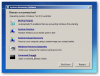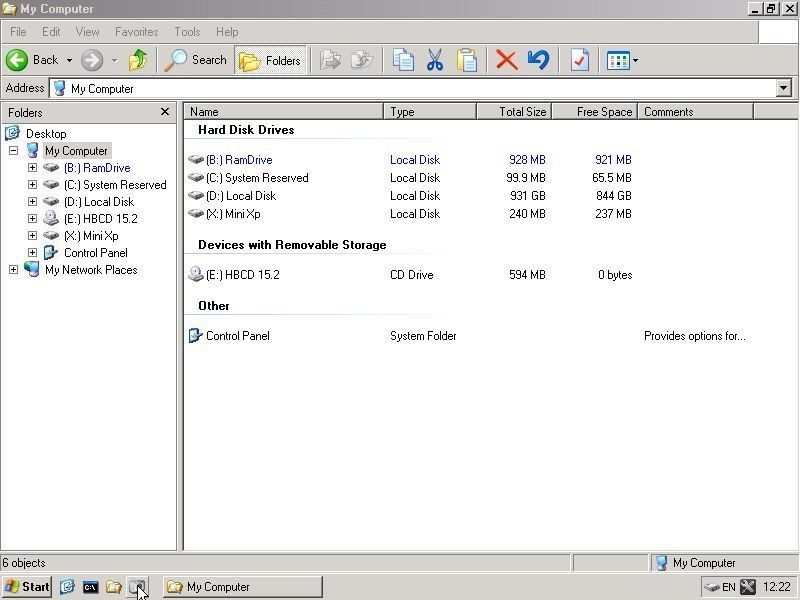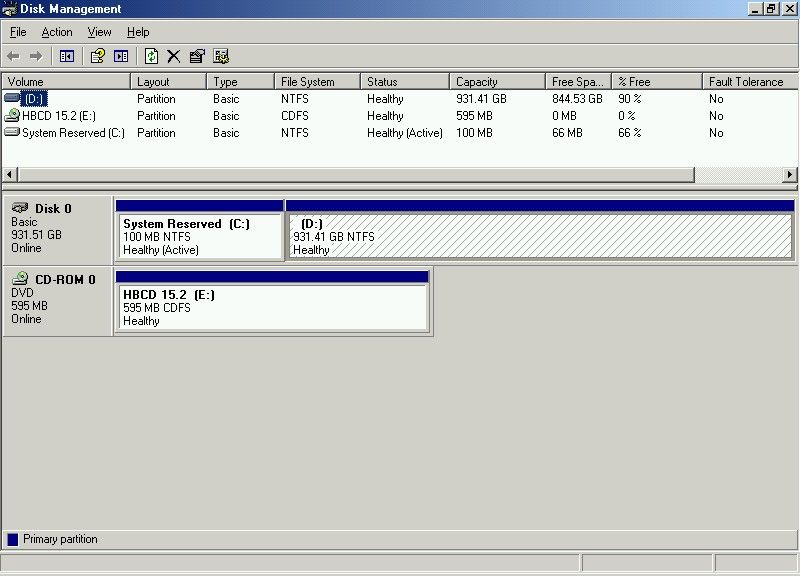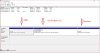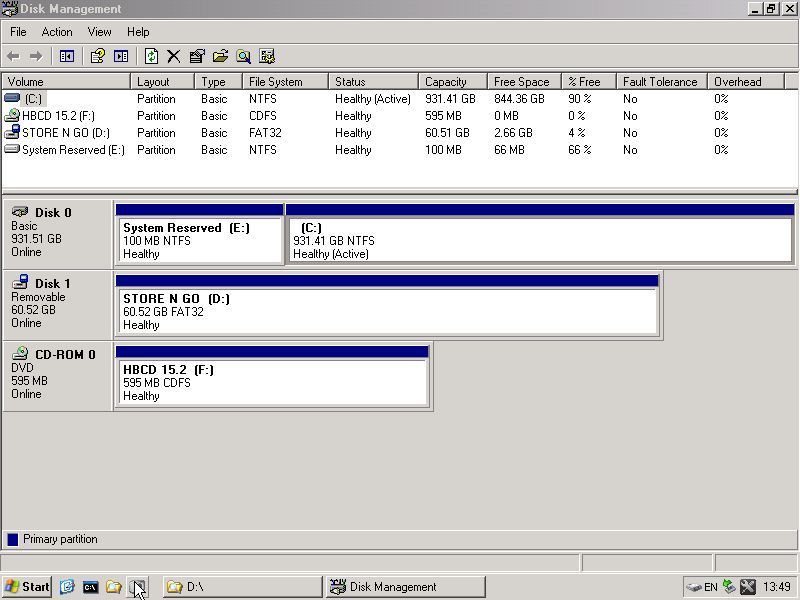Ok. I used Hirens Boot CD to see what's going on with the drive. It does not look good....
Let me start off by saying this.
Before the problem started two weeks ago, I had one C: partition (1Tb) that had the Windows 7 installation files and all of my other program files (Firefox, Microsoft Office Etc..)
Drive D: was my CD drive.
Drive E: was for my USB drives.
These were the only drives I had. (C: D: E: )
Ok, NOW after the problem started my drives are really messed up. Take a look at the following screenshots
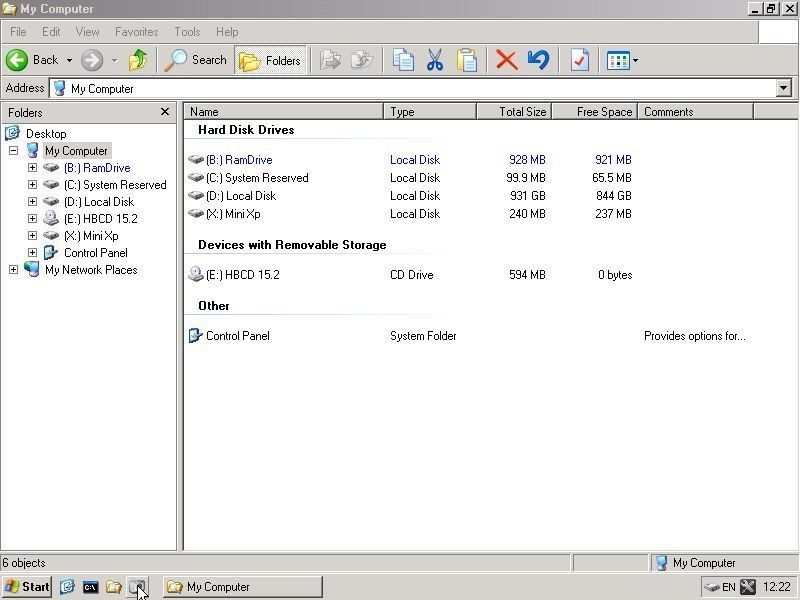
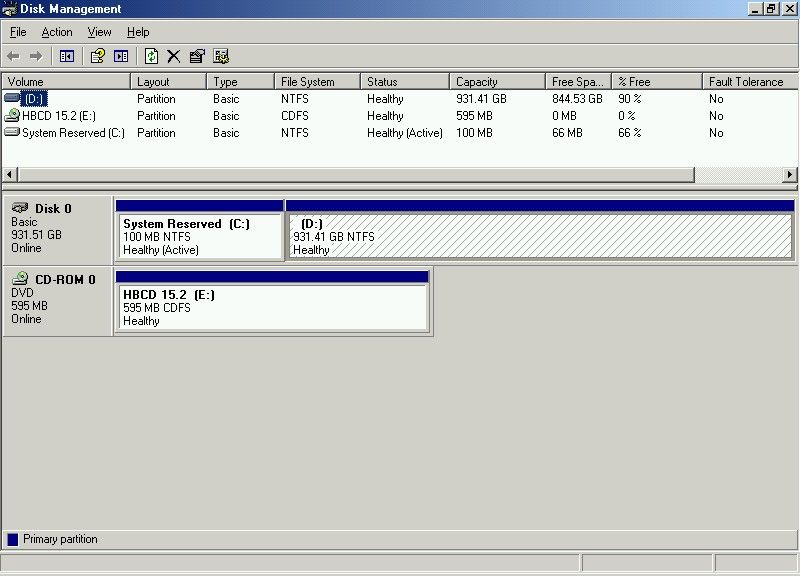
It looks like my original C: drive has been partitioned into a D: drive and my CD drive is now E:.
All of the program files have been moved to the D: drive They are are still intact, but do not run. (Error with 32Bit program)
BUT WAIT.... THERE'S MORE!....
I went into Regedit to see what I could find. The registry seemed to be missing a lot of parameters. I could not find any of my programs (Firefox for example) listed anywhere in the registry. I would do a search for Firefox. Nothing would be found. Thunderbird, nothing found, Etc. None of my programs were listed in the registry.
With the Windows files moved to a D: drive, no wonder the OS won't load. I could not even find it in Regedit.
Right now I am doing a virus scan of the drive. When that is done it looks like I will have to reformat and reinstall.

Unless someone has any suggestions on a fix?
Scott