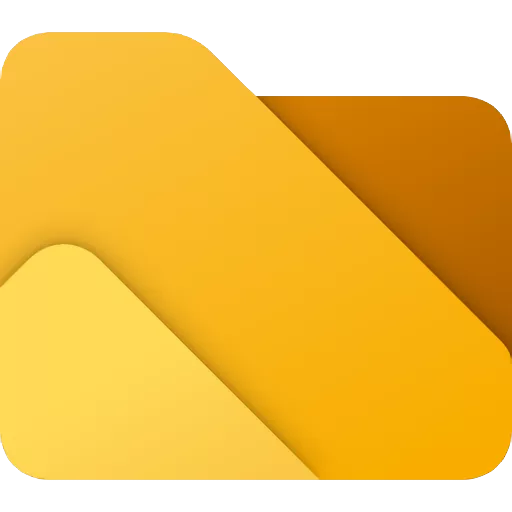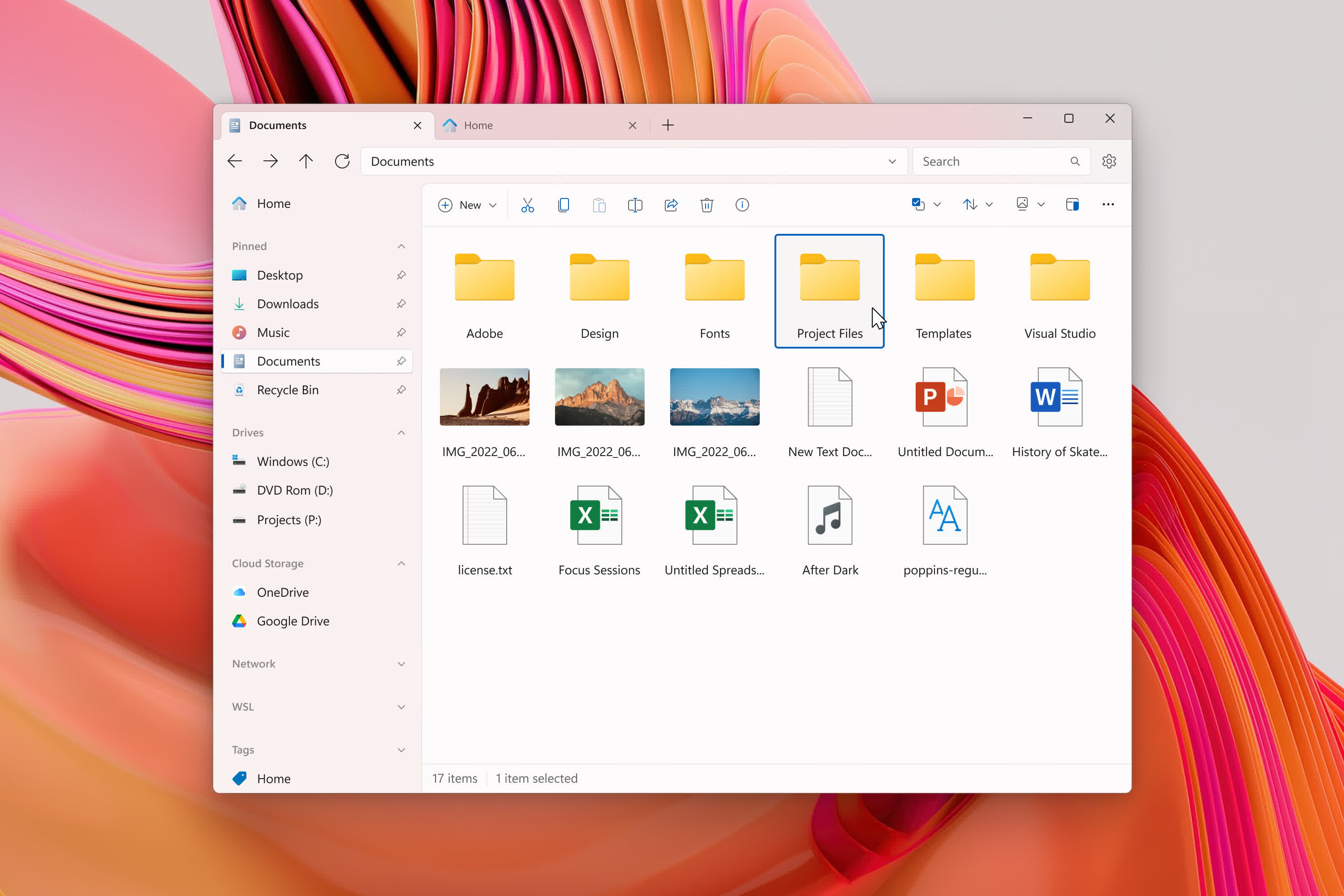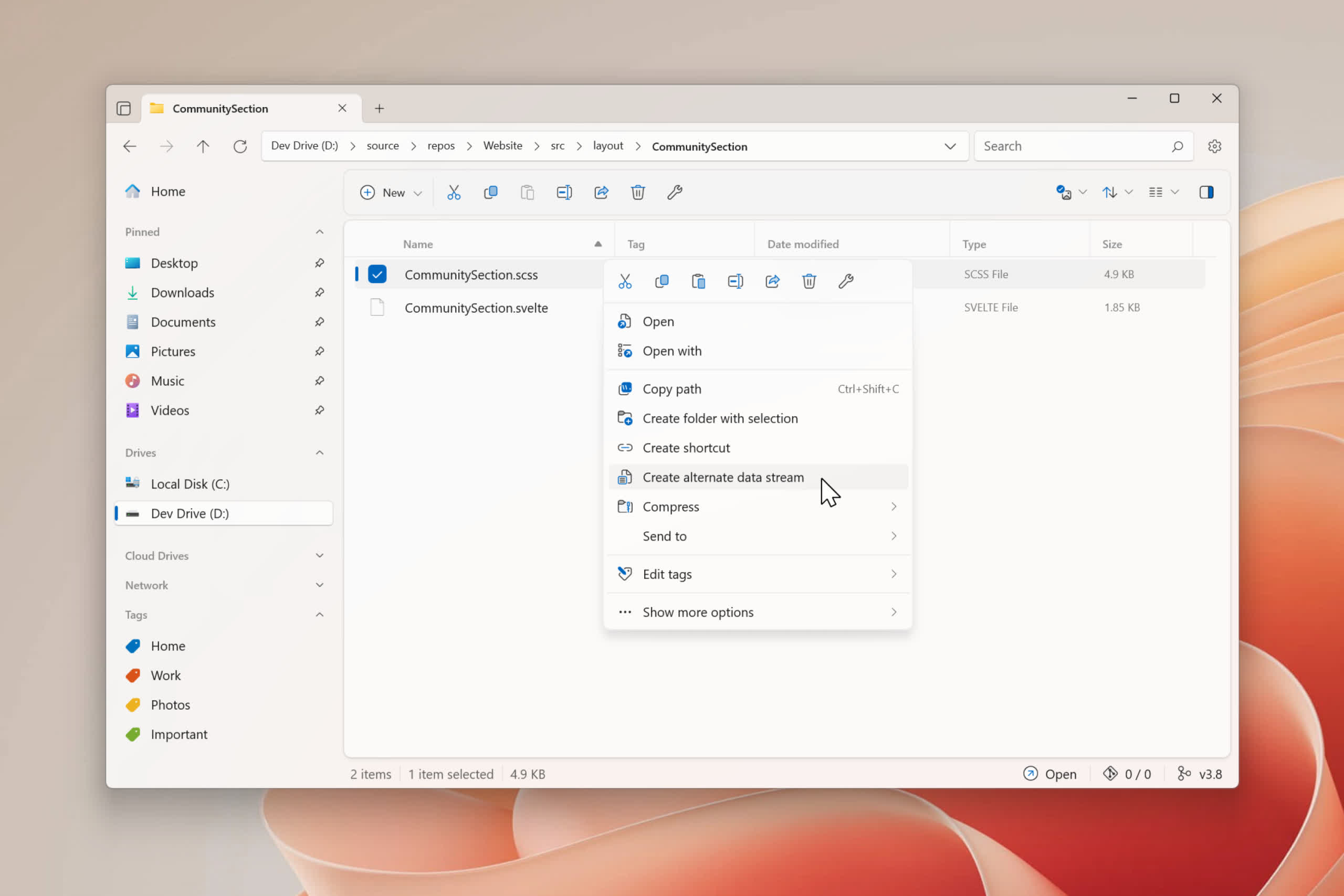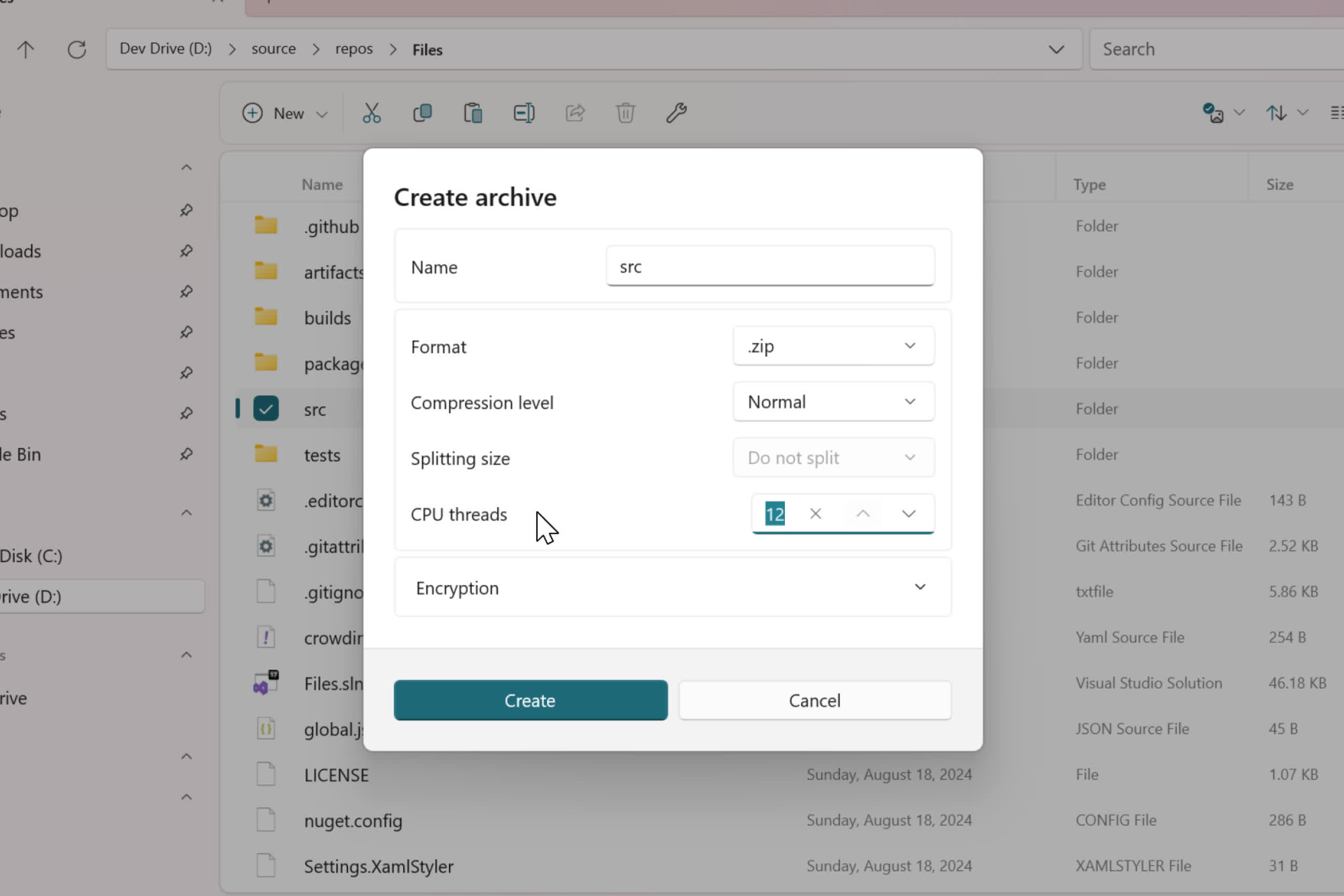Files is a modern file manager that helps users organize their files and folders. Our mission with Files is to build the best file manager for Windows, and we're proud to be building it out in the open so everyone can participate. User feedback helps shape the features we work on, & the bug reports on GitHub help to make Files more reliable. Built and maintained by the open-source community, Files features robust multitasking experiences, file tags, deep integrations, and an intuitive design.
Features
Power meets beauty
Explore a beautiful Windows-first design. Manage all your files with increased productivity. Work across multiple folders with tabs. And so much more.
Seamless cloud integration
Integration with cloud services such as OneDrive, Google Drive, and iCloud allow you to manage your documents and photos in the cloud, right from the sidebar.
File preview
Preview documents, photos, and more without opening them. Support for rich previews, syntax highlighting, markdown and video playback is all built in.
Tagged Files and Folders
Quickly mark and organize your files and folders for later by assigning them colored and named tags for easy identification. You can even add your own custom tags!
Multitask with tabs
Avoid multiple windows and keep your desktop clutter-free. Files features a browser-like tabbing interface complete with keyboard shortcuts.
Distinctly personal
Have it your way. Files features a fully customizable user interface, right down to the colors and materials. Explore themes created by the community or dive right into the docs and create your own.
More Features
- Tabs
- Cloud integration
- Shell extensions support (in the right click context menu)
- Column view browsing
- FTP support
What's New
Changes
Introducing the Cards View layout
We've added a new Cards View layout that includes standard metadata like the item thumbnail, name, type, and size, along with context specific properties. For instance, images display their dimensions, media files show their duration, and phones and tablets show their storage details. File tags and sync status for cloud drives are also displayed. This new view replaces the former Tiles View.
Improved contrast in the Grid View layout
The Grid View layout now features an accent colored border around selected items, improving visibility and contrast.
Thumbnail sizes
Icon and thumbnail sizes in the Details View, List View, Columns View, and Cards View are now synchronized with the selected layout size.
Storage information in the Details Pane
We've added a new section to the Details Pane that displays drive storage details, giving you quick access to this information.
Manage tags from the sidebar
Users can now create and manage their tags more efficiently by quickly opening the tag settings page directly from the sidebar context menu. To get started, right-click on the tags section in the sidebar and select 'Manage tags'.
Free up space with the Storage Sense action
We've added a new action to open the Storage Sense feature in Windows, helping you free up space on your drives. As part of our robust actions feature, you can access it from the Command Palette, assign a custom keyboard shortcut, and, if that's not enough, you can also access this action by right-clicking drives in the sidebar or home page.
Create alternate data streams
Alternate data streams are a feature on NTFS file systems that allow files to contain multiple streams of data without affecting their primary content. This is an advanced feature, and while most users creating alternate data streams likely do so via the command line, we've made it directly accessible from Files. Not only does Files already support viewing alternate data streams, but we've also added a new action to create new data streams for the selected items. This action can be accessed from the Command Palette, assigned a keyboard shortcut, and for even easier access, added to the context menu from Settings > Context menu options.
Copy the path of the current tab
We've added a new action that copies the path of the current tab. You can access this action from the Command Palette, and for even easier access, you can assign it a keyboard shortcut.
Close all tabs
We've also added an action that allows you to close all open tabs, providing a clean start the next time you open Files. You can access this action using the Ctrl+Shift+W keyboard shortcut or via the Command Palette.
Paste items from the clipboard as shortcuts
We've added a new action that lets you paste items from the clipboard as shortcuts. You can access this feature via the right click context menu, the Command Palette, and for even quicker access, you can assign it a custom keyboard shortcut.
Archive creation settings are now stored across sessions
Archive creation settings are now stored across sessions. This means you won't need to reconfigure your preferences each time you create an archive, leading to a smoother and more efficient workflow.
Changes and Improvements
- Updated the privacy policy URL.
- Improved responsiveness of the cards in the drives widget.
- Fixed an issue where a WSL prompt would sometimes display on startup.
- Fixed an issue where canceling drag & drop cleared the selected items.
- Fixed an issue where bulk rename didn't follow the sort order.
- Fixed the context menu placement on the home page.