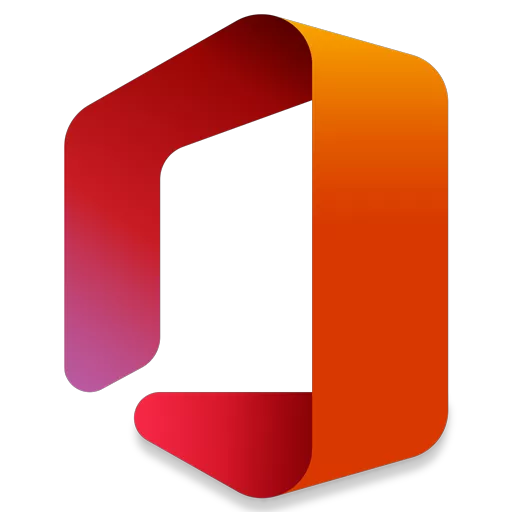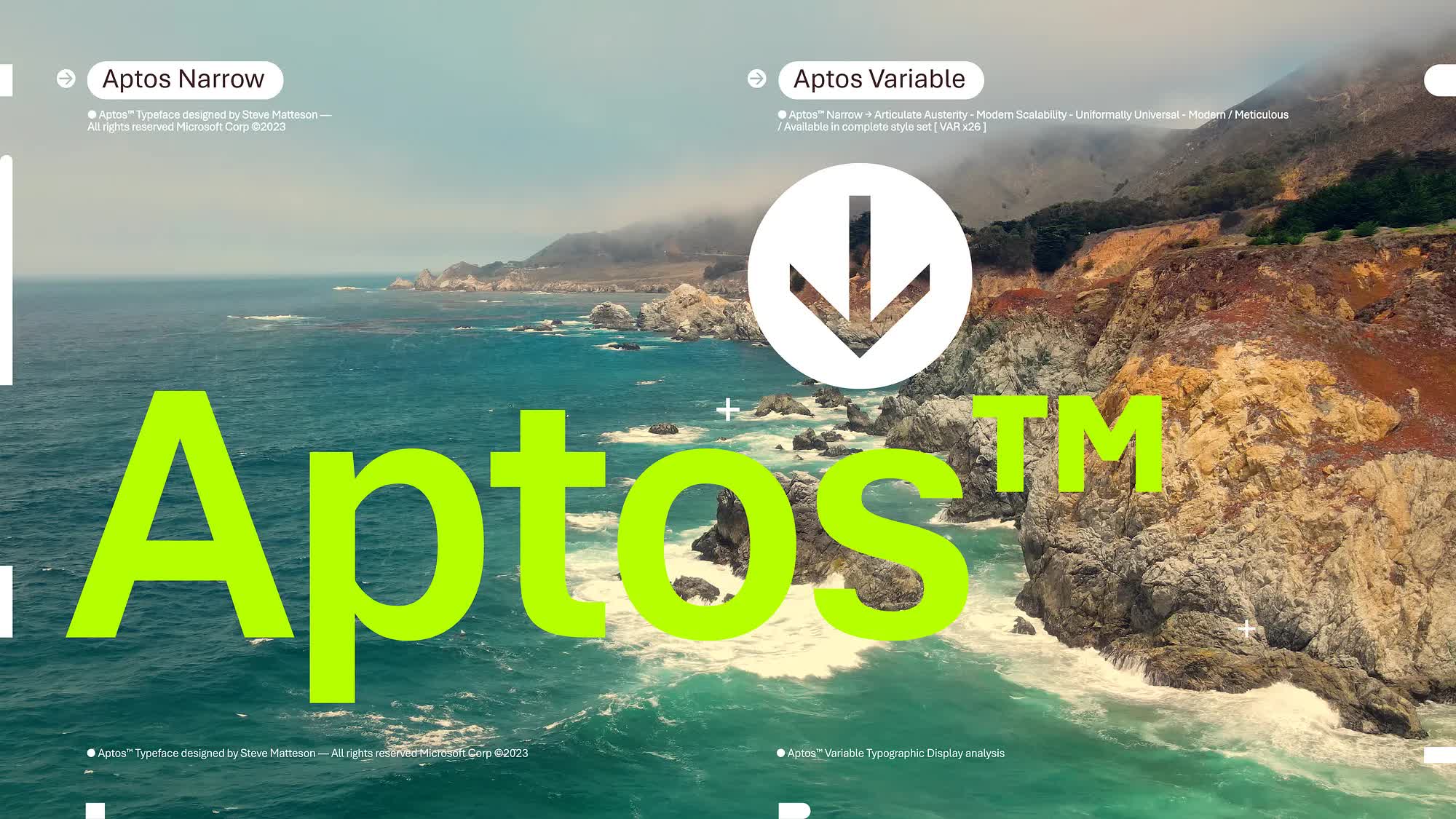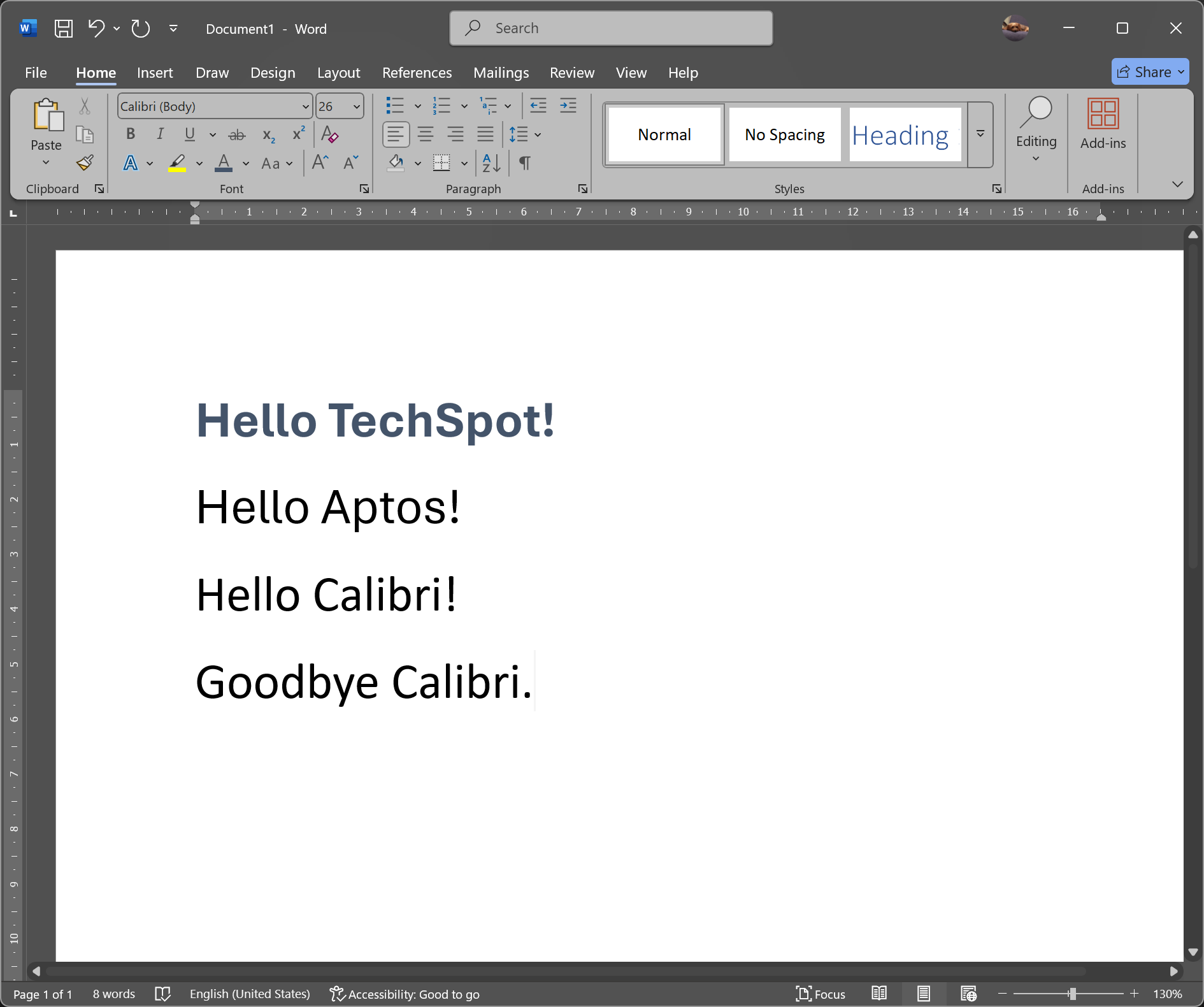Aptos is a sans-serif typeface in the grotesque style developed by Steve Matteson. Aptos is the new default font for Microsoft Office, replacing Calibri in Office applications. If you are running a previous version of Office or you want to install it on your system to use with any other applications, you can download it here.
For a limited time:
Get Microsoft Office for just $49 – includes all the essentials like Word and Excel, in addition to Outlook, Access, Publisher, and OneNote. That's 70% off the regular price. Available for Windows and macOS.
Microsoft's 15-year relationship with Calibri came to a natural end. The Calibri font replaced Times New Roman across Microsoft Office back in 2007, but the twilight of its reign started in 2021 when the Redmond company commissioned five original, custom fonts to replace Calibri, asking users to choose their favorite default option. Aptos was the winner. The typeface is inspired by mid-20th-century Swiss typography.
Can I revert to Calibri or set a different default font in Microsoft Office?
Yes, you can change the default font in individual Office applications:
- Word: Open a new document, set your preferred font, and go to Home > Font Dialog Box > Set As Default.
- Outlook: Navigate to File > Options > Mail > Stationery and Fonts to set your default font.
- For organization-wide changes, administrators can deploy templates or use Group Policy Objects (GPOs) to enforce font settings across users.
What is Aptos, and why did Microsoft choose it as the new default font?
Aptos is a neo-grotesque sans-serif typeface developed by Steve Matteson and commissioned by Microsoft. Originally named Bierstadt, it was introduced in 2023 to replace Calibri as the default font in Microsoft Office applications.
How do you install the Aptos Font?
- Download the zip file listed here and extract it to a folder
- In the folder, you will see a list of all Aptos font variants
- To install in Windows:
- Double click on any of the fonts, which will open the font examples
- On the window you will see two buttons: Print and Install
- Press Install and the font will be ready to go on all applications
- To install in macOS:
- Double-click the font in the Finder window
- Click Install in the font preview window that opens
- The font will appear in the Font Book app and will be available for use in your apps