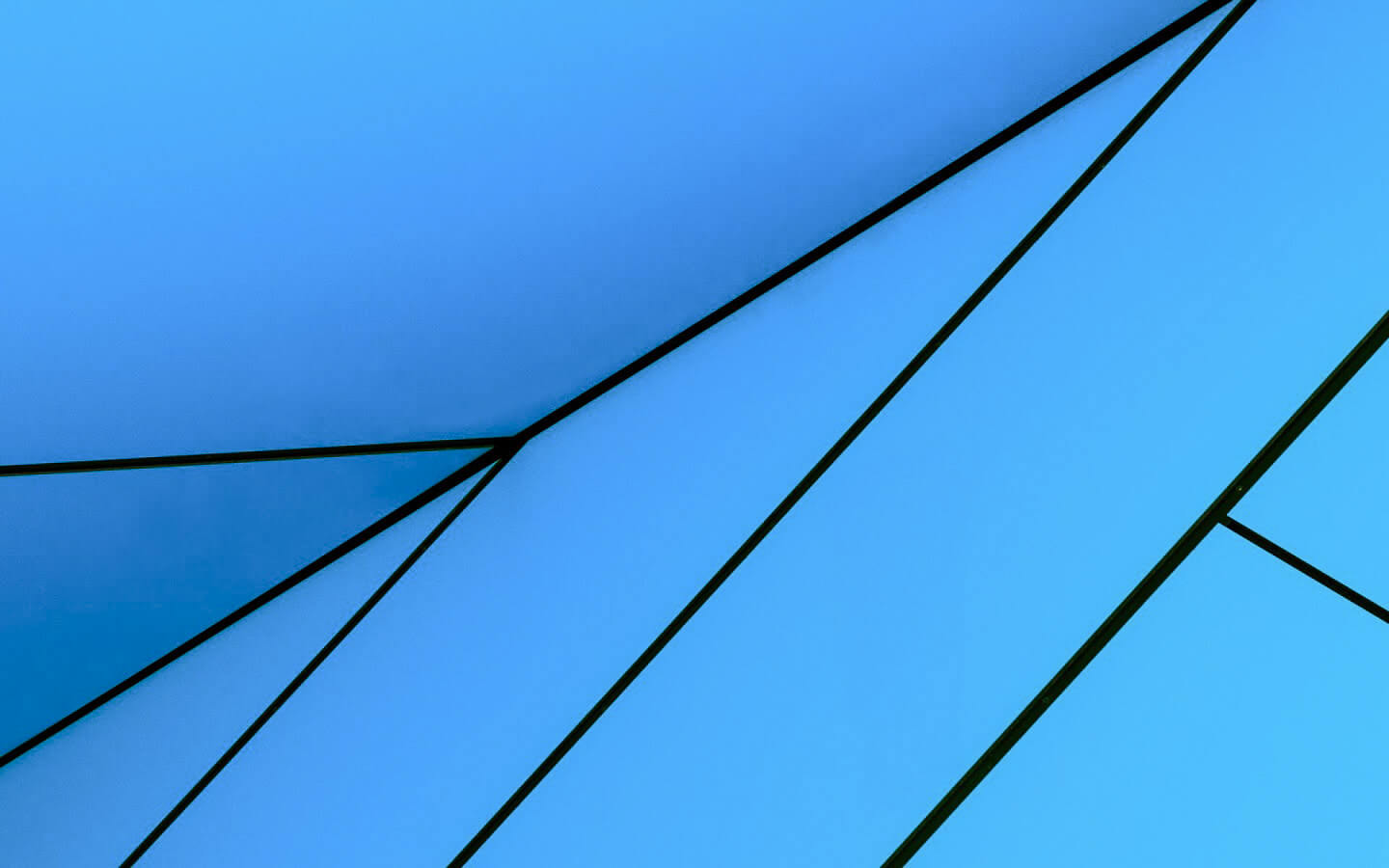The Windows 10 Fall Creators Update brings a number of new features to Microsoft's operating system - some more significant than others. Windows 10 is a solid operating system that has kept receiving a good slew of fixes and feature enhancements free of charge since its release, on a potentially free OS upgrade if you come from a Windows 7 or 8 PC.
After the update you may notice some icons and shortcuts you had probably deleted, like the Windows Store or the Edge browser icon on the taskbar, have been added back. That's just old Microsoft keeping to old ways, but that's easily fixed.
Now, something that may not be as obvious is that the big update is treated almost like a Windows upgrade. To keep on the safe side, Microsoft's install setup saves a full copy of your current Windows installation (that's the Windows.old directory right there), and while this will come handy in case something goes wrong or you need to revert back, it will also occupy several gigabytes of precious storage.
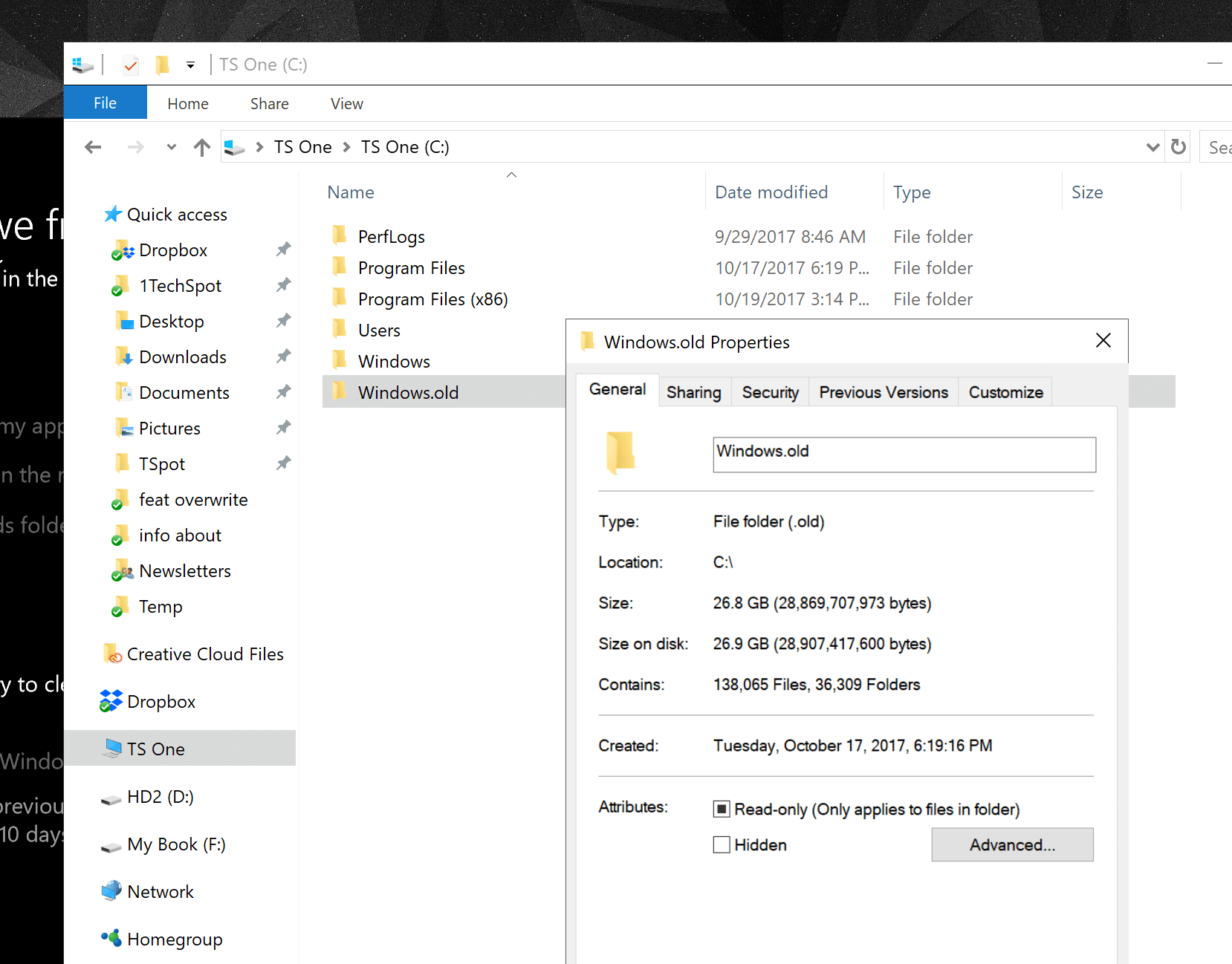
This is not new to Windows 10, but it is somewhat surprising to see a full backup performed after a mere update which in Microsoft's eyes may be more akin to Service Packs of yesteryear. If you have plenty of free space and don't mind the untidiness, you can simply ignore the folder and it should be deleted automatically 30 days after the update. If you think you may want to revert back changes, deleting this folder will take away that option from your hands as well.
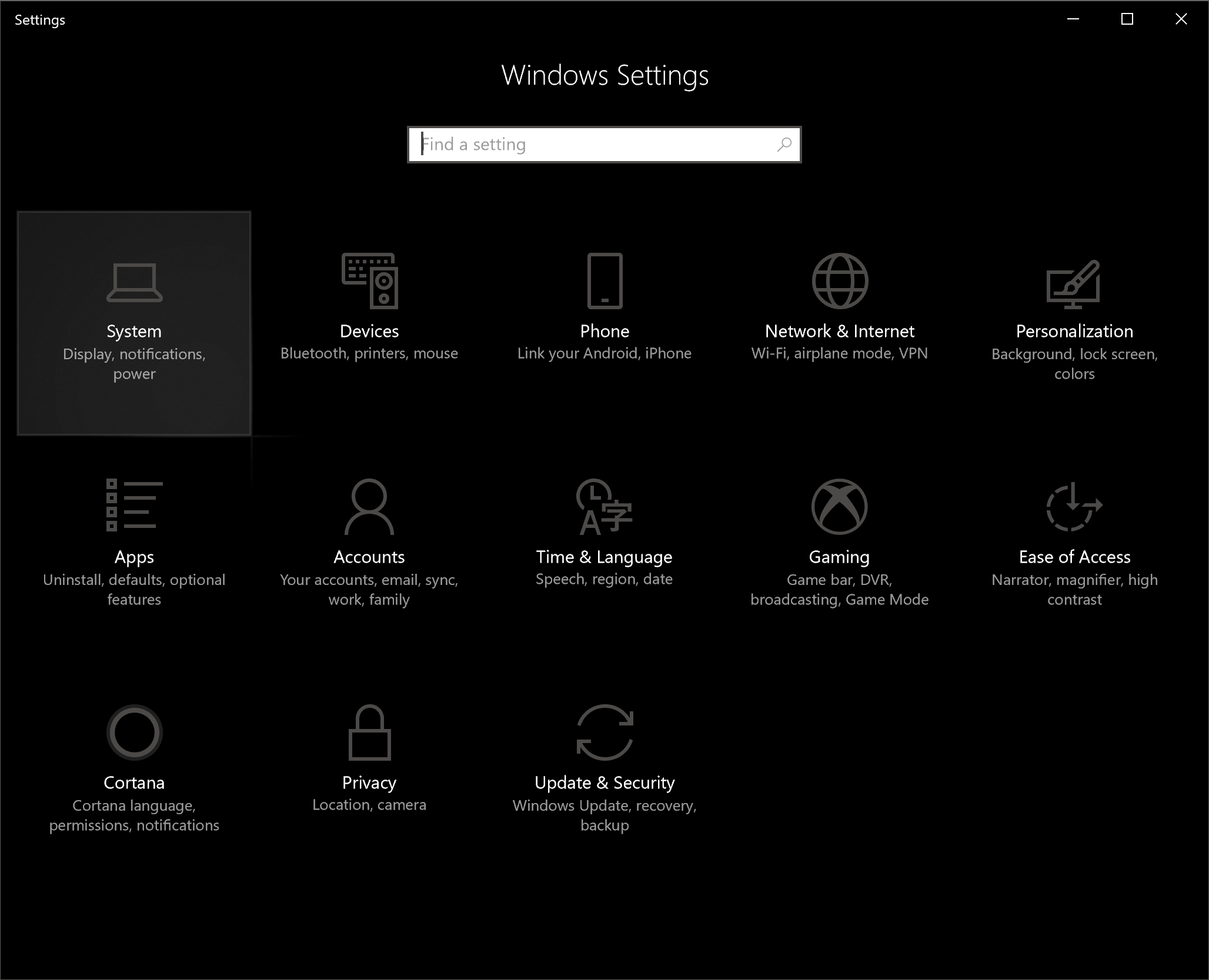
But if you are strapped for storage space, you can use Windows' own tools to remove it. In fact, as part of the Fall Creators Update, Microsoft has kept adding more options to the Windows Settings which is slowly becoming a de-facto, more user friendly version of the full Control Panel. A new option in Settings called "Storage sense" is meant to help you reduce clutter and save storage space. It also allows manual runs for deleting temporary files and removing the Windows.old folder with a few clicks. Here's how you do it:
For Windows 10 Fall Creators Update and later
Step 1. Go to Settings, then choose System.
Step 2. From the left side menu, choose Storage.
In the section 'Storage sense' click where it says "Change how we free up space"
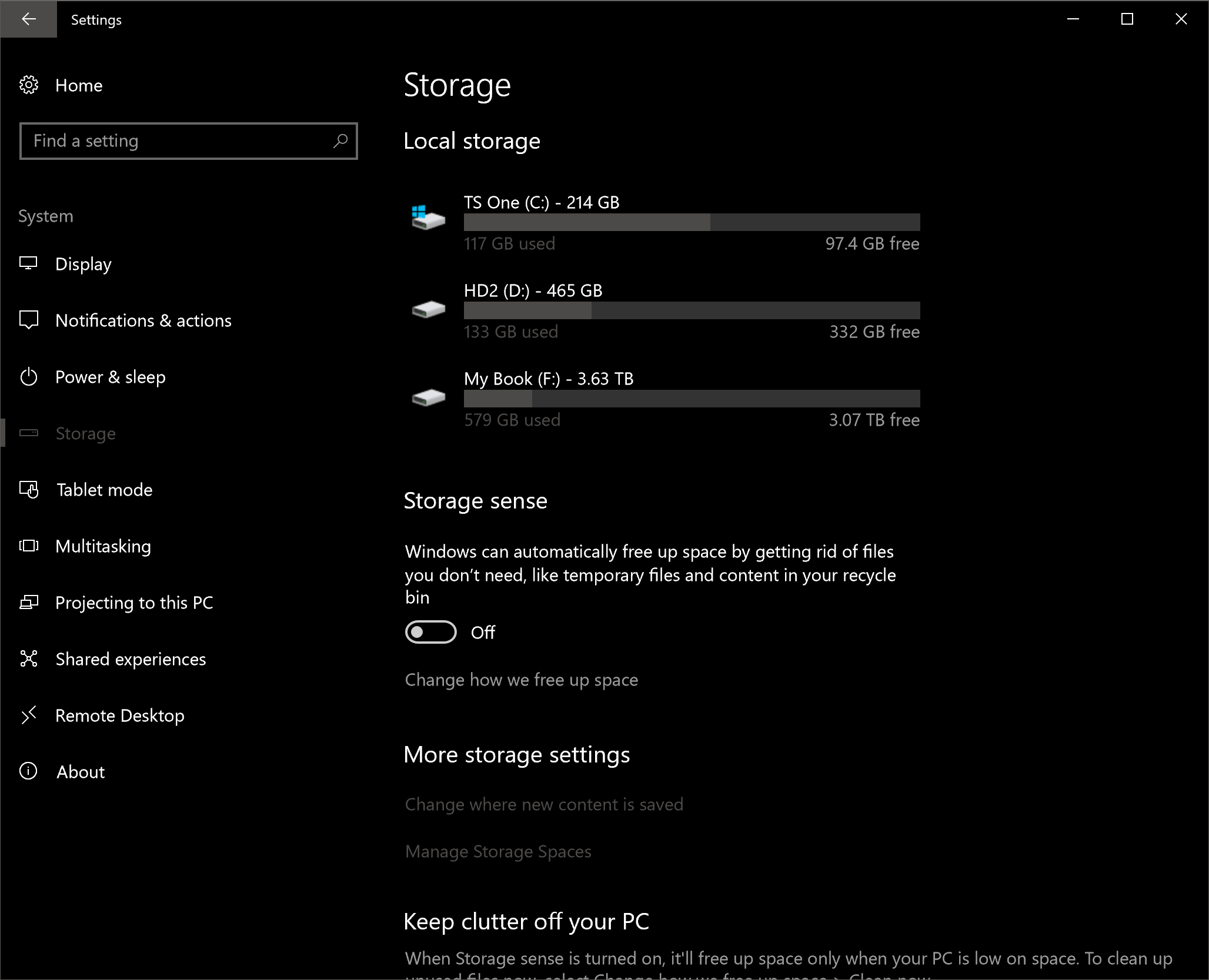
Step 3. Under "Free up space now," you can select the option to delete the previous installation of Windows 10.
Then click on the button "Clean now."
Step 4. Wait for Windows to gather the files and delete them. Afterwards it will show a message when it's done.
On my 256GB SSD, I was able to free up almost 22GB of space.
Step 5. Storage sense is a new OS feature that is disabled by default, but in this section you will learn what it does and how it might make be good for you to enable it to delete temporary files, empty the recycle bin after a certain period of time, or even files in the Downloads folder. We'll leave that decision up to you.
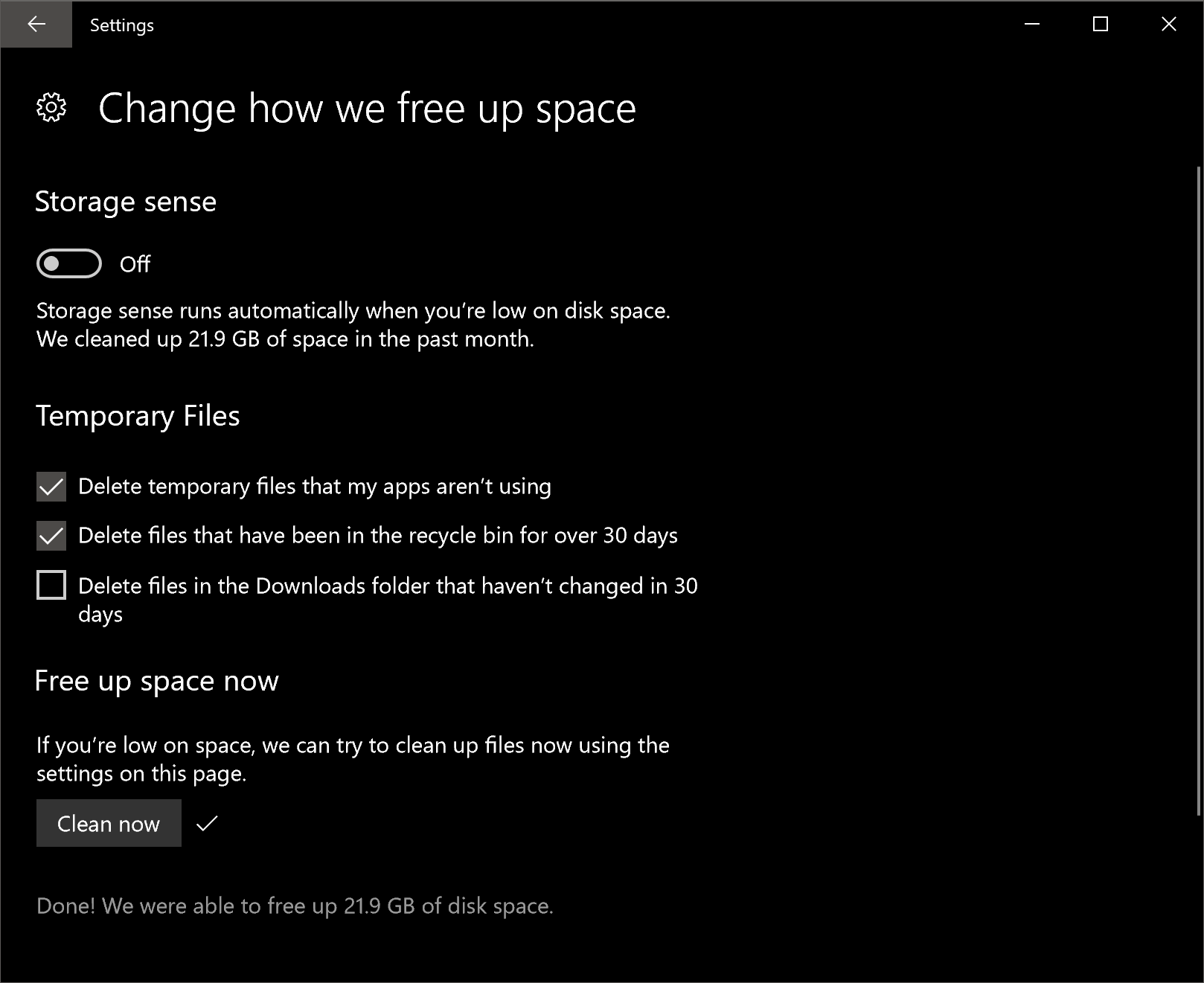
Alternative Way of Removal (works in previous Windows versions)
If you try to delete the Windows.old directory using File Explorer, the OS will prevent you from doing so as they are considered system files. You could bypass these after meddling with permissions settings, but there's no need to do that...
Step 1. Go to Start and type 'Disk Cleanup'.
Step 2. Open Disk Cleanup and select your main system drive.
The tool will scan your drive for unnecessary files and old cached data. However the Windows.old directory won't be accounted for.
Step 3. Select the option "Clean up system files" near the bottom of the window. Select your main drive again and the scan process will be repeated.
Step 4. The result of the scan will display different types of data, from Recycle Bin files to temporary internet cache. This time around, "Temporary Windows installation files" will be there, accounting from as little as 9GB to as much as 25GB, or more.
Step 5. Select all the files you want to remove, including the Windows installation files. Click OK. Then confirm the subsequent prompts.
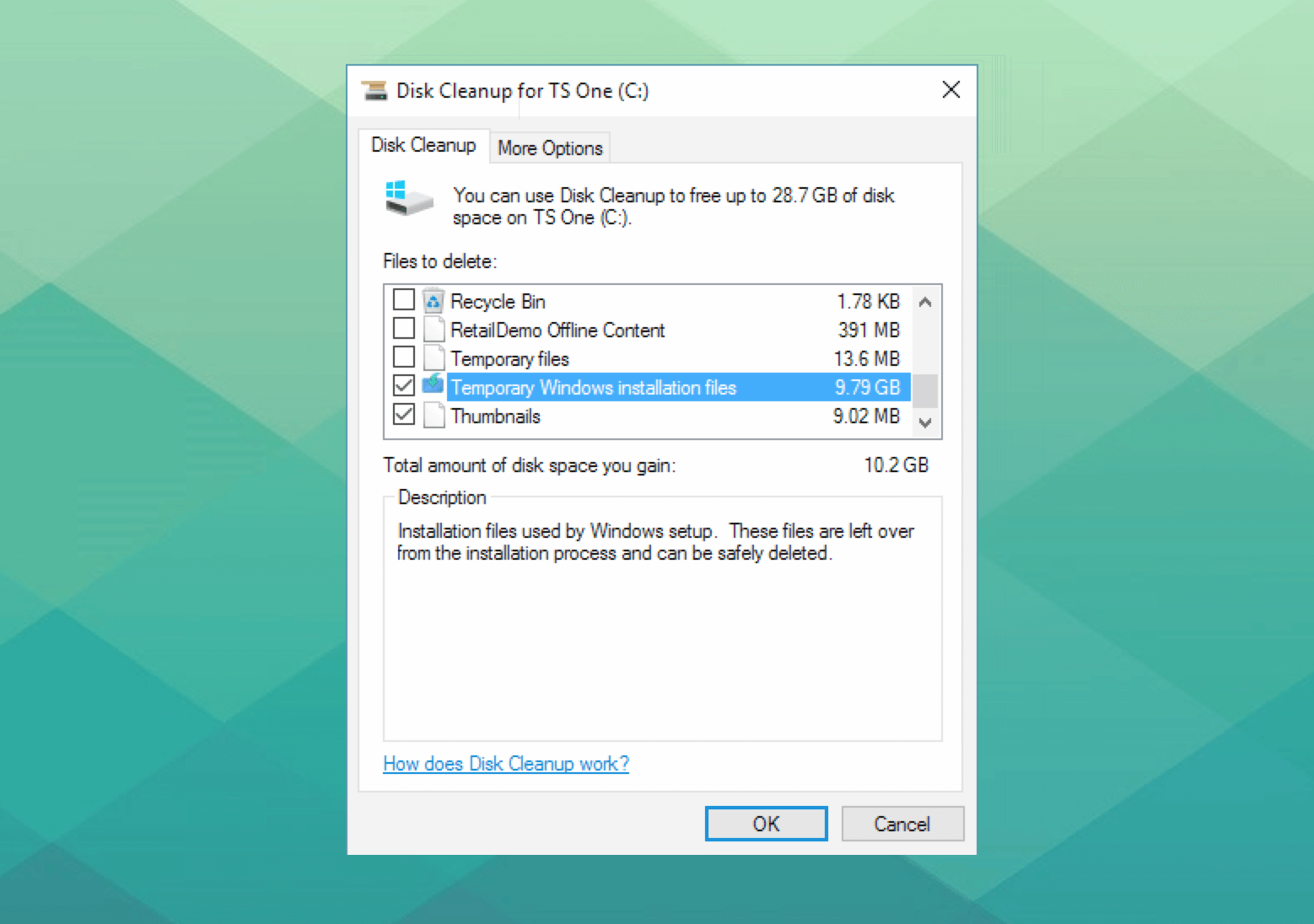
If you are using a modestly sized SSD, you'll appreciate gaining the extra space back.
In case you're wondering, it's completely safe to clean up any of the files listed by this tool – just don't delete the Recycle Bin contents if you want to recover something later (!). Other third party cleaning tools like CCleaner can also be used although in this case, it's not necessary.
Still haven't got the Windows 10 Fall Creators Update?
If you haven't already received the update, it will download and install automatically in the coming days and weeks provided you've chosen the auto download/install settings. You can also prompt it manually by going into Settings > Update & Security > Windows Update > Check for Updates.