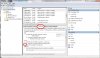circusboy01
Posts: 757 +16
I've been putting my computer in sleep mode, instead of shutting it down. After engaging sleep mode, I thought my computer was supposed to stay asleep, until I woke it up.
Mine wakes up by itself. I'm usually on my bed, watching TV when it happens. So I'm not bumping my desk, or moving my mouse.
Anybody know what's going on? Are there setting for sleep mode, that regulates how much movement has to be made before the computer wakes up?
I live in a mobile home, and I know they tend to shake and vibrate, more than a house with a solid foundation. Although this one seems rock solid.
If there is settings, like I mentioned above, could it be set so sensitive, that even movement I don't notice wakes it up? Or could it be set up to awake after a certain amount of time?
Thanks in advance.
Mine wakes up by itself. I'm usually on my bed, watching TV when it happens. So I'm not bumping my desk, or moving my mouse.
Anybody know what's going on? Are there setting for sleep mode, that regulates how much movement has to be made before the computer wakes up?
I live in a mobile home, and I know they tend to shake and vibrate, more than a house with a solid foundation. Although this one seems rock solid.
If there is settings, like I mentioned above, could it be set so sensitive, that even movement I don't notice wakes it up? Or could it be set up to awake after a certain amount of time?
Thanks in advance.