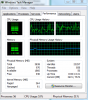Hello, on my laptop I've been having horrible lag spikes while playing any sort of game. This problem was not present about 10 months ago and I used to be able to play games very smoothly without any problems.
My Laptop is a Gateway NV52, 4 GB ram, and 320 gb hdd.
I think there has to be something in my backround processes that is eating up so much memory.
I also have a picture of one of these cpu usage spikes, I believe it is pretty bad lol.
Any help to solving this problem would be greatly appreciated, it is such a hassle to play games and just having my fps go down the drain and my laptop running so slow
My Laptop is a Gateway NV52, 4 GB ram, and 320 gb hdd.
I think there has to be something in my backround processes that is eating up so much memory.
I also have a picture of one of these cpu usage spikes, I believe it is pretty bad lol.
Any help to solving this problem would be greatly appreciated, it is such a hassle to play games and just having my fps go down the drain and my laptop running so slow