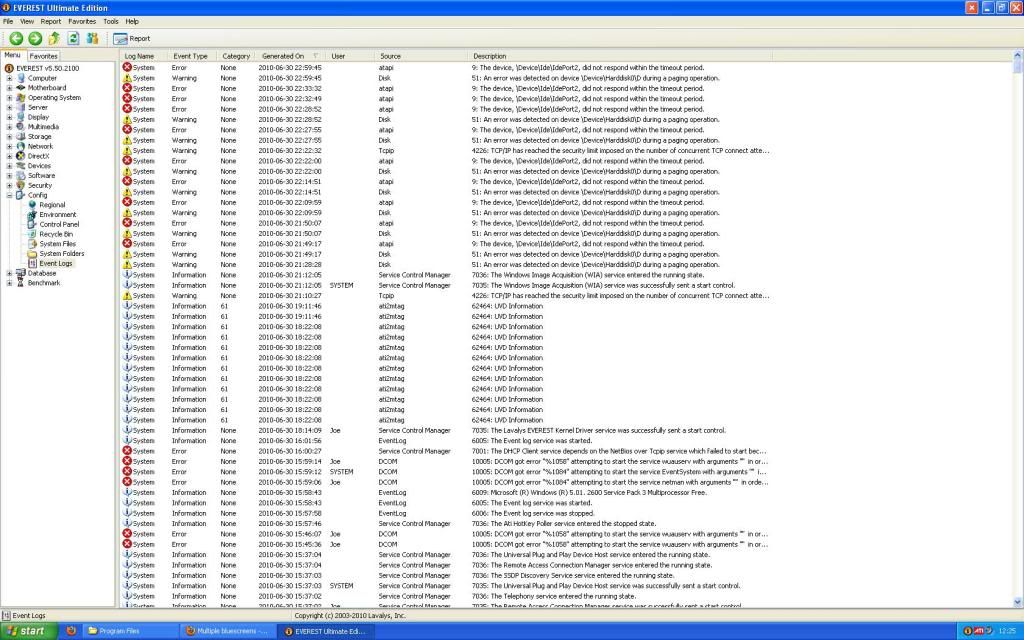Your error is 0x00000050: PAGE_FAULT_IN_NONPAGED_AREA
Requested data was not in memory. An invalid system memory address was referenced. Defective memory (including main memory, L2 RAM cache, video RAM) or incompatible software (including remote control and antivirus software) might cause this Stop message, as may other hardware problems (e.g., incorrect SCSI termination or a flawed PCI card).
* The driver cited as the cause of your crashes is the ATI driver ati3duag.dll.
So...
1. Download Driver Cleaner Pro or Driver Sweeper (both have free versions; make sure the version will work with your OS) to your desktop screen and install.
2. Download the latest diver(s) for your video card but don't install them.
3. Uninstall your video card drivers and reboot your PC into Safe Mode. Run Driver Cleaner Pro or Driver Sweeper but ONLY for the video card drivers. I had someone use it on their chipset drivers! If it doesn't find any video card drivers that is quite okay.
4. Reboot and install new video card drivers.
*** Also, concerning your BIOS. See this link and identify for us your motherboard:
http://www.ami.com/support/bios.cfm And then link us to your motherboard or if possible the manual for it.