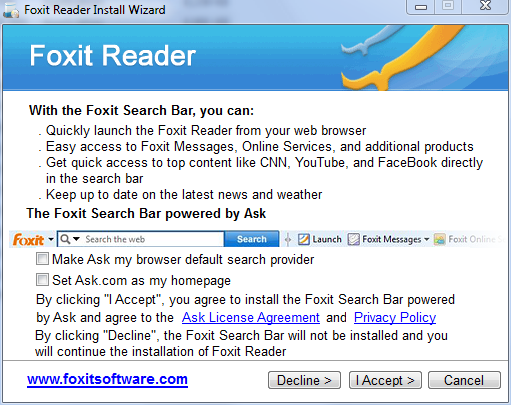Littleolady
Posts: 8 +0
Below is my previous post to the General PC Forum - I was advised to post my problem to this Forum along with the requested logs. Since my first post I now have Task Manager back and the McAfee icon is now in the system tray. Logs posts are below.
Logs would not copy and paste so I had to attach them......
"I was recently struck with "My Security Shield" - nothing that usually works to eradicate malware worked including using rkill to stop the running processes, Malware Bytes Anti-Malware, Spybot Search and Destroy then returning the hosts file to its original Microsoft version. Even doing these items in Safe Mode did not work - the malware came right back - I then installed and ran Hitman Pro 3.5 which worked. I then ran CCleaner and Registry Mechanic to clean things up. Hitman Pro immediately killed the application files I was trying to delete and I am no longer plagued with "My Security Shield". Unfortunately I no longer have the ability to use the Task Manager and all the icons in the system tray on the right corner are gone except for the time and the sound icon.
I have gone into the registry and used this procedure to regain the Task Manager:
HKEY_CURRENT_USER\Software\Microsoft\Windows\CurrentVersion\Policies\System . With that key highlighted in the left pane, move to the right pane and double click on Disable TaskMgr. Type "0," as in zero, in the Value Data field, then click on OK.
It has not worked. I have tried numerous other items suggested on the internet to restore my lost icons - none have worked........and there have been many. I've been working on this now for three days - nothing works. The computer works great - is now malware free but there is no Task Manager and no icons in the system tray. Does anyone have any suggestions ???"
Logs would not copy and paste so I had to attach them......
"I was recently struck with "My Security Shield" - nothing that usually works to eradicate malware worked including using rkill to stop the running processes, Malware Bytes Anti-Malware, Spybot Search and Destroy then returning the hosts file to its original Microsoft version. Even doing these items in Safe Mode did not work - the malware came right back - I then installed and ran Hitman Pro 3.5 which worked. I then ran CCleaner and Registry Mechanic to clean things up. Hitman Pro immediately killed the application files I was trying to delete and I am no longer plagued with "My Security Shield". Unfortunately I no longer have the ability to use the Task Manager and all the icons in the system tray on the right corner are gone except for the time and the sound icon.
I have gone into the registry and used this procedure to regain the Task Manager:
HKEY_CURRENT_USER\Software\Microsoft\Windows\CurrentVersion\Policies\System . With that key highlighted in the left pane, move to the right pane and double click on Disable TaskMgr. Type "0," as in zero, in the Value Data field, then click on OK.
It has not worked. I have tried numerous other items suggested on the internet to restore my lost icons - none have worked........and there have been many. I've been working on this now for three days - nothing works. The computer works great - is now malware free but there is no Task Manager and no icons in the system tray. Does anyone have any suggestions ???"