You are using an out of date browser. It may not display this or other websites correctly.
You should upgrade or use an alternative browser.
You should upgrade or use an alternative browser.
Inactive Newsecureapp70700.exe won't let me open any AV Programs
- Thread starter Alex510
- Start date
- Status
- Not open for further replies.
Please read the directions given here and when done, post the requested logs.
Please do not attach the logs unless requested, or unless they are to large to paste.
If you cannot run them, try this first, then run them;
Please download and run the below tool named Rkill (courtesy of BleepingComputer.com) which may help allow other programs to run.
There are 4 different versions. If one of them won't run then download and try to run the other one.
Vista and Win7 users need to right click Rkill and choose Run as Administrator
You only need to get one of these to run, not all of them. You may get warnings from your antivirus about this tool, ignore them or shutdown your antivirus.
* Rkill.com
* Rkill.scr
* Rkill.pif
* Rkill.exe
Once you've gotten one of them to run then try to immediately run the following.
Now download and run exeHelper.
Note: If the window shows a message that says "Error deleting file", please re-run the program before posting a log - and post the two logs together (they will both be in the one file).
=================================================================
Please do not attach the logs unless requested, or unless they are to large to paste.
If you cannot run them, try this first, then run them;
Please download and run the below tool named Rkill (courtesy of BleepingComputer.com) which may help allow other programs to run.
There are 4 different versions. If one of them won't run then download and try to run the other one.
Vista and Win7 users need to right click Rkill and choose Run as Administrator
You only need to get one of these to run, not all of them. You may get warnings from your antivirus about this tool, ignore them or shutdown your antivirus.
* Rkill.com
* Rkill.scr
* Rkill.pif
* Rkill.exe
* Double-click on the Rkill desktop icon to run the tool.
* If using Vista or Windows 7 right-click on it and choose Run As Administrator.
* A black DOS box will briefly flash and then disappear. This is normal and indicates the tool ran successfully.
* If not, delete the file, then download and use the one provided in Link 2.
* If it does not work, repeat the process and attempt to use one of the remaining links until the tool runs.
* Do not reboot until instructed.
* If the tool does not run from any of the links provided, please let me know.
Once you've gotten one of them to run then try to immediately run the following.
Now download and run exeHelper.
* Please download exeHelper from Raktor to your desktop.
* Double-click on exeHelper.com to run the fix.
* A black window should pop up, press any key to close once the fix is completed.
* A log file named log.txt will be created in the directory where you ran exeHelper.com
* Attach the log.txt file to your next message.
Note: If the window shows a message that says "Error deleting file", please re-run the program before posting a log - and post the two logs together (they will both be in the one file).
=================================================================
Sorry for the delay. I ended up getting MalwareBytes working and it took care of most of the problem. However Google Redirects are still there and Internet Explorer still does not work and neither will Google Chrome, only Firefox.
Also I don't have a GMer log cause it kept restarting my computer when I clicked Scan.
Do you still want me to download the programs you listed?
Also I don't have a GMer log cause it kept restarting my computer when I clicked Scan.
Do you still want me to download the programs you listed?
Attachments
No need to run those tools at the moment.
Please download ComboFix by sUBs from HERE or HERE
Note:
Do not mouse-click combofix's window while it is running. That may cause it to stall.
CF disconnects your machine from the internet. The connection is automatically restored before CF completes its run. If CF runs into difficulty and terminates prematurely, the connection can be manually restored by restarting your machine.
Run Combofix ONCE only!!
Please download ComboFix by sUBs from HERE or HERE
- You must download it to and run it from your Desktop
- Physically disconnect from the internet.
- Now STOP all your monitoring programs (Antivirus/Antispyware, Guards and Shields) as they could easily interfere with ComboFix.
- Double click combofix.exe & follow the prompts.
- When finished, it will produce a log. Please save that log to post in your next reply.
- Re-enable all the programs that were disabled during the running of ComboFix..
Note:
Do not mouse-click combofix's window while it is running. That may cause it to stall.
CF disconnects your machine from the internet. The connection is automatically restored before CF completes its run. If CF runs into difficulty and terminates prematurely, the connection can be manually restored by restarting your machine.
Run Combofix ONCE only!!
1. Please open Notepad
Note: the above code was created specifically for this user. If you are not this user, do NOT follow these directions as they could damage the workings of your system.
3. Save the above as CFScript.txt
4. Physically disconnect from the internet.
5. Now STOP all your monitoring programs (Antivirus/Antispyware, Guards and Shields) as they could easily interfere with ComboFix.
6. Then drag the CFScript.txt into ComboFix.exe as depicted in the animation below. This will start ComboFix again.
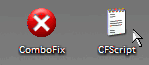
7. After reboot, (in case it asks to reboot), please post the following reports/logs into your next replyafter you re-enable all the programs that were disabled during the running of ComboFix:
CF disconnects your machine from the internet. The connection is automatically restored before CF completes its run. If CF runs into difficulty and terminates prematurely, the connection can be manually restored by restarting your machine.
- Click Start , then Run
- Type notepad.exe in the Run Box.
Code:
Folder::
c:\documents and settings\Alex\Local Settings\Application Data\qtqyexgud
c:\documents and settings\Alex\Local Settings\Application Data\lgiaevssiNote: the above code was created specifically for this user. If you are not this user, do NOT follow these directions as they could damage the workings of your system.
3. Save the above as CFScript.txt
4. Physically disconnect from the internet.
5. Now STOP all your monitoring programs (Antivirus/Antispyware, Guards and Shields) as they could easily interfere with ComboFix.
6. Then drag the CFScript.txt into ComboFix.exe as depicted in the animation below. This will start ComboFix again.
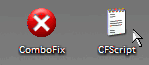
7. After reboot, (in case it asks to reboot), please post the following reports/logs into your next replyafter you re-enable all the programs that were disabled during the running of ComboFix:
- Combofix.txt
CF disconnects your machine from the internet. The connection is automatically restored before CF completes its run. If CF runs into difficulty and terminates prematurely, the connection can be manually restored by restarting your machine.
Looks good.
Please Run the ESET Online Scanner and post the ScanLog with your post for assistance.
NOTE: If you are unable to complete the ESET scan, please try another from the list below:
Please Run the ESET Online Scanner and post the ScanLog with your post for assistance.
- You will need to use Internet Explorer to complete this scan.
- You will need to temporarily Disable your current Anti-virus program.
- Be sure the option to Remove found threats is Un-checked at this time (we may have it clean what it finds at a later time), and the option to Scan unwanted applications is Checked.
- When you have completed that scan, a scanlog ought to have been created and located at C:\Program Files\EsetOnlineScanner\log.txt. Please post that log for us as directed below.
NOTE: If you are unable to complete the ESET scan, please try another from the list below:
- Status
- Not open for further replies.
Similar threads
- Replies
- 1
- Views
- 226
- Replies
- 0
- Views
- 327
Latest posts
-
New bypass trick makes Windows 11 installation on unsupported systems a breeze
- The Talking Tech replied
-
Razer launches $160 Viper V3 Pro gaming mouse with 8,000 Hz polling rate
- Shawn Knight replied
-
TechSpot is dedicated to computer enthusiasts and power users.
Ask a question and give support.
Join the community here, it only takes a minute.