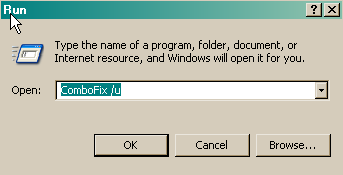File::
C:\WINDOWS\system32\dqjgdmvq.exe
C:\WINDOWS\system32\gksxexpp.ini
C:\Documents and Settings\All Users\Application Data\pqfqxwvw.dll
C:\WINDOWS\evcnmfeb.dll
C:\WINDOWS\ulgvovgp.dll
C:\WINDOWS\system32\byXRigHB.dll
C:\WINDOWS\system32\dqdrenmu.dll
C:\Documents and Settings\HP_Owner\Application Data\kwkvaclgfd.exe
Folder::
C:\VundoFix Backups
C:\WINDOWS\mgwwgmke
C:\Documents and Settings\All Users\Application Data\sfobsxyt
Registry::
[HKEY_LOCAL_MACHINE\~\Browser Helper Objects\{1a8523dc-1dd2-11b2-8f50-a0f5b7cb9b7f}]
[HKEY_LOCAL_MACHINE\~\Browser Helper Objects\{3A3A98A0-2372-474D-B90A-158EC31C34C9}]
[HKEY_LOCAL_MACHINE\~\Browser Helper Objects\{e7d06736-7174-4dc1-9476-f914890bca6f}]
[HKEY_CURRENT_USER\SOFTWARE\Microsoft\Windows\CurrentVersion\Run]
"deeunadc"=-
[HKEY_LOCAL_MACHINE\SOFTWARE\Microsoft\Windows\CurrentVersion\Run]
"BM03cfe23d"=-
[HKEY_LOCAL_MACHINE\software\microsoft\windows\currentversion\policies\explorer\run]
"rXZGJxbklJ"=-
[HKEY_LOCAL_MACHINE\software\microsoft\shared tools\msconfig\startupreg\dcpldxls]
[HKEY_LOCAL_MACHINE\software\microsoft\shared tools\msconfig\startupreg\Microsft Windows Adapter 5.1.3013]