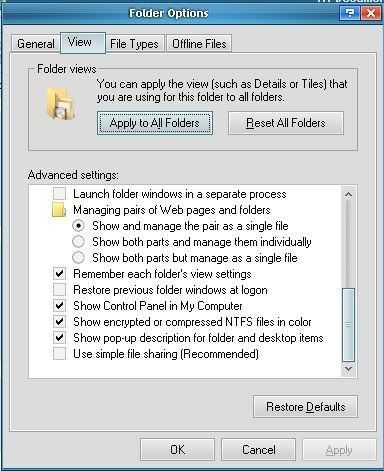You are using an out of date browser. It may not display this or other websites correctly.
You should upgrade or use an alternative browser.
You should upgrade or use an alternative browser.
Sites don't show, folders and files can't see
- Thread starter clouds
- Start date
- Status
- Not open for further replies.
Thanks for your reply tw0rld.
It first started last week when google search result links were redirecting to different sites instead of the result link.
I thought a virus was connected to my web browser. I tried to look for it in C:\windows\system32 folder but couldn't see anything suspicious.
I then went into the C:\documents and settings\username\local settings\Temporary internet files\content.ie5 folder. But the content.ie5 folder was invisible.
I then went to Tool, Folder options, view tab to see if the settings were set to show hidden files and folders, and it was checked on Do not show hidden files or folders. I then checked show hidden files and folders and apply it to all folders.
I then went to see if I could see the hidden files or folders, but was still invisible. I then went back to the folders options and it was still checked on Do not show hidden files or folders. I then checked Show hidden files and folders again and apply it. I checked again to see if it changed but it wasnt, it was like locked on Do not show hidden files or folders. Everytime I checked show hidden files and folders it will revert back to Do not show hidden files or folders.
I then went into my registry to see the settings in HKey_current_user\microsoft\windows\currentversion\explorer and i changed the searchhidden value a few times to 0 or 1 to see if that will make a difference in the folder options, but that didnt work.
I also did a few changes to HKey_current_user\microsoft\windows\currentversion\explorer\advance and changed the Values of "Hidden", "Superhidden" a few times to 0 or 1 a few times to see if it affected the Folder options in explorer.
And I also did a few changes to HKEY_local_machine\software\microsoft\currentversion\explorer\advanced\folder\hidden\NOHIDDEN and changed the value "checkedvalue" to 0 or 1 or 2 a few times to see if this affected the Folder options in Explorer.
I also went into HKEY_local_machine\software\microsoft\currentversion\explorer\advanced\folder\hidden\showall and changed the value "checkedvalue" to 0 or 1 or 2 a few times to see if this affected the Folder options in Explorer.
What happened is under Folder options in explorer the "Show hidden files and folders" and " Do not show hidden files and folders" were both checked.
I then knew I didnt do something right under the registry changes I did.
Still the C:\documents and settings\username\local settings\Temporary internet files\content.ie5 was still invisible.
I dont know what values are correct in the registry DWORDS which I changed and I got the "Show hidden files and folder options" checked only now.
But Still the Contents.IE5 folder is still invisible.
The Folder c:\System Volume Information folder says "Not Accessible" "Access denied".
I then went and followed the preliminary removal instructions that is set here and AVG, Malwarebytes and Superantispyware found a few things and deleted them.
It fixed the Google search result links redirecting, that is working normal now.
Now some sites i try to view have completely blank pages, its all white.
Still can't see the CONTENTS.IE5 folder and C:\System Volume Information still has "Access Denied".
Don't know if there are other files or folders are still hidden even though the "Show hidden files and folders" options is Checked under Folder Options in Explorer.
Don't know if I am still infected with some sort of virus that is affecting these things and/or the changes which I did in the registry has done something.
It first started last week when google search result links were redirecting to different sites instead of the result link.
I thought a virus was connected to my web browser. I tried to look for it in C:\windows\system32 folder but couldn't see anything suspicious.
I then went into the C:\documents and settings\username\local settings\Temporary internet files\content.ie5 folder. But the content.ie5 folder was invisible.
I then went to Tool, Folder options, view tab to see if the settings were set to show hidden files and folders, and it was checked on Do not show hidden files or folders. I then checked show hidden files and folders and apply it to all folders.
I then went to see if I could see the hidden files or folders, but was still invisible. I then went back to the folders options and it was still checked on Do not show hidden files or folders. I then checked Show hidden files and folders again and apply it. I checked again to see if it changed but it wasnt, it was like locked on Do not show hidden files or folders. Everytime I checked show hidden files and folders it will revert back to Do not show hidden files or folders.
I then went into my registry to see the settings in HKey_current_user\microsoft\windows\currentversion\explorer and i changed the searchhidden value a few times to 0 or 1 to see if that will make a difference in the folder options, but that didnt work.
I also did a few changes to HKey_current_user\microsoft\windows\currentversion\explorer\advance and changed the Values of "Hidden", "Superhidden" a few times to 0 or 1 a few times to see if it affected the Folder options in explorer.
And I also did a few changes to HKEY_local_machine\software\microsoft\currentversion\explorer\advanced\folder\hidden\NOHIDDEN and changed the value "checkedvalue" to 0 or 1 or 2 a few times to see if this affected the Folder options in Explorer.
I also went into HKEY_local_machine\software\microsoft\currentversion\explorer\advanced\folder\hidden\showall and changed the value "checkedvalue" to 0 or 1 or 2 a few times to see if this affected the Folder options in Explorer.
What happened is under Folder options in explorer the "Show hidden files and folders" and " Do not show hidden files and folders" were both checked.
I then knew I didnt do something right under the registry changes I did.
Still the C:\documents and settings\username\local settings\Temporary internet files\content.ie5 was still invisible.
I dont know what values are correct in the registry DWORDS which I changed and I got the "Show hidden files and folder options" checked only now.
But Still the Contents.IE5 folder is still invisible.
The Folder c:\System Volume Information folder says "Not Accessible" "Access denied".
I then went and followed the preliminary removal instructions that is set here and AVG, Malwarebytes and Superantispyware found a few things and deleted them.
It fixed the Google search result links redirecting, that is working normal now.
Now some sites i try to view have completely blank pages, its all white.
Still can't see the CONTENTS.IE5 folder and C:\System Volume Information still has "Access Denied".
Don't know if there are other files or folders are still hidden even though the "Show hidden files and folders" options is Checked under Folder Options in Explorer.
Don't know if I am still infected with some sort of virus that is affecting these things and/or the changes which I did in the registry has done something.
tw0rld
Posts: 549 +6
Try this;
To use RIES in Internet Explorer 7, follow these steps:
1. Click the Tools menu, and then click Internet Options.
2. On the Advanced tab, click Reset.
3. In the Reset Internet Explorer Settings dialog box, click Reset.
4. When Internet Explorer 7 finishes restoring the default settings, click Close, and then click OK two times.
5. Close Internet Explorer 7. The changes take effect the next time that you open Internet Explorer 7.
Note If you cannot start Internet Explorer 7 for some reason, use RIES from Internet Options in Control Panel.
RIES(IE6)
Tools > Internet Options > Programs tab > Click reset web Settings.
You try a system restore. Try restoring your system to a time before the problems started.
System Restore
1. Click Start, point to All Programs, point to Accessories, point to System Tools, and then click System Restore.
2. On the Welcome screen, click Restore my computer to an earlier time, and then click Next.
3. On the Select a Restore Point page, select the date from the calendar that shows the point you'd like to restore to, as shown in Figure 2, and then click Next.
4. On the Confirm Restore Point Selection page, verify that the correct restore point is chosen, and then close any open programs.
5. Click Next if you are ready to proceed or click Back to change the restore point.
6. The computer will shut down automatically and reboot. On reboot, you'll see the Restoration Complete page, and then click OK.
You also should follow the instructions found here; https://www.techspot.com/vb/topic109461.html
and reply here with results.
To use RIES in Internet Explorer 7, follow these steps:
1. Click the Tools menu, and then click Internet Options.
2. On the Advanced tab, click Reset.
3. In the Reset Internet Explorer Settings dialog box, click Reset.
4. When Internet Explorer 7 finishes restoring the default settings, click Close, and then click OK two times.
5. Close Internet Explorer 7. The changes take effect the next time that you open Internet Explorer 7.
Note If you cannot start Internet Explorer 7 for some reason, use RIES from Internet Options in Control Panel.
RIES(IE6)
Tools > Internet Options > Programs tab > Click reset web Settings.
You try a system restore. Try restoring your system to a time before the problems started.
System Restore
1. Click Start, point to All Programs, point to Accessories, point to System Tools, and then click System Restore.
2. On the Welcome screen, click Restore my computer to an earlier time, and then click Next.
3. On the Select a Restore Point page, select the date from the calendar that shows the point you'd like to restore to, as shown in Figure 2, and then click Next.
4. On the Confirm Restore Point Selection page, verify that the correct restore point is chosen, and then close any open programs.
5. Click Next if you are ready to proceed or click Back to change the restore point.
6. The computer will shut down automatically and reboot. On reboot, you'll see the Restoration Complete page, and then click OK.
You also should follow the instructions found here; https://www.techspot.com/vb/topic109461.html
and reply here with results.
tw0rld
Posts: 549 +6
Instructions
System files and folders are made hidden by default in windows to ensure the safety and integrity of the system. Please do not make any changes that may harm your system.
Before you proceed must undo all changes that you have made to the registry.
To view the contents of the folder above.
You need to deselect use simple file sharing(This will allow you to make changes by giving you acces to the security tab, in the folder properties menu.. When done click apply then ok to exit.
The following steps will allow you to gain access to the protected folders.
You should be able to now view the contents of the System Volume Information Folder.
I doubt that you will find anything suspect, therefore I am uncertain of the necessity of doing this, but there it is.
System files and folders are made hidden by default in windows to ensure the safety and integrity of the system. Please do not make any changes that may harm your system.
C:\documents and settings\username\local settings\Temporary internet files\content.ie5 was still invisible.
Before you proceed must undo all changes that you have made to the registry.
To view the contents of the folder above.
- Launch Windows Explorer or My Computer.
- Click on the Tools at the menu bar, then click on Folder Options.
- Click on View tab.
- Select show hidden files and folders
- remove check by selecting "Hide protected Operating System Files(Recommended)
- Click yes to confirm.
You need to deselect use simple file sharing(This will allow you to make changes by giving you acces to the security tab, in the folder properties menu.. When done click apply then ok to exit.
The following steps will allow you to gain access to the protected folders.
- Right click System Volume Information Folder
- Click Properties
- Select the security tab
- Click the add button
- Type you username
- Click Check Names Button then click ok to exit
- Under group and user name heading click you username
- Under permissions for username select full control
- Click apply then click ok to exit
You should be able to now view the contents of the System Volume Information Folder.
I doubt that you will find anything suspect, therefore I am uncertain of the necessity of doing this, but there it is.
Hi tw0rld,
I have selected show hidden files and folders.
I have removed the check "Hide protected Operating System Files".
I do not see an option for Simple File Sharing.
Still can't see c:\documents and settings\.....content.ie5 folder.
When I right click System Volume Information, there is no security tab, there is only General, Sharing and Customize tabs.
I am running Windows XP Home Edition to let you know.
I have selected show hidden files and folders.
I have removed the check "Hide protected Operating System Files".
I do not see an option for Simple File Sharing.
Still can't see c:\documents and settings\.....content.ie5 folder.
When I right click System Volume Information, there is no security tab, there is only General, Sharing and Customize tabs.
I am running Windows XP Home Edition to let you know.
1. Click Start -> Run
2. Type regedit and click Ok.
3. Find the key: HKEY_LOCAL_MACHINE\SOFTWARE\Microsoft\Windows\CurrentVersion\Explorer\Advanced\Folder\Hidden\SHOWALL
4. Look at the “CheckedValue” key… This should be a DWORD key. If it isn’t, delete the key.
5. Create a new key called “CheckedValue” as a DWORD (hexadecimal) with a value of 1.
6. The “Show hidden files & folders” check box should now work normally
7. Also change in NOHIDDEN change value to 1
8. In SHOWALL change value to 0
9. Re-check the folder options
10. now change the values to the same
NOHIDDEN to 2
SHOWALL to 1
Strange (I know), but works.
2. Type regedit and click Ok.
3. Find the key: HKEY_LOCAL_MACHINE\SOFTWARE\Microsoft\Windows\CurrentVersion\Explorer\Advanced\Folder\Hidden\SHOWALL
4. Look at the “CheckedValue” key… This should be a DWORD key. If it isn’t, delete the key.
5. Create a new key called “CheckedValue” as a DWORD (hexadecimal) with a value of 1.
6. The “Show hidden files & folders” check box should now work normally
7. Also change in NOHIDDEN change value to 1
8. In SHOWALL change value to 0
9. Re-check the folder options
10. now change the values to the same
NOHIDDEN to 2
SHOWALL to 1
Strange (I know), but works.
I then went into the C:\documents and settings\username\local settings\Temporary internet files\content.ie5 folder. But the content.ie5 folder was invisible.
I then went to Tool, Folder options, view tab to see if the settings were set to show hidden files and folders, and it was checked on Do not show hidden files or folders. I then checked show hidden files and folders and apply it to all folders.
I then went to see if I could see the hidden files or folders, but was still invisible. I then went back to the folders options and it was still checked on Do not show hidden files or folders. I then checked Show hidden files and folders again and apply it. I checked again to see if it changed but it wasnt, it was like locked on Do not show hidden files or folders.
The content.ie5 folder found in Start->Run-> %appdata%\Sandbox\DefaultBox\user\current\Local Settings\Temporary Internet Files
is a System Folder and a hidden folder
You need to show System Files as well
Can you just do those steps above again
When you get to step9, make sure you open Folder options and check (just view) the "View" tab. Then close it, and continue with registry, then re-open Folder options, view tab
Also, you have completely followed this guide:
Viruses/Spyware/Malware Preliminary Removal Instructions
haven't you?
Note: to member tw0rld, this is the new link of that guide (now to be used always)
When you get to step9, make sure you open Folder options and check (just view) the "View" tab. Then close it, and continue with registry, then re-open Folder options, view tab
Also, you have completely followed this guide:
Viruses/Spyware/Malware Preliminary Removal Instructions
haven't you?
Note: to member tw0rld, this is the new link of that guide (now to be used always)
tw0rld
Posts: 549 +6
Note: to member tw0rld, this is the new link of that guide (now to be used always)
Mucho Gracias!:grinthumb
Can you just do those steps above again
When you get to step9, make sure you open Folder options and check (just view) the "View" tab. Then close it, and continue with registry, then re-open Folder options, view tab
Ok, I did all that, i viewed the folder options at step9 and then i viewed it again at step10. After step10, a check is against "Show hidden files and folders", and still the content.ie5 folder is not visible.
Also, you have completely followed this guide:
Viruses/Spyware/Malware Preliminary Removal Instructions
haven't you?
Yes I did. The first time I completed it, Superantispyware and Malwarebytes found a few things, here are the results of the first time i completed it:
Go to Safe mode (due to Windows Xp Home does not show security tab)
Right click on the Content.ie5 folder
Select properties
Go to the security tab
Add Administrators to the rights area (sorry I haven't got the exact steps, but you should work it out!)
Anyway when you have full Administrator access to the folder
Restart to Normal mode
Using an Admin account (I expect your account is Administrator rights enabled)
Then try changeing the Hidden and System attribute
Right click on the Content.ie5 folder
Select properties
Go to the security tab
Add Administrators to the rights area (sorry I haven't got the exact steps, but you should work it out!)
Anyway when you have full Administrator access to the folder
Restart to Normal mode
Using an Admin account (I expect your account is Administrator rights enabled)
Then try changeing the Hidden and System attribute
- Status
- Not open for further replies.
Similar threads
- Replies
- 0
- Views
- 474
- Replies
- 15
- Views
- 546
Latest posts
-
Apple secures supplier to replace physical buttons on iPhone
- Atmajaya2020 replied
-
Zuckerberg opens up Meta Quest operating system to third-parties, Asus and Lenovo headsets planned
- The Talking Tech replied
-
Ryzen 7 5800X3D vs. Ryzen 7 7800X3D, Ryzen 9 7900X3D and 7950X3D
- Nintenboy01 replied
-
AMD Radeon Vega 64 Revisited: Did It Age Better than GTX 10 Series?
- Mastodonrules replied
-
TechSpot is dedicated to computer enthusiasts and power users.
Ask a question and give support.
Join the community here, it only takes a minute.