You are using an out of date browser. It may not display this or other websites correctly.
You should upgrade or use an alternative browser.
You should upgrade or use an alternative browser.
XP welcome screen: shut down button missing
- Thread starter tembelon
- Start date
- Status
- Not open for further replies.
gbhall
Posts: 2,419 +77
ok go to http://windowsxp.mvps.org/noclose.htm and follow the instructions. You should also find out how this happenend, for example, is it ill-considered tinkering, somebody fooling with you, or a virus?
- Log on to your Administrator account.
- Click on Start-->Control Panel-->Administrative Tools.
- Double-click on Local Security Policy.
- Click on the + next to Local Policies and then select Security Options as shown below.
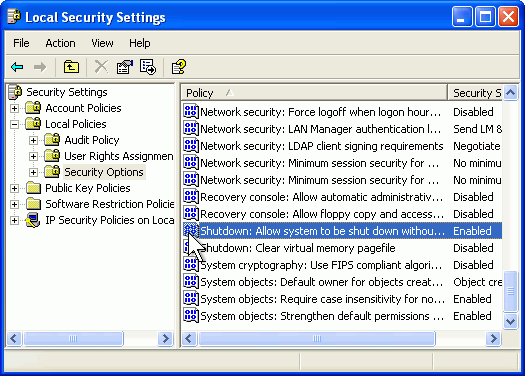
- In the right-hand pane, double-click on the 'Shutdown: Allow system to be shut down without having to log on' policy.
- Set this option to Enabled.
- Click OK and close down any open windows.
Restart
not with xp home...
Thanks again. I am familiar with that solution. However, this one computer has XP home, which does not have Local security policy.
"Local Security Policy is secpol.msc. Secpol.msc does not come with XP Home.
gpedit.msc which is Group Policy does not come with XP Home either".
I give up, and appreciate your help. :wave:
Thanks again. I am familiar with that solution. However, this one computer has XP home, which does not have Local security policy.
"Local Security Policy is secpol.msc. Secpol.msc does not come with XP Home.
gpedit.msc which is Group Policy does not come with XP Home either".
I give up, and appreciate your help. :wave:
REGEDIT4
[HKEY_CURRENT_USER\Software\Microsoft\Windows\CurrentVersion\Policies\Explorer]
"NoClose"=dword:00000000
Creates the missing DWord "NoClose" and sets it to Disable (ie allow Shutdown)
You can save the quoted line above to FixClose.reg (using Notepad) and merge it.
Or just go to the key yourself, and create the missing Dword value "NoClose" and set it to 0
I prefer the creation of the reg
Edit:
Please note there is no space in Explorer, it's just the limit of forum character allowed amount
Edit2:
Hmm, this was previously posted by gbhall, and you found that this was not related to the welcome screen
.
Worked it out
This One Will Work
Download Regtoy
Install with recommended settings
Launch Regtoy
On the LHS, under User, select "Logon"
Tick "Show 'Turn off computer' on Welcome screen
Tick "Show 'Turn off computer' on Welcome screen 2
On LHS, under Others, select "Force apply changes"
Close RegToy (X)
Logoff (actually you may need to restart)

This One Will Work
Download Regtoy
Install with recommended settings
Launch Regtoy
On the LHS, under User, select "Logon"
Tick "Show 'Turn off computer' on Welcome screen
Tick "Show 'Turn off computer' on Welcome screen 2
On LHS, under Others, select "Force apply changes"
Close RegToy (X)
Logoff (actually you may need to restart)
- Status
- Not open for further replies.
Similar threads
- Replies
- 4
- Views
- 555
- Replies
- 2
- Views
- 846
Latest posts
-
Samsung's 2024 TV lineup receives a new 98-inch model for $3,999
- Squid Surprise replied
-
AMD unveils new Ryzen Pro 8000 processors for AI PCs
- daffy duck replied
-
How to play PS1 Doom on PC (and why you might want to)
- Daniel Sims replied
-
Boston Dynamics unveils impressive all-electric Atlas robot
- RudyBob replied
-
Google is cracking down on third-party apps that block YouTube ads
- Athlonite replied
-
TechSpot is dedicated to computer enthusiasts and power users.
Ask a question and give support.
Join the community here, it only takes a minute.