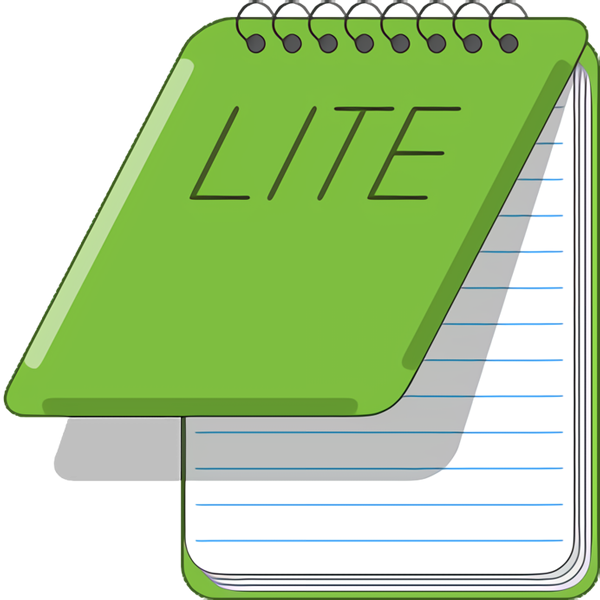EditPad Lite is a general-purpose text editor, designed to be small and compact, yet offer all the functionality you expect from a basic text editor. EditPad Lite works with Windows NT4, 98, 2000, ME, XP and Vista.
EditPad Lite is free for non-commercial use. That is, you may use EditPad Lite if you do not get paid, directly or indirectly, for the work you do with EditPad Lite. Registered charities may also use EditPad Lite. If you want more editing power or need a text editor to use at work, check out EditPad Pro.
All this functionality is, of course, also available in EditPad Pro.
Features
- You can open as many files in EditPad at a time as you want.
- You change between the open files by clicking on their tabs. No hassle with heaps of overlapping windows.
- You will enjoy EditPad's unlimited undo and redo. You can even undo changes after saving them, as long as you did not close the file.
- EditPad reads and writes UNIX (LF only) and Mac (CR only) text files (in addition to DOS/Windows CR+LF files, of course).
- With EditPad you can directly edit Unicode text files and text files encoded in a variety of legacy code pages. EditPad supports all Windows and ISO-8859 code pages, plus a wide selection of DOS, KOI8 and EBCDIC code pages. This means EditPad can edit any text file, whether it was saved on a Windows or Linux computer, an old DOS PC or an IBM mainframe.
- If you run EditPad again when there is already an instance running, the file(s) you wish to edit will be opened by the existing EditPad window. This means there will be at most one EditPad window open, which will save you from a lot of task switching.
- Of course, if you do need more instances, simply pick View|New editor from the menu.
- Block functions: save parts of your text to disk and insert a file in the current text.
- You can specify many print settings: font, margins, headers/footers, etc. and immediately see the effects in the print preview.
- You have the option to keep the EditPad window on top of all other windows.
- When you close an unsaved file, EditPad will either warn you, automatically save the file as you prefer.
- Reopen menu that lists the last 16 files opened.
- EditPad puts an icon in the system tray that remains visible, even if EditPad is closed. This way you have easy and fast access to EditPad, without the need to keep it running all the time. If you do not like this, you can, of course, disable this feature and make EditPad behave like a normal Windows application.
- EditPad fully supports double byte character systems (DBCS) so you can edit texts written in Far East languages, such as Chinese, Japanese or Korean, as easily as those written in European languages.
- Many settings such as word wrap, line numbering and auto indent can be made for each file type individually. You could activate word wrap but not auto indent when editing a plain text file, and just the other way around when editing source code. You can also define your own file types which will be used to build the filters for open and save dialog boxes.
- Configure EditPad's appearance to your own taste and eyesight. Select the colors, font face and font size that you like. Make text cursor highly visible by selecting its size, color and blinking style. Make the mouse pointer easy to spot by choosing its shape and colors.
- Uppercase, lowercase, invert case and initial caps conversion
- Easy and working installation and uninstallation, delivered with DeployMaster.
- Free for non-commercial use. (Professionals should use EditPad Pro)
What's New
New feature:
- Font used by the main menu, toolbars, and context menus can now be changed by right-clicking the main menu or any toolbar and selecting Menu Font.
Improvements:
- Manifest now includes longPathAware to indicate support for paths longer than 260 characters (which EditPad has had since version 8.0.0).
- Status bar now adjusts its height and the width of its panel to the size of the font.
Bug fixes:
- Reducing font size after enabling line numbers no longer makes the cursor invisible at the start of the line.
- Search|Highlight All: A zero-length regex match at the very end of the file is now highlighted.