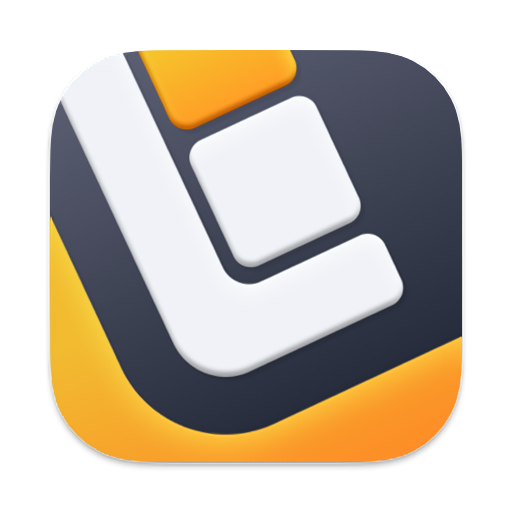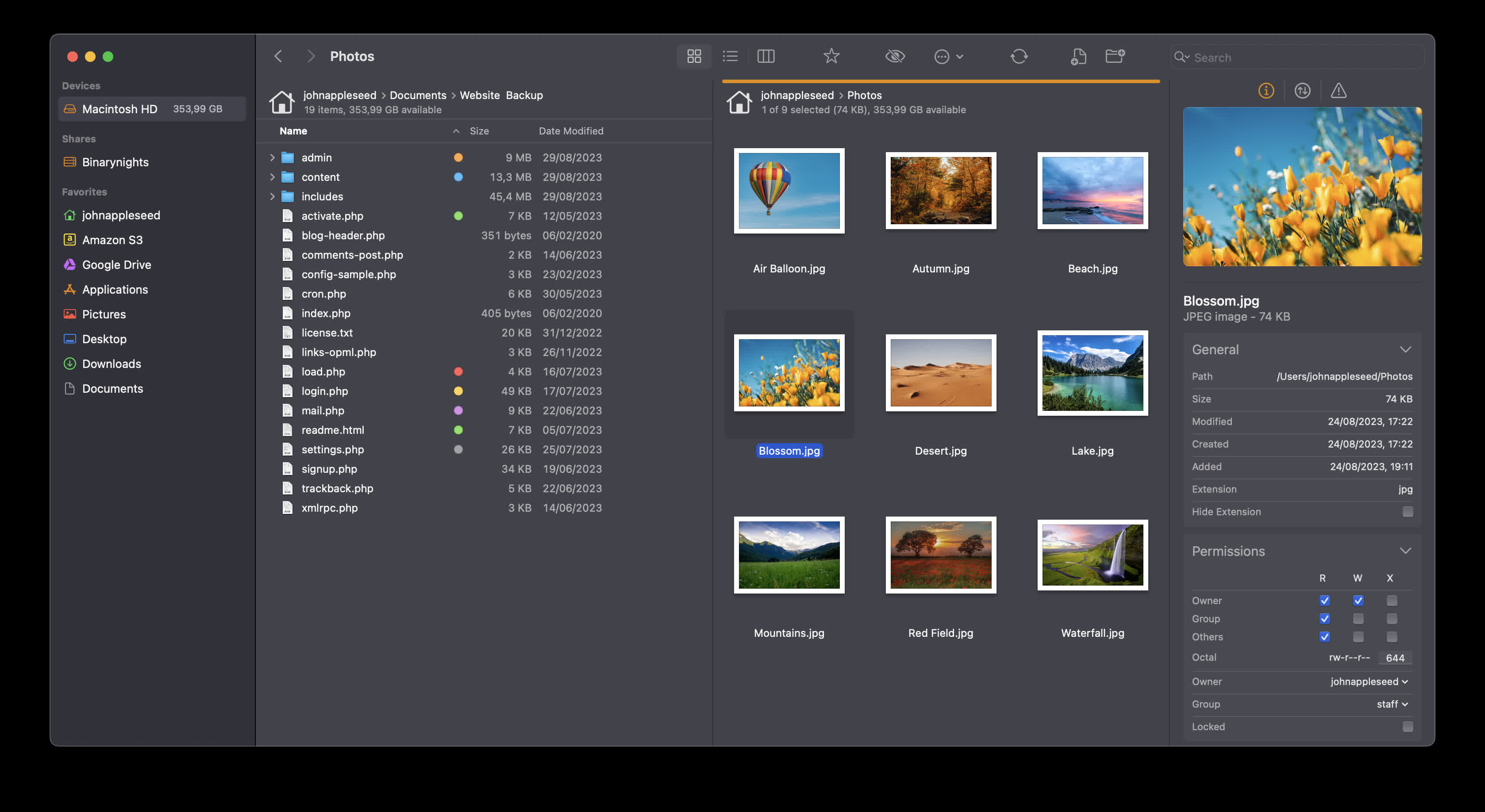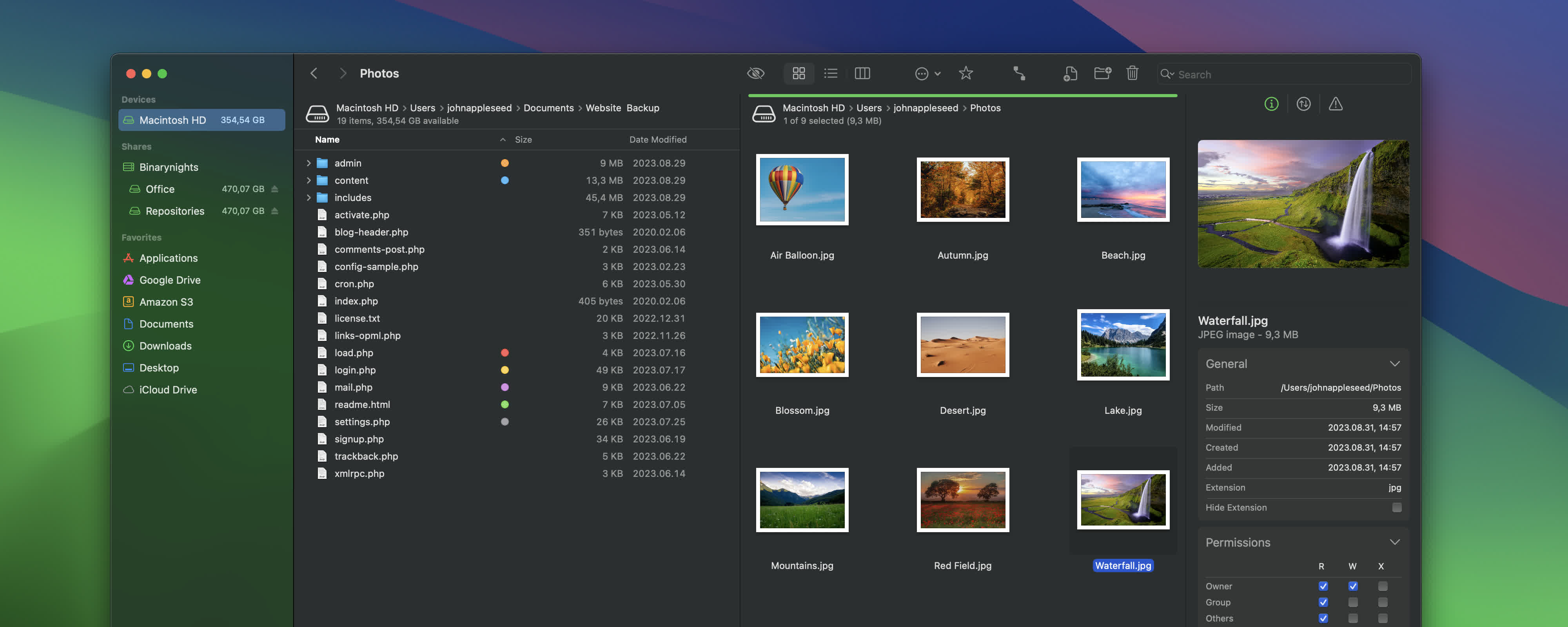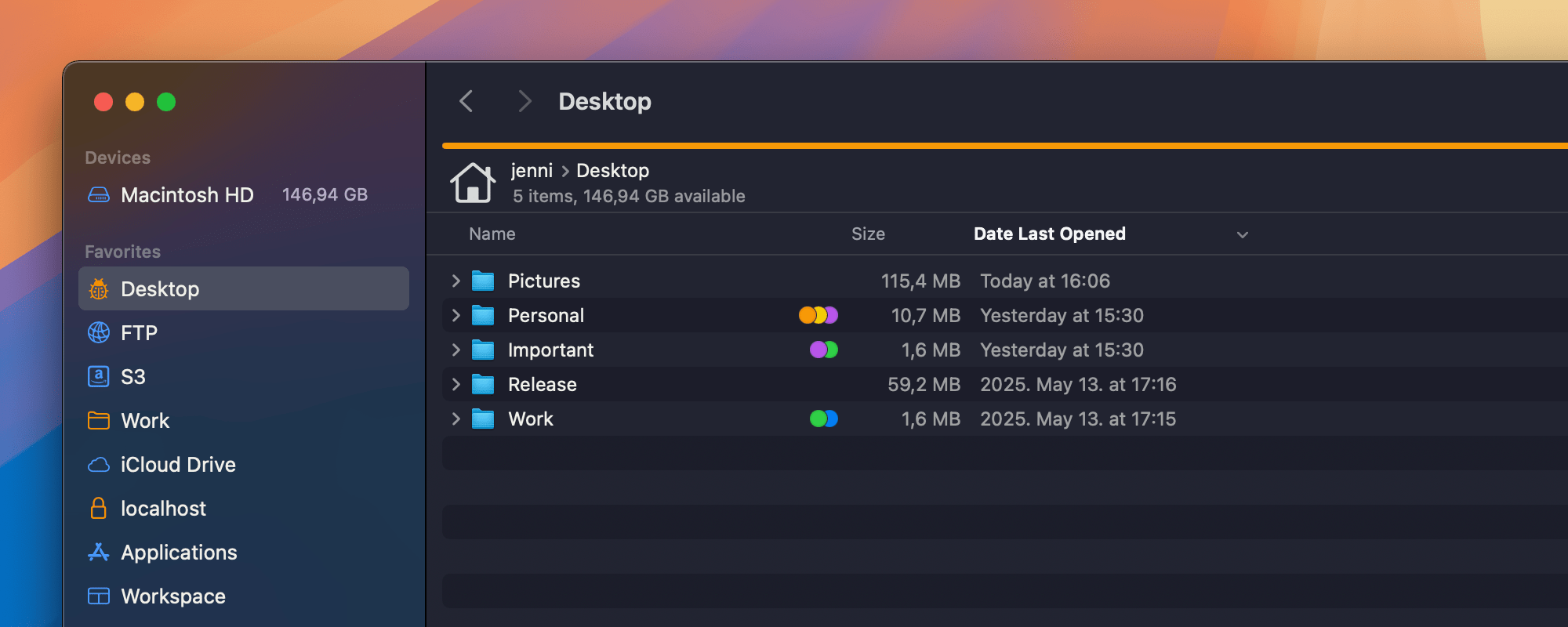ForkLift combines the power of a robust file manager with versatile file transfer capabilities, seamlessly bridging the gap between your local and remote files. Whether you're dealing with cloud services or more traditional FTP and SFTP servers, ForkLift streamlines your file management and transfers, making them smoother than ever.
ForkLift 4 is your all-in-one solution for efficient file management and seamless file transfers, across multiple platforms and services.
We understand that accessing, organizing, synchronizing, and sharing your files should be hassle-free, especially as the landscape of file sharing evolves with the increasing importance of cloud service providers such as Dropbox, Amazon S3, Google Drive, and OneDrive.
Is ForkLift worth it compared to alternatives like Finder or Nimble Commander?
Many users appreciate its dual-pane layout, batch operations, archives support, and advanced sync features. Compared to rivals, ForkLift offers better transfer management and preview behavior. Still, some feel the interface isn't as lightweight or intuitive as others.
Is it easy to switch from Finder to ForkLift as the default file manager?
Yes. By running a simple defaults write -g NSFileViewer -string com.binarynights.ForkLift command in Terminal, you can set ForkLift as the system default for opening folders.
Which protocols can I connect to ForkLift?
ForkLift will connect to any remote server such as SFTP, FTP, WebDav, Amazon S3, Backblaze B2, Google Drive, OneDrive, Dropbox, Rackspace Cloudfiles, SMB, AFP, and NFS remote volumes. You can manage your files and connect to multiple servers at a time and even copy between them with drag and drop.
Is ForkLift free?
You can download a time limited trial of ForkLift, but you will need to buy a license in order to keep using it.
Features
Remote Connections
Connect to SFTP, FTP, WebDav, Amazon S3, Backblaze B2, Google Drive, OneDrive, Dropbox, Rackspace Cloudfiles, SMB, AFP, and NFS remote volumes. Manage your files efficiently across networks: connect to multiple servers simultaneously and even copy between them with drag and drop.
Sync
Compare local or remote source and target folders identifying matching, modified, new and deleted files. Synchronize them one or two-way with a single mouseclick, or save it as a favorite.
Up to 20x faster analyzation than ForkLift 3.
Favorite Paths
Experience enhanced efficiency for remote destinations. Think of it like having favorites within favorites – an organized way to keep track of paths you frequently use and want quick access to.
Preview
The preview panel shows you useful information about the selected file. Playback audio and video files, inspect images, PDFs and other popular document types. Quick edit text files in place, both on local drives and remote servers.
Activity View
Whether you're copying, renaming, deleting, compressing, or handling other tasks, this feature lets you see exactly what's going on. No more guesswork – watch your tasks progress in real-time and stay in control of your file management action.
Quick Open
Easily access your favorites, devices, menu commands, open a selected file with a preferred application, or apply a previously saved Multi Rename preset on selected files or folders.
Log View
Get valuable insights into your file management activities and their results, all in one easy-to-access place.
Favorite Sync
ForkLift will keep all your favorites synchronized across multiple computers via iCloud.
Dropbox Support
Copying Dropbox links to files located in your Dropbox directory is just a right-click away.
Transfers
Reorder transfers, set conflict management rules, error handling, limit download and upload bandwidth.
Tags
Organize your documents and files with tags: add, edit, remove, search, or filter them within ForkLift.
Sync Browsing
Given two identical folder structures. Browse in one pane and let ForkLift do the job for you in the other pane.
Tabs
Open different folders in the same pane, instead of separate windows.
Search
Search and filter by name, extension, kind, tags or content, even on remote servers.
Quick Select
Select files by typing a filename, an extension, or a tag and add them or exclude them from the selection.
Remote Editing
Set your preferred editor in ForkLift to edit remote files and we take care of uploading your changes as you save.
Command Line Tools
Extend ForkLift's capabilities to the max by invoking command line tools and apply them by using shortcuts.
Themes
A seamless way to personalize your interface. Choose from predefined themes that suit your taste, or let your creativity shine by crafting your very own themes.
App Deleter
ForkLift comes with an application deleter to remove the last morsels of an application you want to uninstall.
iCloud Support
Seamlessly access and manage your iCloud files through ForkLift.
Archive Management
Browse local and remote archives as if they were ordinary folders. You can even Quick Look, search and filter.
Keyboard Control
Control every operation straight from the keyboard and customize it to your preferences.
Multilingual
ForkLift speaks English, German and Hungarian. More languages are coming soon!
Workspaces
Save different layouts with opened tabs and locations and load what you need at the moment.
Git Support
ForkLift knows git and will show you the status of individual files. You can add, commit, push, and pull.
Open in Terminal
An absolute must for powerusers. Open a Terminal, iTerm, Hyper, Kitty or Warp window at your current local path.
Hidden Files
Make hidden files and folders visible easily by using a shortcut or pressing a button in the toolbar.
Share
Share gives you an easy way to share all kinds of documents and other files instantly.
Default File Viewer
Set ForkLift as the default file viewer and almost every app will point to ForkLift instead of Finder.
File Compare
Compare two text or images files with Xcode's FileMerge, Kaleiodoscope, Beyond Compare, or Araxis Merge.
What's New
One of ForkLift's most powerful yet underrated features is the Quick Open window, a true time-saver that many users still don't take full advantage of. With Quick Open, you can instantly access favorites and execute menu commands without having to dig through menus.
To use it, simply press the Esc key to open the Quick Open window, then start typing the name of the favorite or command you want to use. For example, typing "Downloads" will show options like Open Favorite > Downloads or Execute Command > Downloads, which corresponds to the Go > Downloads menu command. Use the arrow keys to navigate the list and press Enter to activate the selected item. It is especially helpful if you are unsure where a command is located or don't know its shortcut.
Starting with version 4.3.3, Quick Open now displays the keyboard shortcuts next to each result, making it easier to learn and remember them as you work. For many commands, you can even press the shortcut directly while the Quick Open window is active, unless the shortcut also works inside a text field, in which case the text field action takes priority. Give Quick Open a try to make your workflow faster and more efficient, you might be surprised how much time it can save you.
Another improvements to your workflow:
ForkLift now remembers and reopens the content of the second pane when switching between One Pane and Two Pane Layouts. This means fewer disruptions and a smoother experience when adapting the interface to your needs. (This behavior was introduced in 4.3.1 but we forgot to mention it back then.)
The Activity Window now displays the number of items being synchronized. Whether you are syncing dozens or thousands of files, you will now have a clearer picture of what is happening in real time.
You can now add a "Date Last Opened" column to the List View, making it easier to identify recently used files at a glance.
Subtle Improvements
We have made some refinements to make your experience even more intuitive. ForkLift now ignores quotation marks in path entries in the "Go to Folder" window, the Esc key can close the "Copy to as" pop-up, and hidden files are easier to recognize in Icon View thanks to a lighter color tone.
Resolving Bugs
This release also includes a variety of fixes, from improving QuickLook behavior and Preview Pane reliability, to resolving some SFTP session issues and localization inconsistencies. We have also refined how ForkLift handles files with identical names but different letter casing during copy operations.
Full list of changes:
New
- Displays the keyboard shortcuts of the commands in the Quick Open window
- Displays the number of items in the Activity Window(s) during synchronization
- ForkLift now remembers and reopens the content of the second pane when switching between the One Pane and Two Pane Layouts (Introduced in version 4.3.1)
- Adds the option to add Date Last Opened column to the file view in List View
Improvement
- ForkLift ignores the single quotation marks of the paths in the Go to Folder window when they appear at both the beginning and at the end of a path
- It is possible to exit the "Copy to as" rename pop-up with the Esc key
- Hidden files are shown with a lighter color in Icon View, which makes them easier to differentiate
Fixes
- Removes the Assign Tag command from the list of commands in the Quick Open window when no item is selected
- Removes the tag favorites from the list of commands in the Quick Open window because they linked to the root folder
- Fixes an issue in the Preview Pane where the preview of the selected item got lost after the view inside the Preview Pane was changed to the Log or the Activities and then back to the Preview
- Fixes an issue that made it impossible to QuickLook an item after it has been renamed
- Fixes an issue that made it possible to accidentally delete the selected items in the background with the Command-Delete keyboard shortcut while the Quick Open or the Go to Folder window was activated
- Fixes in the French localization
- Fixes an issue where the session wasn't correctly closed after disconnecting on SFTP connections
- Fixes an issue where it was possible to select the Show Original, Show Package Contents, and Show Archives Contents commands when multiple items were selected, which then didn't run correctly
- Fixes an issue where if the content of a bundle was cloned, the content of the bundle was opened in an application instead of actually cloning the file view inside ForkLift
- Fixes an issue where it was possible to select the Calculate Folder Size command from the menu when only files were selected
- Fixes an issue where the file name did not change during local copy operations when a file was replaced by another file with the same name but with uppercase and lowercase letters used differently
- Numerous minor fixes and improvements