The QNAP v3 User Interface
After installing and configuring the TS-412 (which will dissect shortly), you can connect to the administration interface using your favorite web browser to access a host of options seen below.
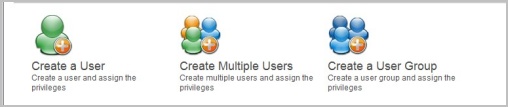
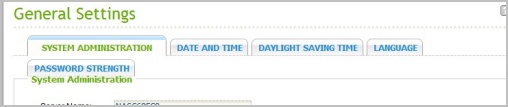
Just about everything can be customized in some way. The main menu includes sections titled System Administrator, Disk Management, Access Right Management, Network Services, Applications, Backup, External Device and System Status – not to mention that most of these contain several sub-menus.
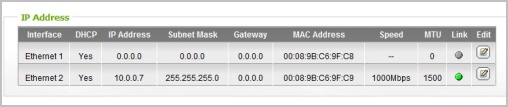
Under System Administrator, we first entered the "General Settings" sub-menu where the server name and port can be configured, as well as time, date and language settings. The "Network" sub-menu follows with TCP/IP settings along with a few status options such as link speed and activity.
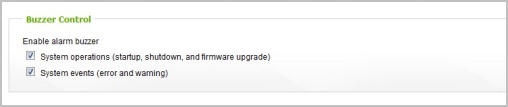
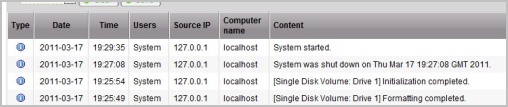
The "Hardware" sub-menu allows you to define various fan control options via the Smart Fan feature, in addition to letting you tweak the hard disk standby mode and the minimum free space limit before disabling the light signal alert. You can also enable or disable the alarm buzzer for error reporting.
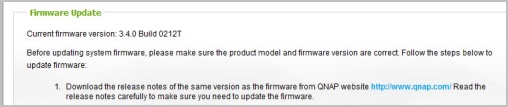
By default, the TS-412's security settings are set to low, but you can easily change this to medium or high in the appropriate section if you believe it's necessary for your needs. You can also specifically define which IP addresses or networks are permitted or barred from accessing the device's contents.
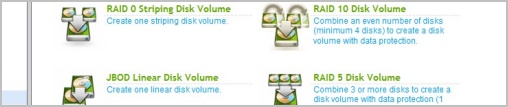
"Disk Management" contains a "Volume Management" sub-menu that allows you to setup various volumes using a number of different configurations. For example, it's possible to set just two of your four drives in RAID0 while placing the others in RAID1, 5, 6 or even a non-RAID configuration.
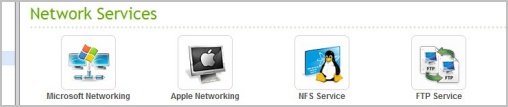
The "Networking Services" menu includes options for Microsoft and Apple networking as well as NFS and FTP services. There are Telnet/SSH, SNMP, Web Service and Network Service Discovery options too.
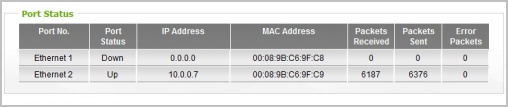
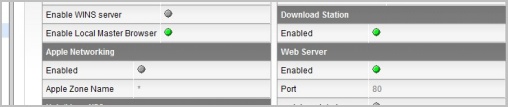
The TS-412 Pro also includes applications such as the Web File Manager, Multimedia Station, Download Station, Surveillance Station, iTunes Service, UPnP Media Server, MySQL Server and QPKG Plug-ins.
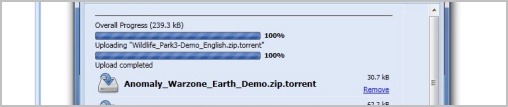
With these you can set up an image slide show, stream music encoded in the most popular formats, and perform PC-less BitTorrent, FTP, or HTTP downloads. There's even a remote control application, dubbed QGet, to remotely manage these downloads from any Windows or Mac computer. Realize that we're only scratching the surface here as you'll find settings for nearly anything you can imagine.