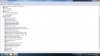I'm just going to focus on your onboard audio..... After reviewing your data, I'll explain
a) What I see as the problem with your onboard HD audio device
b) How you can visualize the problem for yourself
c) What you can try next
As I see it, the
onboard HD audio controller isn't detecting the onboard HD audio device. This can happen if a) the audio device failed or b) the controller, itself, isn't working correctly. Windows won't install Realtek because it doesn't see the device the Realtek driver is supposed to be for.
I believe you should be able to see this problem yourself, if you tell Device Manager to
View Devices by Connection. DevMgr will then show you how your devices connect to each other instead of by category. I provide a Win 7 device manager snapshot of my own computer below. (Coincidentally, my computer uses the same addon ATI Radeon 5450 as you do)
Open Device Manager. Click
View->Devices by Connection. To see how devices connect to the computer PCI bus, expand
ACPI->Microsoft ACPI->PCI bus. You should now be able to distinguish between the two audio controllers.
=> The onboard controller connects directly to the PCI bus
=> The contoller on the ATI card connects through PCI Express chipset
Note that each audio controller should have
at least one audio device connected to it. My guess is on your computer you won't see ANY audio devices connected to your onboard audio controller. (see my example from my computer below)
View attachment 74965
If the onboard controller can't detect the onboard audio device, Realtek will never install for that device.
Things to try:
1) Look through all BIOS setup menu pages again. (Be sure to look through all setup menu pages) Look for an option name such as
onboard audio or
integrated audio. Disable it and boot up. The onboard controller should disappear from DevMgr. Then reboot with onboard audio enabled. The onboard controller will reappear. See if an audio device is now detected.
2) After step 1) if still a problem, try uninstalling the onboard audio controller driver again. Tip: Instead of rebooting at this point you can also click
Action->Scan for Hardware changes. Windows should reinstall the driver and the controller try and detect the audio device again.