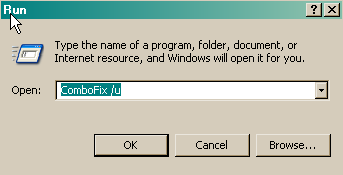Like many others, I have popups telling me my pc is infected with trojandownloader.xs and wml.exe. I've run smitfraud.fix (log below), but I'm still having the same problem. Can you help?
SmitFraudFix v2.317
Scan done at 13:57:16.71, Thu 04/24/2008
Run from C:\Documents and Settings\Jodi White\Desktop\SmitfraudFix
OS: Microsoft Windows XP [Version 5.1.2600] - Windows_NT
The filesystem type is NTFS
Fix run in safe mode
»»»»»»»»»»»»»»»»»»»»»»»» SharedTaskScheduler Before SmitFraudFix
!!!Attention, following keys are not inevitably infected!!!
SrchSTS.exe by S!Ri
Search SharedTaskScheduler's .dll
»»»»»»»»»»»»»»»»»»»»»»»» Killing process
»»»»»»»»»»»»»»»»»»»»»»»» hosts
127.0.0.1 localhost
»»»»»»»»»»»»»»»»»»»»»»»» VACFix
VACFix
Credits: Malware Analysis & Diagnostic
Code: S!Ri
»»»»»»»»»»»»»»»»»»»»»»»» Winsock2 Fix
S!Ri's WS2Fix: LSP not Found.
»»»»»»»»»»»»»»»»»»»»»»»» Generic Renos Fix
GenericRenosFix by S!Ri
»»»»»»»»»»»»»»»»»»»»»»»» Deleting infected files
»»»»»»»»»»»»»»»»»»»»»»»» IEDFix
IEDFix
Credits: Malware Analysis & Diagnostic
Code: S!Ri
»»»»»»»»»»»»»»»»»»»»»»»» 404Fix
404Fix
Credits: Malware Analysis & Diagnostic
Code: S!Ri
»»»»»»»»»»»»»»»»»»»»»»»» DNS
HKLM\SYSTEM\CCS\Services\Tcpip\..\{51086CAD-38FE-4AAE-91AD-E4DD7C8F3647}: DhcpNameServer=192.168.0.1
HKLM\SYSTEM\CS1\Services\Tcpip\..\{51086CAD-38FE-4AAE-91AD-E4DD7C8F3647}: DhcpNameServer=192.168.0.1
HKLM\SYSTEM\CS3\Services\Tcpip\..\{51086CAD-38FE-4AAE-91AD-E4DD7C8F3647}: DhcpNameServer=192.168.0.1
HKLM\SYSTEM\CCS\Services\Tcpip\Parameters: DhcpNameServer=192.168.0.1
HKLM\SYSTEM\CS1\Services\Tcpip\Parameters: DhcpNameServer=192.168.0.1
HKLM\SYSTEM\CS3\Services\Tcpip\Parameters: DhcpNameServer=192.168.0.1
»»»»»»»»»»»»»»»»»»»»»»»» Deleting Temp Files
»»»»»»»»»»»»»»»»»»»»»»»» Winlogon.System
!!!Attention, following keys are not inevitably infected!!!
[HKEY_LOCAL_MACHINE\SOFTWARE\Microsoft\Windows NT\CurrentVersion\Winlogon]
"System"=""
»»»»»»»»»»»»»»»»»»»»»»»» Registry Cleaning
Registry Cleaning done.
»»»»»»»»»»»»»»»»»»»»»»»» SharedTaskScheduler After SmitFraudFix
!!!Attention, following keys are not inevitably infected!!!
SrchSTS.exe by S!Ri
Search SharedTaskScheduler's .dll
»»»»»»»»»»»»»»»»»»»»»»»» End
SmitFraudFix v2.317
Scan done at 13:57:16.71, Thu 04/24/2008
Run from C:\Documents and Settings\Jodi White\Desktop\SmitfraudFix
OS: Microsoft Windows XP [Version 5.1.2600] - Windows_NT
The filesystem type is NTFS
Fix run in safe mode
»»»»»»»»»»»»»»»»»»»»»»»» SharedTaskScheduler Before SmitFraudFix
!!!Attention, following keys are not inevitably infected!!!
SrchSTS.exe by S!Ri
Search SharedTaskScheduler's .dll
»»»»»»»»»»»»»»»»»»»»»»»» Killing process
»»»»»»»»»»»»»»»»»»»»»»»» hosts
127.0.0.1 localhost
»»»»»»»»»»»»»»»»»»»»»»»» VACFix
VACFix
Credits: Malware Analysis & Diagnostic
Code: S!Ri
»»»»»»»»»»»»»»»»»»»»»»»» Winsock2 Fix
S!Ri's WS2Fix: LSP not Found.
»»»»»»»»»»»»»»»»»»»»»»»» Generic Renos Fix
GenericRenosFix by S!Ri
»»»»»»»»»»»»»»»»»»»»»»»» Deleting infected files
»»»»»»»»»»»»»»»»»»»»»»»» IEDFix
IEDFix
Credits: Malware Analysis & Diagnostic
Code: S!Ri
»»»»»»»»»»»»»»»»»»»»»»»» 404Fix
404Fix
Credits: Malware Analysis & Diagnostic
Code: S!Ri
»»»»»»»»»»»»»»»»»»»»»»»» DNS
HKLM\SYSTEM\CCS\Services\Tcpip\..\{51086CAD-38FE-4AAE-91AD-E4DD7C8F3647}: DhcpNameServer=192.168.0.1
HKLM\SYSTEM\CS1\Services\Tcpip\..\{51086CAD-38FE-4AAE-91AD-E4DD7C8F3647}: DhcpNameServer=192.168.0.1
HKLM\SYSTEM\CS3\Services\Tcpip\..\{51086CAD-38FE-4AAE-91AD-E4DD7C8F3647}: DhcpNameServer=192.168.0.1
HKLM\SYSTEM\CCS\Services\Tcpip\Parameters: DhcpNameServer=192.168.0.1
HKLM\SYSTEM\CS1\Services\Tcpip\Parameters: DhcpNameServer=192.168.0.1
HKLM\SYSTEM\CS3\Services\Tcpip\Parameters: DhcpNameServer=192.168.0.1
»»»»»»»»»»»»»»»»»»»»»»»» Deleting Temp Files
»»»»»»»»»»»»»»»»»»»»»»»» Winlogon.System
!!!Attention, following keys are not inevitably infected!!!
[HKEY_LOCAL_MACHINE\SOFTWARE\Microsoft\Windows NT\CurrentVersion\Winlogon]
"System"=""
»»»»»»»»»»»»»»»»»»»»»»»» Registry Cleaning
Registry Cleaning done.
»»»»»»»»»»»»»»»»»»»»»»»» SharedTaskScheduler After SmitFraudFix
!!!Attention, following keys are not inevitably infected!!!
SrchSTS.exe by S!Ri
Search SharedTaskScheduler's .dll
»»»»»»»»»»»»»»»»»»»»»»»» End