I followed the 8 steps to try and remove the viruses from my computer. I have the most problems with Explorer 7 freezing and going super slow. Firefox is better but not what it used to be. After the 8 steps it did get better. I've included the log files. It seems like I have things running that I don't need to. Could someone please look at my logs and see what they think. At home I only use firefox but here at work I have to use explorer due to compatibility issues with sites that I need to use. Any help would be great- Thanks Mike
You are using an out of date browser. It may not display this or other websites correctly.
You should upgrade or use an alternative browser.
You should upgrade or use an alternative browser.
[Inactive]Comp very slow, Explorer 7 really slow and freezing
- Thread starter mikeyb987
- Start date
- Status
- Not open for further replies.
Bobbye
Posts: 16,313 +36
Mike, we have to get rid of the malware first. Then you can explore the unneeded processes running:
Download TDSSKiller. Extract the zipped file to your desktop.
Go to Start ->Run. Type/Copy and Paste the following text into the prompt:

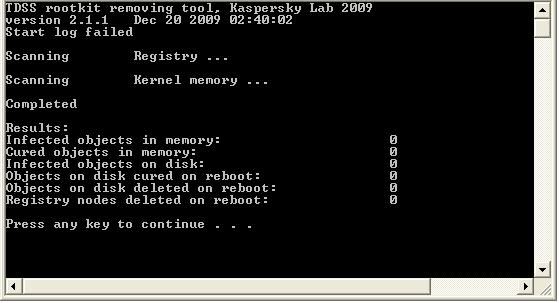
When finished: Please download ComboFix HERE:
Attach this report also to next reply.
Download TDSSKiller. Extract the zipped file to your desktop.
Go to Start ->Run. Type/Copy and Paste the following text into the prompt:
Code:
"%userprofile%\Desktop\TDSSKiller.exe" -l C:\report.txt -v- This will have the program write a detailed log
- The screen will resemble this black screen:

- If malicious services or files have been detected, the utility will prompt to reboot the PC in order to complete the disinfection procedure. Please reboot when prompted.
- After reboot, the driver will delete malicious registry keys and files as well as remove itself from the services list..
- You should get a screen like this:
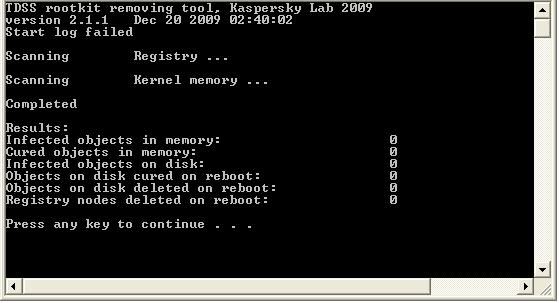
- A log file named report.txt should have been created and saved to the root directory (usually C:\report.txt).
- Follow the prompts and attach the report to your next reply.
When finished: Please download ComboFix HERE:
- With ComboFix, at the download window, please rename it to Combo-Fix(.exe) before downloading it.
Important! Save the renamed download to your desktop.
- Please disable all security programs, such as antiviruses, antispywares, and firewalls.
- Double click on the setup file on the desktop to run
- If prompted to download and install the Recovery Console, please do so.
(Please note: If the Microsoft Windows Recovery Console is already installed, ComboFix will continue it's malware removal procedures.) - If prompted to update, please allow.
- Click on Yes, to continue scanning for malware.
- When finished, it will produce a log.Please include the C:\ComboFix.txt in your next reply.
1.Do not mouse-click Combofix's window while it is running. That may cause it to stall.
2. ComboFix may reset a number of Internet Explorer's settings.
3. Combofix prevents autorun of ALL CD, floppy and USB devices to assist with malware removal & increase security.
4. CF disconnects your machine from the internet. The connection is automatically restored before CF completes its run.
Attach this report also to next reply.
Well my internet is up to speed but now all of my folders- my computer, etc. take about 20 seconds to open up- big and small folders. Also my word docs take about 8 seconds to open and then they freeze and I have to close them by using ctrl, alt, delete. Even then they take forever to close. Any help would be great.
I'm running XP home edition, word 2003. Any idea- CCleaner didn't do anything. Thanks in advance for the help- Mike
I'm running XP home edition, word 2003. Any idea- CCleaner didn't do anything. Thanks in advance for the help- Mike
Bobbye
Posts: 16,313 +36
Mike, Combofix found and removed a \Legacy_TDSSSERV.SYS But since it recurred after being removed in one program, you will need to check for a Rootkit:
Please download GMER: Go to this site http://www.gmer.net/files.php and click on Download EXE. Save the file to your desktop
Two other links for the download should you need one:
Link 2
Link 3
Warning ! Please, do not select the "Show all" checkbox during the scan.
Post the log.
Please download GMER: Go to this site http://www.gmer.net/files.php and click on Download EXE. Save the file to your desktop
Two other links for the download should you need one:
Link 2
Link 3
- Double click on downloaded .exe file on the desktop
- Select Rootkit tab> click Scan
- When scan is completed, click Save button, and save the results as gmer.log
Warning ! Please, do not select the "Show all" checkbox during the scan.
Post the log.
- Status
- Not open for further replies.
Similar threads
- Replies
- 6
- Views
- 433
- Replies
- 6
- Views
- 1K
Latest posts
-
HP elite pro desk 600 G5 sff PSU upgrade
- nic25276 replied
-
BlizzGone: Blizzard cancels 2024 convention but promises an eventual return
- NumberNine replied
-
TechSpot is dedicated to computer enthusiasts and power users.
Ask a question and give support.
Join the community here, it only takes a minute.