I know a little knowledge can be a dangerous thing. I have been attempting to solve my problem using a previous post as a guide and now I need help. My problems include the inability to use System Restore even in Safe Mode. Other programs fail when in Regular Mode. The latest is that when I'm logged in via Safe Mode with Networking it now won't let me download. I have attached the logs that I have and hopefully someone can help me.
You are using an out of date browser. It may not display this or other websites correctly.
You should upgrade or use an alternative browser.
You should upgrade or use an alternative browser.
Resolved Malware nightmare
- Thread starter tstadt
- Start date
- Status
- Not open for further replies.
Jay Pfoutz
Posts: 4,279 +49
Hello, and welcome to TechSpot.
 Please see here for the board rules and other FAQ.
Please see here for the board rules and other FAQ.
Please feel free to introduce yourself, after you follow the steps below to get started.
Information
Also, include this scan:
Download AdwCleaner by Xplode onto your Desktop.

Please feel free to introduce yourself, after you follow the steps below to get started.
Information
- From this point on, please do not make any more changes to your computer; such as install/uninstall programs, use special fix tools, delete files, edit the registry, etc. - unless advised by a malware removal helper.
- Please do not ask for help elsewhere (in this site or other sites). Doing so can result in system changes, which may not show up in the logs you post.
- If you have already asked for help somewhere, please post the link to the topic you were helped.
- We try our best to reply quickly, but for any reason we do not reply in two days, please reply to this topic with the word BUMP!
- Lastly, keep in mind that we are volunteers, so you do not have to pay for malware removal. Persist in this topic until its close, and your computer is declared clean.
Also, include this scan:
Download AdwCleaner by Xplode onto your Desktop.
- Double click on AdwCleaner.exe to run the tool.
- Click on Delete.
- A logfile will automatically open after the scan has finished.
- Please post the content of that logfile in your reply.
- You can find the logfile at C:\AdwCleaner[Rn].txt as well - n is the order number.
I'm trying to follow the 4 steps but can't quite get past Step 2. I have attached the log from running Malwarebyte. My problem is that I was able to save the dds download while in normal mode but was not able to run it. When I try to access safe mode with networking it usually goes only to the welcome screen and I can't access anything. Is it possible to correct the safe mode problem?
Attachments
Jay Pfoutz
Posts: 4,279 +49
Let's do the following, please:
ComboFix scan
Please download ComboFix
 by sUBs
by sUBs
From TechSpot
Direct Link (alternative)
Please save the file to your Desktop.
Important information about ComboFix
After the download:
Safe Mode:
If you still cannot get ComboFix to run, try booting into Safe Mode, and run it there.
(To boot into Safe Mode, tap F8 after BIOS, and just before the Windows
logo appears. A list of options will appear, select "Safe Mode.")
Re-downloading:
If this doesn't work either, try the same method (above method), but try to download it again, except name
ComboFix.exe to iexplore.exe, explorer.exe, or winlogon.exe.
Malware is known for blocking all "user" processes, except for its whitelist of system important processes such as iexplore.exe, explorer.exe, winlogon.exe.
NOTE: If you encounter a message "illegal operation attempted on registry key that has been marked for deletion" and no programs will run - please just reboot and that will resolve that error.
ComboFix scan
Please download ComboFix

From TechSpot
Direct Link (alternative)
Please save the file to your Desktop.
Important information about ComboFix
After the download:
- Close any open browsers.
- Very Important: Temporarily disable your anti-virus, script blocking and any anti-malware real-time protection before performing a scan. They can interfere with ComboFix or remove some of its embedded files which may cause "unpredictable results". Please visit here if you don't know how.
- WARNING: Combofix will disconnect your machine from the Internet as soon as it starts
- Please do not attempt to re-connect your machine back to the Internet until ComboFix has completely finished.
- If there is no Internet connection after running ComboFix, then restart your computer to restore back your connection.
- Double click on ComboFix.exe & follow the prompts.
- When ComboFix finishes, it will produce a report for you.
- Please post the report, which will launch or be found at "C:\Combo-Fix.txt" in your next reply.
Safe Mode:
If you still cannot get ComboFix to run, try booting into Safe Mode, and run it there.
(To boot into Safe Mode, tap F8 after BIOS, and just before the Windows
logo appears. A list of options will appear, select "Safe Mode.")
Re-downloading:
If this doesn't work either, try the same method (above method), but try to download it again, except name
ComboFix.exe to iexplore.exe, explorer.exe, or winlogon.exe.
Malware is known for blocking all "user" processes, except for its whitelist of system important processes such as iexplore.exe, explorer.exe, winlogon.exe.
NOTE: If you encounter a message "illegal operation attempted on registry key that has been marked for deletion" and no programs will run - please just reboot and that will resolve that error.
This time Safe Mode with Networking did open to my desktop. It has been extremely flaky and usually stops at the Welcome screen. I was able to run dds. Attached are DDS and the attachment. Should I continue to do the Combofix? I did run Combofix last night and I believe I attached the log in my original post. Does that help?
Attachments
Jay Pfoutz
Posts: 4,279 +49
Actually, let's do the following in SM w/Net...
TDSSKiller Scan
Please download and run TDSSKiller to your desktop as outlined below:
Doubleclick on TDSSKiller.exe to run the application, then click on Change parameters.
For Windows XP, double-click to start.
For Vista or Windows 7, do a right-click on the program, select Run as Administrator to start, & when prompted Allow to run.
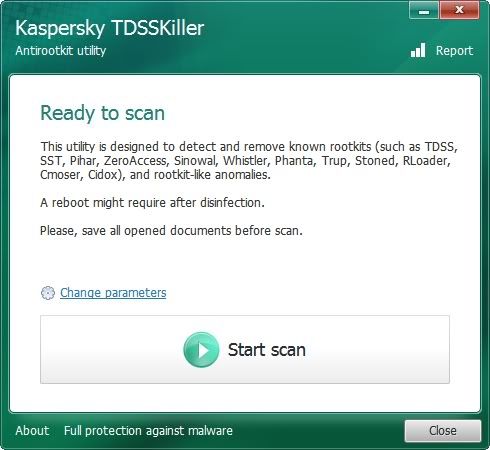
-------------------------
Check the boxes beside Verify Driver Digital Signature and Detect TDLFS file system, then click OK.
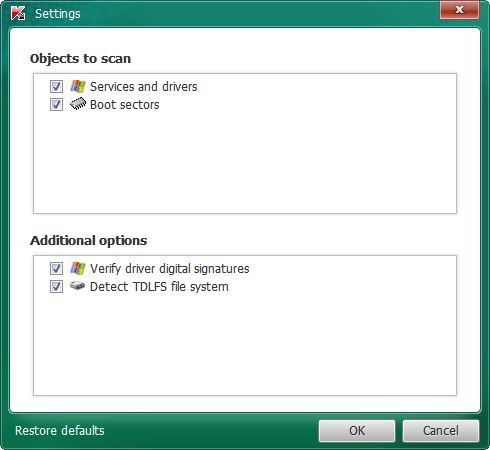
------------------------
Click the Start Scan button.
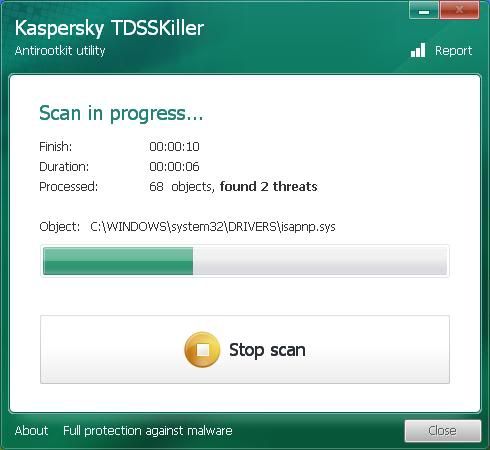
-----------------------
If a suspicious object is detected, the default action will be Skip, click on Continue
If you get the warning about a file UnsignedFile.Multi.Generic or LockedFile.Multi.Generic please choose
Skip and click on Continue
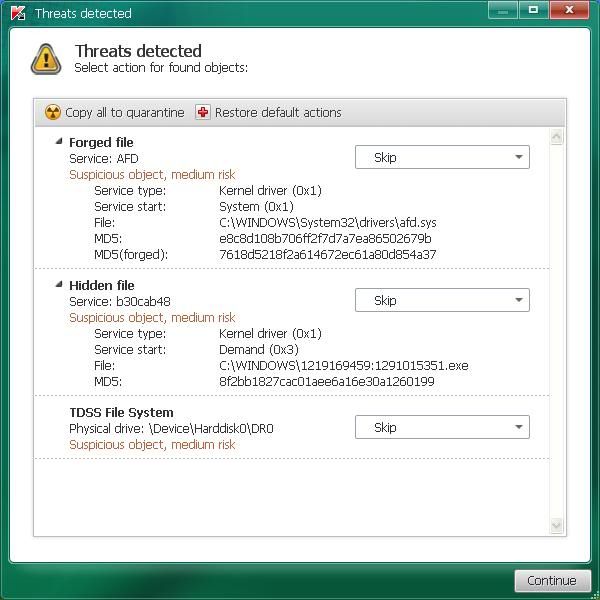
----------------------
If malicious objects are found, they will show in the Scan results and offer three (3) options.
Ensure Cure is selected, then click Continue => Reboot now to finish the cleaning process.
Note: If Cure is not available, please choose Skip instead, do not choose Delete unless instructed.
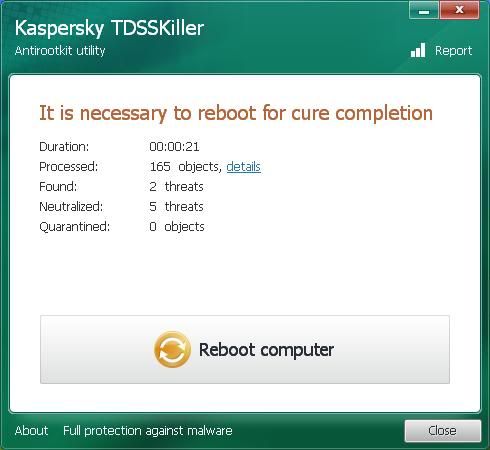
--------------------
A report will be created in your root directory, (usually C:\ folder) in the form of "TDSSKiller.[Version]_[Date]_[Time]_log.txt". Please copy and paste its contents on your next reply.
Sometimes these logs can be very large, in that case please attach it or zip it up and attach it.
-------------------
Here's a summary of what to do if you would like to print it out:
If a suspicious object is detected, the default action will be Skip, click on Continue
If you get the warning about a file UnsignedFile.Multi.Generic or LockedFile.Multi.Generic please choose
Skip and click on Continue
If malicious objects are found, they will show in the Scan results and offer three (3) options.
Ensure Cure is selected, then click Continue => Reboot now to finish the cleaning process.
Note: If Cure is not available, please choose Skip instead, do not choose Delete unless instructed.
TDSSKiller Scan
Please download and run TDSSKiller to your desktop as outlined below:
Doubleclick on TDSSKiller.exe to run the application, then click on Change parameters.
For Windows XP, double-click to start.
For Vista or Windows 7, do a right-click on the program, select Run as Administrator to start, & when prompted Allow to run.
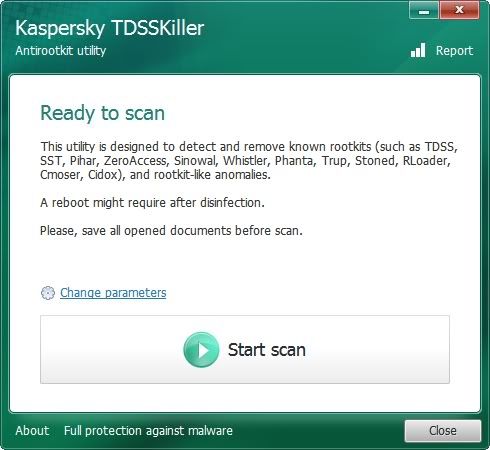
-------------------------
Check the boxes beside Verify Driver Digital Signature and Detect TDLFS file system, then click OK.
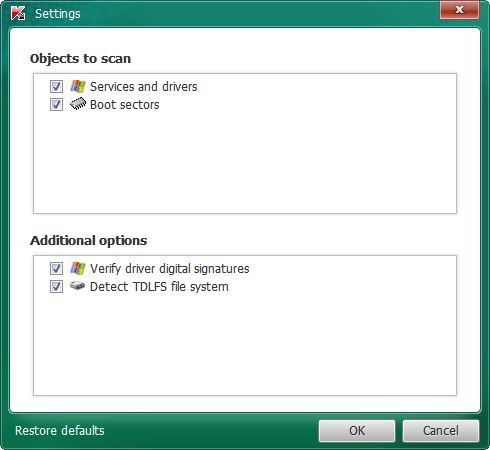
------------------------
Click the Start Scan button.
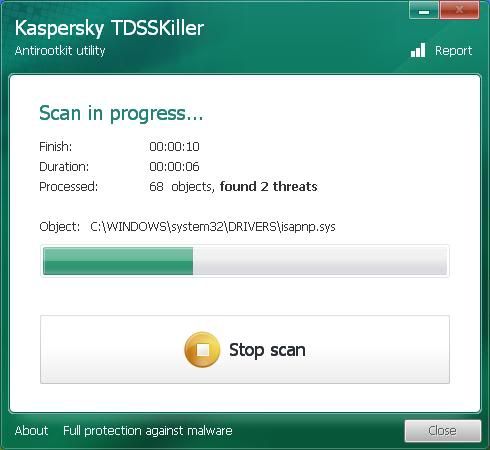
-----------------------
If a suspicious object is detected, the default action will be Skip, click on Continue
If you get the warning about a file UnsignedFile.Multi.Generic or LockedFile.Multi.Generic please choose
Skip and click on Continue
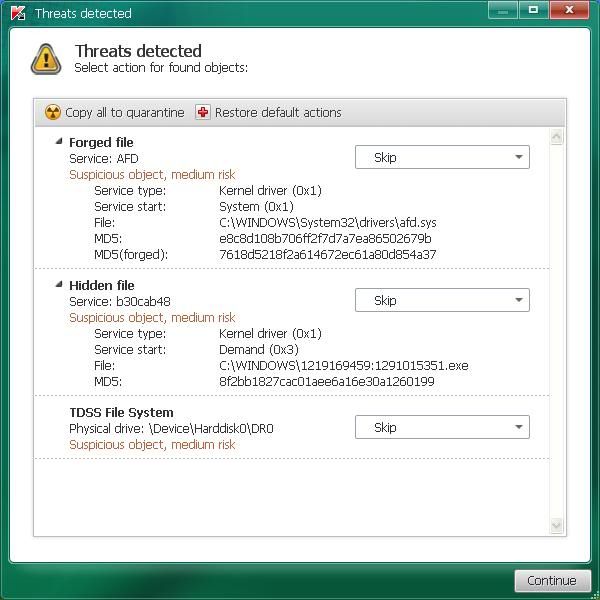
----------------------
If malicious objects are found, they will show in the Scan results and offer three (3) options.
Ensure Cure is selected, then click Continue => Reboot now to finish the cleaning process.
Note: If Cure is not available, please choose Skip instead, do not choose Delete unless instructed.
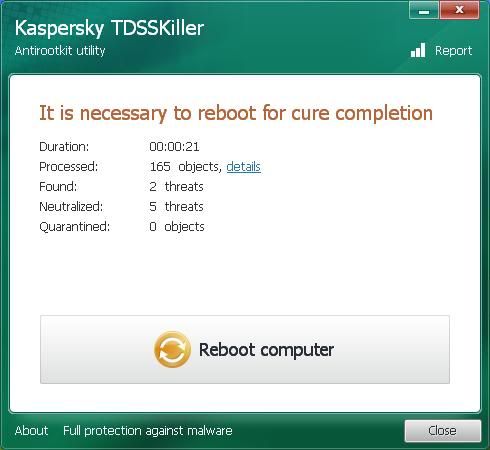
--------------------
A report will be created in your root directory, (usually C:\ folder) in the form of "TDSSKiller.[Version]_[Date]_[Time]_log.txt". Please copy and paste its contents on your next reply.
Sometimes these logs can be very large, in that case please attach it or zip it up and attach it.
-------------------
Here's a summary of what to do if you would like to print it out:
If a suspicious object is detected, the default action will be Skip, click on Continue
If you get the warning about a file UnsignedFile.Multi.Generic or LockedFile.Multi.Generic please choose
Skip and click on Continue
If malicious objects are found, they will show in the Scan results and offer three (3) options.
Ensure Cure is selected, then click Continue => Reboot now to finish the cleaning process.
Note: If Cure is not available, please choose Skip instead, do not choose Delete unless instructed.
Jay Pfoutz
Posts: 4,279 +49
That was clean. 
OTL Quick Scan
Please download OTL by OldTimer to your Desktop.
OTL Quick Scan
Please download OTL by OldTimer to your Desktop.
- Close all windows and double click OTL.exe.
- Click Quick Scan button and let the program run uninterrupted.
- It will produce a log for you called OTL.txt, please post it in your next reply.
- You may need to use two posts to get it all.
Jay Pfoutz
Posts: 4,279 +49
OTL Fix
Please run OTL
ESET Online Scan
Please run a free online scan with the ESET Online Scanner
Any more issues?
We need to know any other issues that are plaguing your computer. Kindly give a summary so we know how to continue from here.
Many of the things to note for us would be:
Note: Absence of issues does not mean that you're protected in the future.
Please run OTL
- Under the Custom Scans/Fixes box at the bottom, copy and paste in the following:
:OTL
FF - HKLM\Software\MozillaPlugins\@viewpoint.com/VMP: C:\Program Files\Viewpoint\Viewpoint Media Player\npViewpoint.dll File not found
[2011/09/19 18:54:04 | 000,002,497 | ---- | M] () -- C:\Program Files\mozilla firefox\searchplugins\SearchResults.xml
O16 - DPF: {8AD9C840-044E-11D1-B3E9-00805F499D93} http://java.sun.com/update/1.6.0/jinstall-1_6_0-windows-i586.cab (Java Plug-in 1.6.0)
O16 - DPF: {CAFEEFAC-0016-0000-0000-ABCDEFFEDCBA} http://java.sun.com/update/1.6.0/jinstall-1_6_0-windows-i586.cab (Java Plug-in 1.6.0)
O16 - DPF: {CAFEEFAC-FFFF-FFFF-FFFF-ABCDEFFEDCBA} http://java.sun.com/update/1.6.0/jinstall-1_6_0-windows-i586.cab (Java Plug-in 1.6.0)
O16 - DPF: {E2883E8F-472F-4FB0-9522-AC9BF37916A7} http://platformdl.adobe.com/NOS/getPlusPlus/1.6/gp.cab (Reg Error: Key error.)
:files
ipconfig /flushdns /c
:commands
[emptytemp]
[reboot] - Then click the Run Fix button at the top.
- Note: The fix for OTL automatically hides your Desktop and Start menu so the fix can be completed. Do not be alerted, as this is normal.
- Please do not exit the program. It might take a while to fix, but allow it to run. If it asks to reboot the computer, allow it to reboot. If the program freezes, and the computer fails to reboot - let me know.
Lastly, post the contents of the log. (Located at C:\_OTL\Moved Files)
ESET Online Scan
Please run a free online scan with the ESET Online Scanner
- Tick the box next to YES, I accept the Terms of Use
- Click Start
- When asked, allow the ActiveX control to install, or it will ask to download an installer. Please do so an install it.
- Click Start or wait for the scanner to load.
- Make sure that the options Remove found threats and the option Scan unwanted applications are checked.
- Click Scan (This scan can take several hours, so please be patient)
- Once the scan is completed, there are a couple of things to keep in mind:
- 1. If NO threats were found, allow the scanner to Uninstall on close and then close the Window.
- 2. If threats WERE detected, click on List of Threats Found, Export to Text File...save it as ESET-Scan-Log.txt. Click the back button/link, put a checkmark to Uninstall Application on Close and then close the window.
- Open the logfile from wherever you saved it
- Copy and paste the contents in your next reply.
Any more issues?
We need to know any other issues that are plaguing your computer. Kindly give a summary so we know how to continue from here.
Many of the things to note for us would be:
- Slow computer
- Error messages
- Fake antivirus alerts or the icon in the system tray
- svchost.exe running at 100%
- System crashes or blue screen of death
Note: Absence of issues does not mean that you're protected in the future.
Jay Pfoutz
Posts: 4,279 +49
RogueKiller Scan
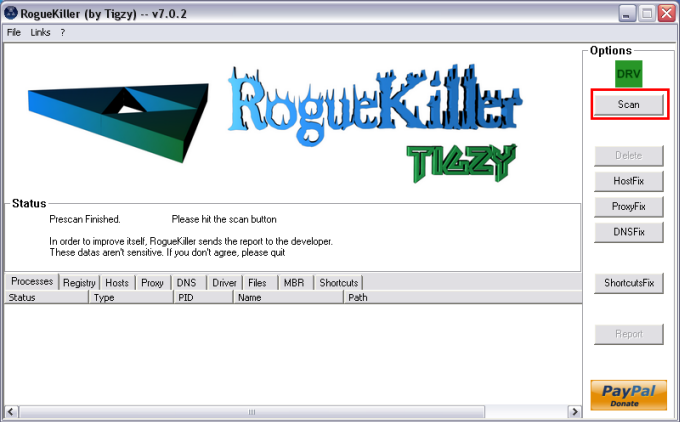
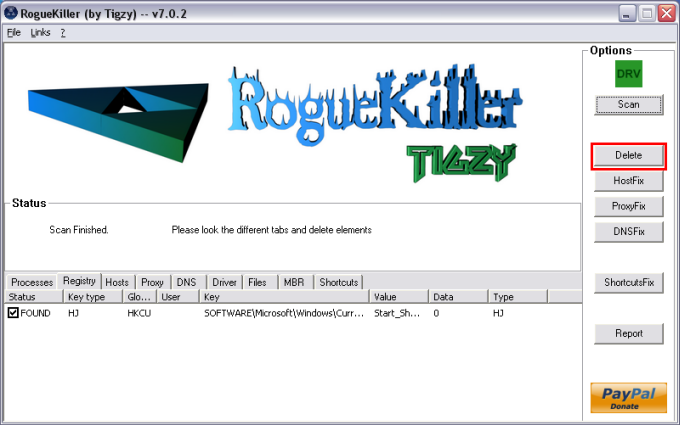
All RKreport.txt text files located on your desktop.
- Download RogueKiller from the following link and save it on your desktop:
TechSpot
Official Site (alternative - Quit all programs
- Start RogueKiller.exe.
- Wait until Prescan has finished ...
- Click on Scan
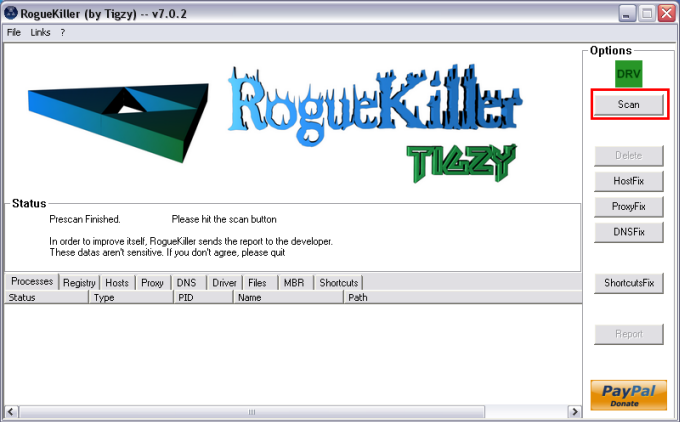
- Wait for the end of the scan.
- The report has been created on the desktop.
- Click on the Delete button.
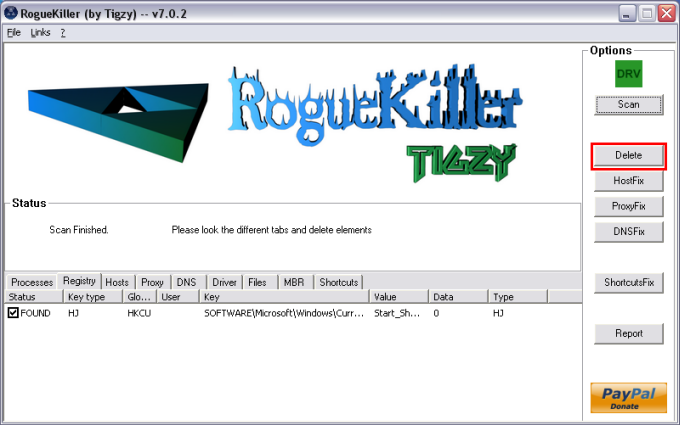
- The report has been created on the desktop.
- Next click on the ShortcutsFix
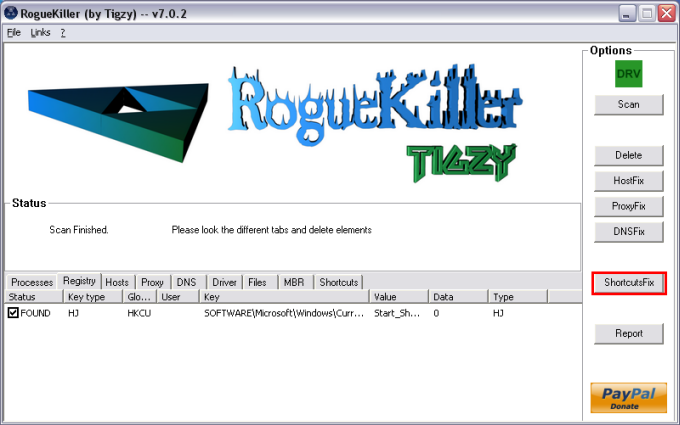
- The report has been created on the desktop.
All RKreport.txt text files located on your desktop.
Jay Pfoutz
Posts: 4,279 +49
Malwarebytes' Anti-Rootkit
Please download Malwarebytes' Anti-Rootkit and save it to your desktop.
Please download Malwarebytes' Anti-Rootkit and save it to your desktop.
- Be sure to print out and follow the instructions provided on that same page for performing a scan.
- Caution: This is a beta version so also read the disclaimer and back up all your data before using.
- When the scan completes, click on the Cleanup button to remove any threats found and reboot the computer if prompted to do so.
- Perform another scan with Malwarebytes Anti-Rootkit to verify that no threats remain. If they do, then click Cleanup once more and repeat the process.
- If there are problems with Internet access, Windows Update, Windows Firewall or other system issues, run the fixdamage tool located in the folder Malwarebytes Anti-Rootkit was run from and reboot your computer.
- Two files (mbar-log-YYYY-MM-DD, system-log.txt) will be created and saved within that same folder.
- Copy and paste the contents of these two log files in your next reply.
Jay Pfoutz
Posts: 4,279 +49
No. Check my profile. This is the holidays. I'm sorry it has to be delayed, but this is a secondary job...
ESET Online Scan
Please run a free online scan with the ESET Online Scanner
Any more issues?
We need to know any other issues that are plaguing your computer. Kindly give a summary so we know how to continue from here.
Many of the things to note for us would be:
Note: Absence of issues does not mean that you're protected in the future.
ESET Online Scan
Please run a free online scan with the ESET Online Scanner
- Tick the box next to YES, I accept the Terms of Use
- Click Start
- When asked, allow the ActiveX control to install, or it will ask to download an installer. Please do so an install it.
- Click Start or wait for the scanner to load.
- Make sure that the options Remove found threats and the option Scan unwanted applications are checked.
- Click Scan (This scan can take several hours, so please be patient)
- Once the scan is completed, there are a couple of things to keep in mind:
- 1. If NO threats were found, allow the scanner to Uninstall on close and then close the Window.
- 2. If threats WERE detected, click on List of Threats Found, Export to Text File...save it as ESET-Scan-Log.txt. Click the back button/link, put a checkmark to Uninstall Application on Close and then close the window.
- Open the logfile from wherever you saved it
- Copy and paste the contents in your next reply.
Any more issues?
We need to know any other issues that are plaguing your computer. Kindly give a summary so we know how to continue from here.
Many of the things to note for us would be:
- Slow computer
- Error messages
- Fake antivirus alerts or the icon in the system tray
- svchost.exe running at 100%
- System crashes or blue screen of death
Note: Absence of issues does not mean that you're protected in the future.
ESET scan completed with no threats found. I did not see a log file.
In Normal Mode all original problems continue to exist. If I try to run any programs such as Malwarebytes, RogueKiller, TuneUp Utilities etc. it comes back with program not found.I also now have that MRI-DISABLED window opening when it boots up. It displays two shortcut file in the Windows\Start Menu\Startup\MRI_DISABLED folder.
In Normal Mode all original problems continue to exist. If I try to run any programs such as Malwarebytes, RogueKiller, TuneUp Utilities etc. it comes back with program not found.I also now have that MRI-DISABLED window opening when it boots up. It displays two shortcut file in the Windows\Start Menu\Startup\MRI_DISABLED folder.
- Status
- Not open for further replies.
Similar threads
- Replies
- 7
- Views
- 225
- Replies
- 1
- Views
- 466
Latest posts
-
The Best Phones: Top Picks for Every Price Range
- Theinsanegamer replied
-
Sony's Ghost of Tsushima brings familiar PlayStation features to PC
- WhiteLeaff replied
-
Russia-backed hacking group suspected of attack on US water system
- Vanderlinde replied
-
System requirements for Windows 11 "AI Explorer" leaked, could be exclusive to Arm devices
- DragonSlayer101 replied
-
New charging algorithm could double life of li-ion batteries
- mountains replied
-
Logitech thinks the computer mouse needs an AI upgrade
- mountains replied
-
TechSpot is dedicated to computer enthusiasts and power users.
Ask a question and give support.
Join the community here, it only takes a minute.