Windows 8 debuted a pretty useful power user feature as it's able to mount ISO and VHD files without installing third party software such as Daemon Tools or PowerISO.
The ISO options will appear in Windows Explorer's ribbon interface and right-click menu. When you mount an ISO image, Windows automatically creates a virtual optical drive allowing you to explore the file's contents. Ejecting the mounted image is just as simple: select the entry and click a button in the ribbon.
[CENTER]Mounting an ISO in Windows 8[/CENTER]
[CENTER]
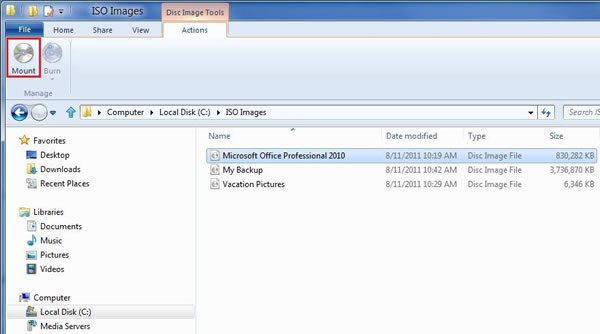 [/CENTER]
[/CENTER]
[CENTER] [/CENTER]
[CENTER]Ejecting a VHD in Windows 8[/CENTER]
[CENTER]
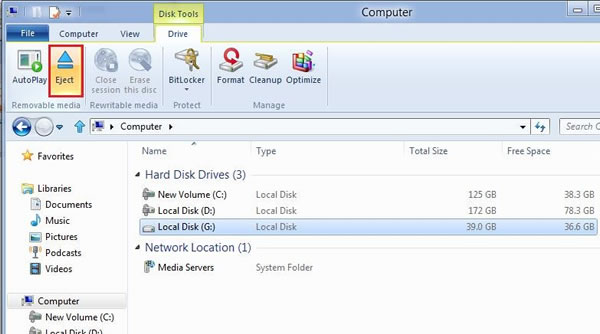 [/CENTER]
[/CENTER]
But what if the feature is no longer there? This happened to me recently on Windows 8.1 and for a second I thought they had removed this functionality.
Turns out ISO mounting in Windows Explorer depends directly on file association, so if any other program has set itself as the default for opening ISO files, you won't get Windows built-in tools. It's a very easy fix, but one easily missed because of the weird dependency.
To reestablish native ISO support:
1) Right-click any ISO file and under the "Open with" option select Windows Explorer.
2) If it doesn't show up on the drop down list, click on "Choose the default program" and look for Windows Explorer (default path is C:\Windows\explorer.exe).
3) Apply the changes and native ISO mounting should back.
The ISO options will appear in Windows Explorer's ribbon interface and right-click menu. When you mount an ISO image, Windows automatically creates a virtual optical drive allowing you to explore the file's contents. Ejecting the mounted image is just as simple: select the entry and click a button in the ribbon.
[CENTER]Mounting an ISO in Windows 8[/CENTER]
[CENTER]
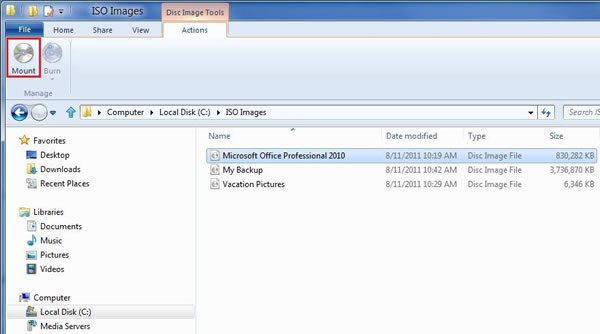
[CENTER] [/CENTER]
[CENTER]Ejecting a VHD in Windows 8[/CENTER]
[CENTER]
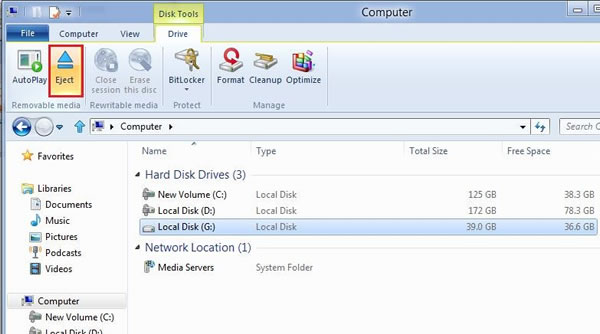
But what if the feature is no longer there? This happened to me recently on Windows 8.1 and for a second I thought they had removed this functionality.
Turns out ISO mounting in Windows Explorer depends directly on file association, so if any other program has set itself as the default for opening ISO files, you won't get Windows built-in tools. It's a very easy fix, but one easily missed because of the weird dependency.
To reestablish native ISO support:
1) Right-click any ISO file and under the "Open with" option select Windows Explorer.
2) If it doesn't show up on the drop down list, click on "Choose the default program" and look for Windows Explorer (default path is C:\Windows\explorer.exe).
3) Apply the changes and native ISO mounting should back.