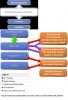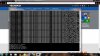LookinAround
Posts: 6,429 +188
Disk Management shows the disk is unallocated. (Might be due to corruption so Windows no longer sees a valid partition or file system.) However, doesn't mean your data is lost.I was having similar problems as the original thread creator. My Seagate external has been working for a few years and was working Friday night, but not Saturday morning. The green light signifies it is getting power and I can hear the spinning and sometimes a few clicks, but the drive doesn't show up in My Computer now. I attached an image showing what I see during the hardware detection and within 'Computer Management'. (64-bit Windows7)
I followed the instructions above for DriveCleaner which removed an extra 33 items from the registry but I'm still having the same problem. There is a lot of precious content on here I would like recover so I can at least back it up somewhere else. Any suggestions?
Try running PhotoRec
Try using PhotoRec with its default options (you only need Enter). Two things to be certain of:
1. Choose the right disk that needs scanning
2. When it asks you where to write the recovered files, do NOT! point to the drive you are trying to recover! If you write anything to that drive, it can overwrite data that might otherwise be recovered.
G;luck. Let us know how it goes <will keep fingers crossed>
/* EDIT */
p.s. 2. above also means you need a drive with enough free space to save all data you hope to recover! (so if you may need to connect a 2nd external if not enough space on your local disk)