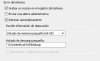I have Windows XP Service Pack 3, since a couple of weeks I can't boot the computer, Windows starts but before complete boot it suddenly restarts and I have to run on safe mode. After booting in safe mode I can restart in normal mode without problems.
In Event Viewer I could find the following error events (sorry but they are in spanish):
Event ID: 7001, Event Source: Service Control Manager
El servicio Cliente DHCP depende del servicio NetBios a través de Tcpip, el cual no pudo iniciarse debido al siguiente error:
Uno de los dispositivos vinculados al sistema no funciona.
================================
Event ID: 7001, Event Source: Service Control Manager
El servicio Cliente DNS depende del servicio Controlador de protocolo TCP/IP, el cual no pudo iniciarse debido al siguiente error:
Uno de los dispositivos vinculados al sistema no funciona.
================================
Event ID: 7001, Event Source: Service Control Manager
El servicio Ayuda de NetBIOS sobre TCP/IP depende del servicio Entorno de compatibilidad de funciones de red AFD, el cual no pudo iniciarse debido al siguiente error:
Uno de los dispositivos vinculados al sistema no funciona.
================================
Event ID: 7001, Event Source: Service Control Manager
El servicio Apple Mobile Device depende del servicio Controlador de protocolo TCP/IP, el cual no pudo iniciarse debido al siguiente error:
Uno de los dispositivos vinculados al sistema no funciona.
================================
Event ID: 7001, Event Source: Service Control Manager
El servicio Servicio Bonjour depende del servicio Controlador de protocolo TCP/IP, el cual no pudo iniciarse debido al siguiente error:
Uno de los dispositivos vinculados al sistema no funciona.
================================
Event ID: 7001, Event Source: Service Control Manager
El servicio Servicios IPSEC depende del servicio Controlador IPSEC, el cual no pudo iniciarse debido al siguiente error:
Uno de los dispositivos vinculados al sistema no funciona.
================================
Event ID: 7026, Event Source: Service Control Manager
El controlador de inicialización siguiente no se cargó correctamente:
AFD
AmdK8
Fips
IPSec
kl1
klif
MRxSmb
NetBIOS
NetBT
RasAcd
Rdbss
Tcpip
================================
Anyone can help?
In Event Viewer I could find the following error events (sorry but they are in spanish):
Event ID: 7001, Event Source: Service Control Manager
El servicio Cliente DHCP depende del servicio NetBios a través de Tcpip, el cual no pudo iniciarse debido al siguiente error:
Uno de los dispositivos vinculados al sistema no funciona.
================================
Event ID: 7001, Event Source: Service Control Manager
El servicio Cliente DNS depende del servicio Controlador de protocolo TCP/IP, el cual no pudo iniciarse debido al siguiente error:
Uno de los dispositivos vinculados al sistema no funciona.
================================
Event ID: 7001, Event Source: Service Control Manager
El servicio Ayuda de NetBIOS sobre TCP/IP depende del servicio Entorno de compatibilidad de funciones de red AFD, el cual no pudo iniciarse debido al siguiente error:
Uno de los dispositivos vinculados al sistema no funciona.
================================
Event ID: 7001, Event Source: Service Control Manager
El servicio Apple Mobile Device depende del servicio Controlador de protocolo TCP/IP, el cual no pudo iniciarse debido al siguiente error:
Uno de los dispositivos vinculados al sistema no funciona.
================================
Event ID: 7001, Event Source: Service Control Manager
El servicio Servicio Bonjour depende del servicio Controlador de protocolo TCP/IP, el cual no pudo iniciarse debido al siguiente error:
Uno de los dispositivos vinculados al sistema no funciona.
================================
Event ID: 7001, Event Source: Service Control Manager
El servicio Servicios IPSEC depende del servicio Controlador IPSEC, el cual no pudo iniciarse debido al siguiente error:
Uno de los dispositivos vinculados al sistema no funciona.
================================
Event ID: 7026, Event Source: Service Control Manager
El controlador de inicialización siguiente no se cargó correctamente:
AFD
AmdK8
Fips
IPSec
kl1
klif
MRxSmb
NetBIOS
NetBT
RasAcd
Rdbss
Tcpip
================================
Anyone can help?