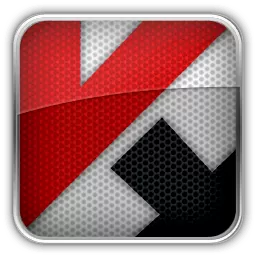Removal utility enables complete uninstall of the following products:
- Kaspersky Small Office Security 2 for Personal Computer / for File Server
- Kaspersky PURE (all versions)
- Kaspersky Anti-Virus (all versions)
- Kaspersky Internet Security (all versions)
- Kaspersky Password Manager (all versions)
- AVP Tool driver
- Kaspersky Security Scan 2.0
Under 64-bit OSs the removal utility does not uninstall Kaspersky Anti-Virus 6.0/7.0 and Kaspersky Internet Security 6.0/7.0.
The utility deletes activation information. Make sure you have your activation code before running this tool as you will need to re-activate after you reinstall.
In order to fully uninstall the product:
- Save the uninstall utility on your computer:
- download the archive kavremover.zip. Unpack the archive (for example, using WinZip) OR download the executable file kavremover.exe.
- Run the file kavremover.exe.
- Enter the code from the picture. If you cannot read the code from the picture, click on the button next to the picture to generate a new code.
- In the Following products were detected section select the required product to be uninstalled. Click on the Remove button. If you wish to delete some products, it is required to delete them separately.
- The Remove all known products option is recommended to be used ONLY when you do not know which Kaspersky Lab product was installed and the utility does not detect any Kaspersky Lab product.
- The removal process may take some minutes.
- Wait until a dialog window appears to inform you that the product was successfully removed.
- On the open dialog window, click on the OK button.
- Reboot your computer.
- If you had more than one Kaspersky Lab product on the computer, you should rerun the removal tool and chose that product from the list and remove this too.
By default, a log file with the name kavremover xxxx-xx-xx xx-xx-xx (pid xxxx).txt will be saved in the folder where the utility is located.
You can find the full version number of kavremover.exe in the log file.