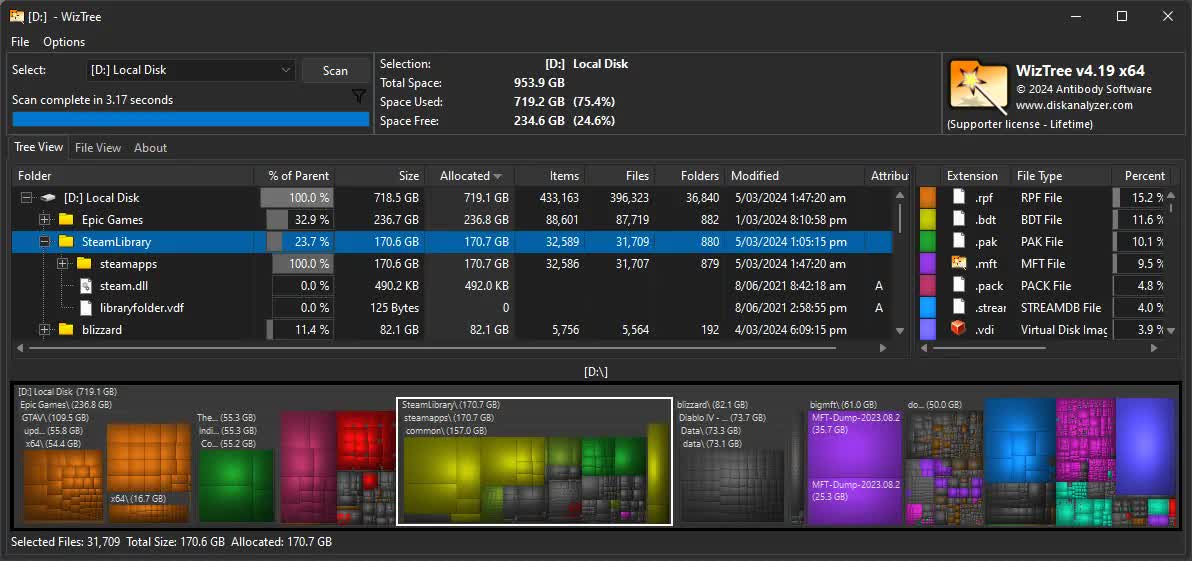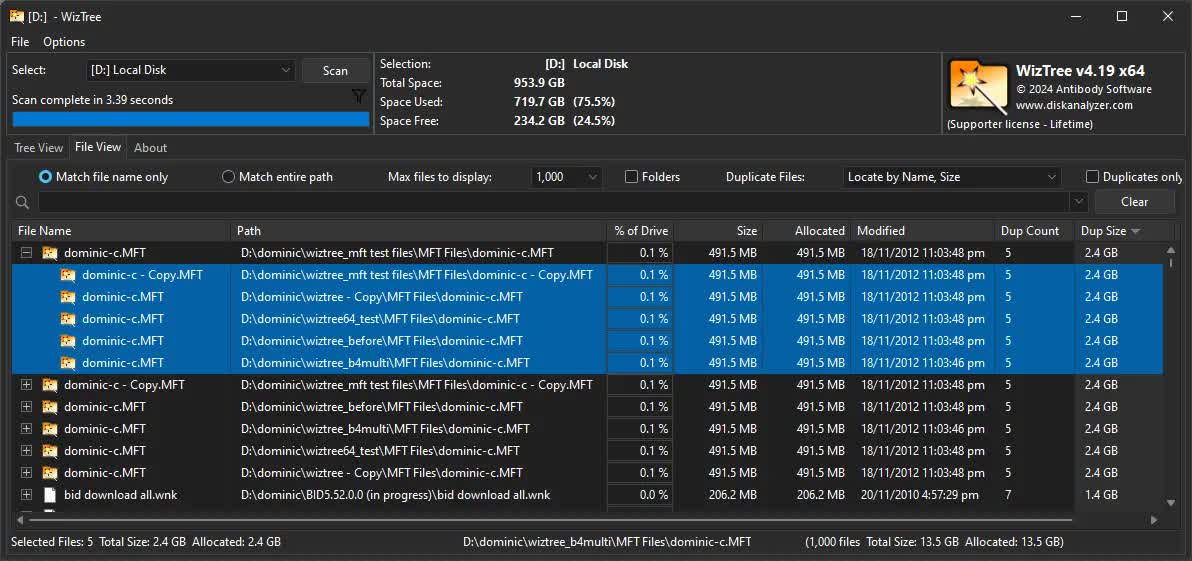WizTree is a high speed disk space analyzer utility for Windows. It scans your hard drive and shows you which files and folders are using the most disk space.
Your entire storage's file system is displayed visually, making it very easy to locate large files and folders. Use the information WizTree provides to quickly locate and remove "space hogs" from your hard drive.
Which file system does WizTree support?
WizTree scans all storage types supported by Windows (NTFS, FAT, FAT32, network, etc). Storage devices in phones and cameras can also be scanned when connected via USB.
Why is WizTree faster than other tools like WinDirStat?
WizTree achieves its remarkable speed by reading the Master File Table (MFT) directly on NTFS-formatted drives. This approach allows it to scan entire drives in seconds, even those with large capacities. In contrast, tools like WinDirStat scan directories recursively, which can be significantly slower.
Is WizTree free?
Yes, WizTree is free for personal use. If you want to use it commercially, you can purchase a supporter code. According to WizTree, the app is used on enterprise systems at Meta / Facebook, Valve, CD Projekt Red, Activision, Square Enix, Panasonic, Nvidia, KPMG, ZeniMax Media, and others.
Can I use WizTree on my Mac?
WizTree is Windows only, but recommended alternatives for macOS include GrandPerspective and DaisyDisk, which work similarly.
Are there good alternatives to WizTree?
Other recommended disk space analyzers for Windows include Space Sniffer, DiskSavvy, WinDirStat and TreeSize. All of them are free.
Can I safely delete files that WizTree identifies as large?
No, you should exercise caution before deleting any big files. Some common sizable files, such as pagefile.sys, hiberfil.sys, and certain system logs, are crucial for system operation. Always research unfamiliar files or consult knowledgeable sources before deletion to avoid compromising system stability.
Features
WizTree scans your storage drives in real time and lets you visualize how your files and folders are structured and which files are taking the most space. WizTree is great for identifying big apps or files you can delete to recover space on your storage drive.
Disk Space Analysis
Quickly identify what's using up the space on your hard drive and optionally delete files and folders to free up space.
Extremely Fast!
WizTree reads the Master File Table (MFT) directly from NTFS formatted drives (similar to the way Everything Search Engine works)
Multiple File Systems
WizTree can scan all hard drive types supported by Windows (NTFS, FAT, FAT32, network, etc). MTP/PTP devices like smartphones and cameras can also be scanned when connected via USB.
Visual Treemap
The visual treemap displays all files and folders visually based on their size. This allows you to spot large files and large collections of smaller files at a glance.
Find Largest Files
The "File View" lists every individual file and folder on your hard drive in order of size.
File Name Search
Quickly locate files by name or type using the file view search filter. Wildcard searches also supported (e.g. *.mp3)
Export File and MFT Data
All or selected file information can be exported to CSV (comma separated values) file or copied to the clipboard. MFT files can be extracted and dumped to a file.
Import File and MFT Data
Exported CSV and dumped MFT files can be imported back into WizTree for viewing. Great for tracking file system changes over time.
Command Line Support
Exports of CSV and MFT files can be done via command line parameters. Great for automated auditing of hard drives.
It's free
WizTree is free for personal use. However you can help support further development and use it commercially by purchasing a "Supporter Code". Large organizations should purchase an Enterprise license for unlimited use.
What's New
- "Include" filter is now no longer applied WHILE scanning as this causes files and folders to be filtered out incorrectly - it is now applied after scanning. Only the "Exclude" filter is applied while scanning now.
- Improved "=folder" filter processing. It's now possible to locate folders of a certain size by using a filter like: =folder >1g (This finds folders larger than 1 Gig in size)
- Fixed bug in allocated size filtering (file size was used instead of allocated size when filtering by allocated size, e.g. a>100m)
- Copy/Cut/Delete and other operations now work correctly with multiple files from different folders selected. Previously it would only work if all files were in the same folder.
- Progress bar tweaked to be a little smoother
- Progress was not being updated on screen when loading CSV files - fixed