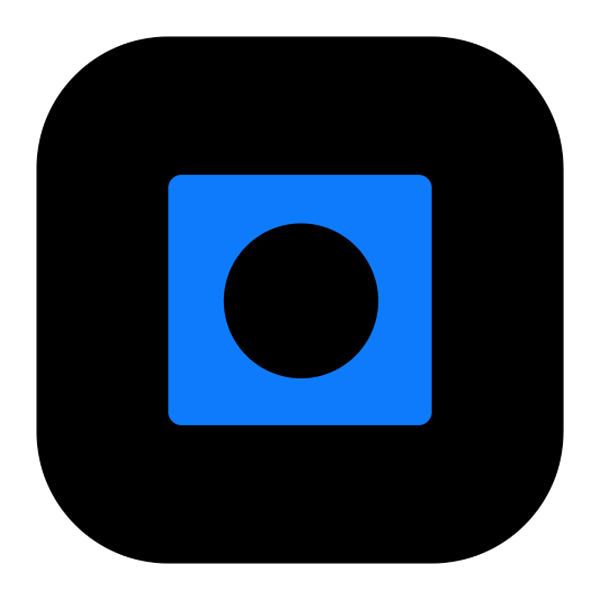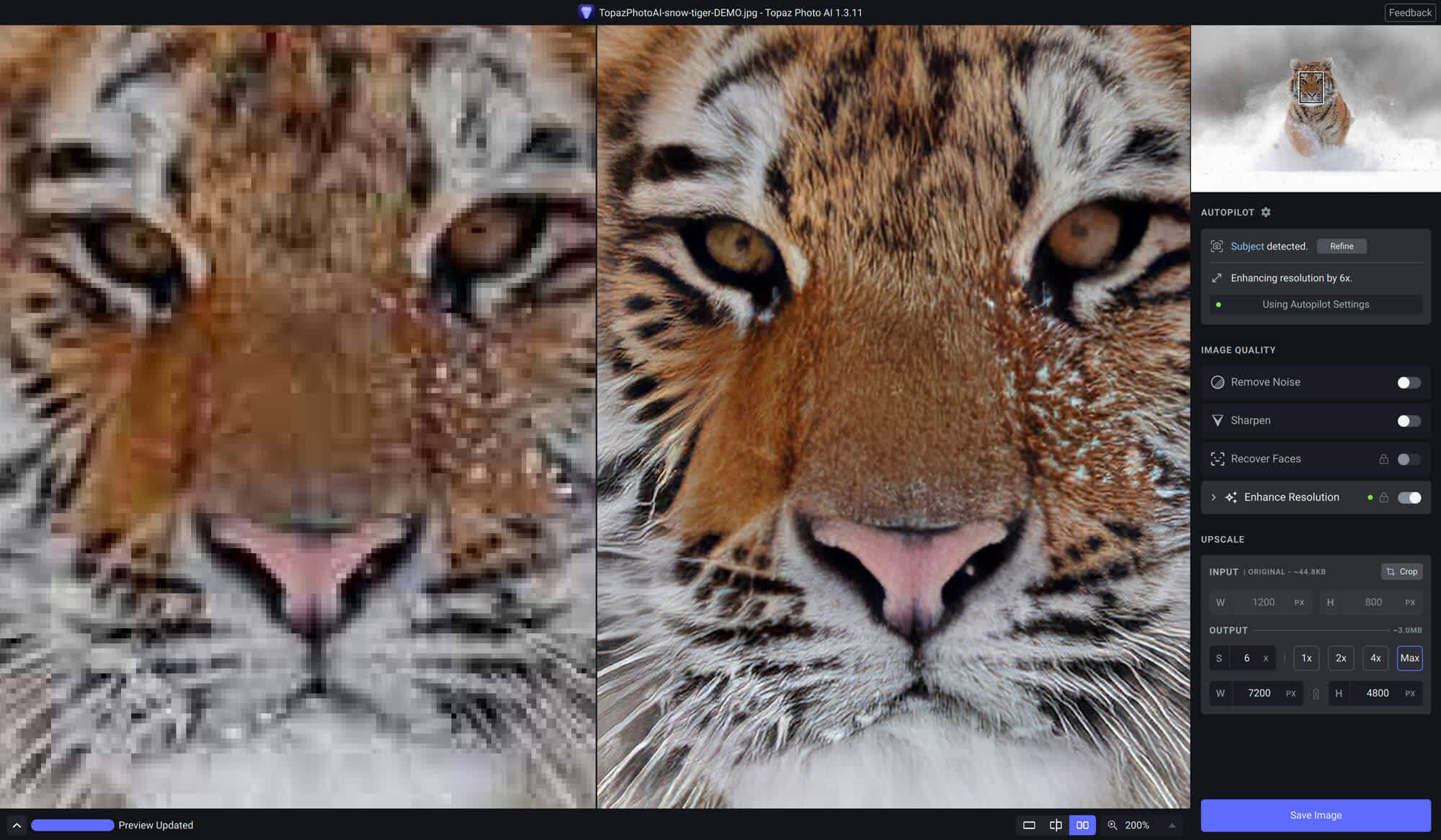Topaz Photo AI supercharges your image quality so you can focus on the creative part of photography.
Topaz Photo AI is auto-pilot for your image quality needs. Import an image to Topaz Photo AI and it will use specially trained AI models to first detect the unique problems in detail, clarity, and resolution before intelligently applying adjustments that will maximize your image quality. This software by the team at Topaz Labs is created to be an all-in-one solution to enhance your images using the power of machine-learning AI technology.
For users experienced with Topaz Labs image quality applications, it combines the functionality of DeNoise AI, Sharpen AI, and Gigapixel AI into one application with an intelligent auto setting that can pick adjustments with strengths for you.
Note: You can download Topaz Photo AI from here and run the installer. When you open Topaz Photo AI, you will be prompted to activate the application, purchase it, or to use the demo mode. Click the demo mode to use the trial. The trial lets you use all the features of the application with the exception of saving/exporting a file. All features and plugins are included when you install. Make sure to take a look at the Topaz Photo AI Quick Start Guide to learn the basics of using this application.
System Requirements
Windows
- Windows Operating System: 10 or 11 (most updated version recommended)
- CPU: Intel or AMD, with AVX instructions, released after 2013
- System Memory (RAM): 12GB (16GB or more recommended)
- Graphics Card (Nvidia): Nvidia GTX 900 or higher, 4GB VRAM
- Graphics Card (AMD): AMD Radeon 400 or higher, 4GB VRAM
- Graphics Card (Intel): Intel UHD 600 Graphics or higher, 12GB system RAM
Mac
Mac with Intel CPU:
- Mac Operating System: Big Sur 11 and higher
- CPU: Intel with AVX instructions
- System Memory (RAM): 16GB
- Graphics Card: Any
- Video RAM: 2GB
Mac with Apple Silicon:
- Mac Operating System: Big Sur 11 or higher
- CPU & Graphics Card: Apple Silicon processors
- System Memory (RAM): 8GB
What's New
Hello! Today we have a patch release with a fix for Nvidia RTX 50 series graphics cards which had artifacts when using Sharpen - Standard and Denoise - Strong models.
If you have a Mac or Windows with non-Nvidia 50 series graphic card, you can skip this update.
You can find the installer links and the full changelog below for this version of Photo AI. For any issues, make sure to send us an email to support@topazlabs.com
Here's a quick look at what's in this release:
- Fix for Nvidia 50 series Sharpen - Standard model
- Fix for Nvidia 50 series Denoise - Strong model