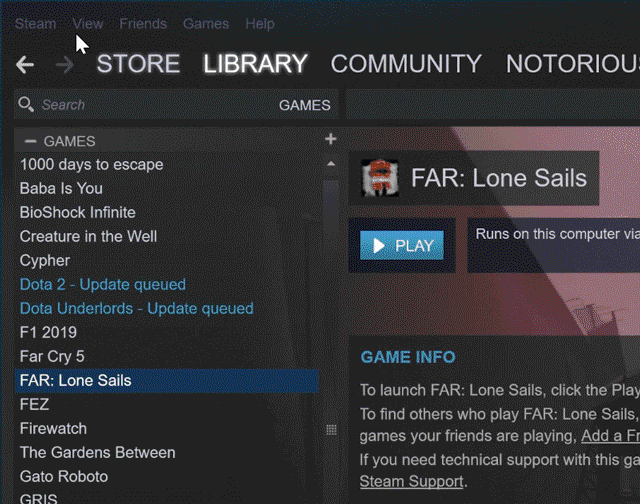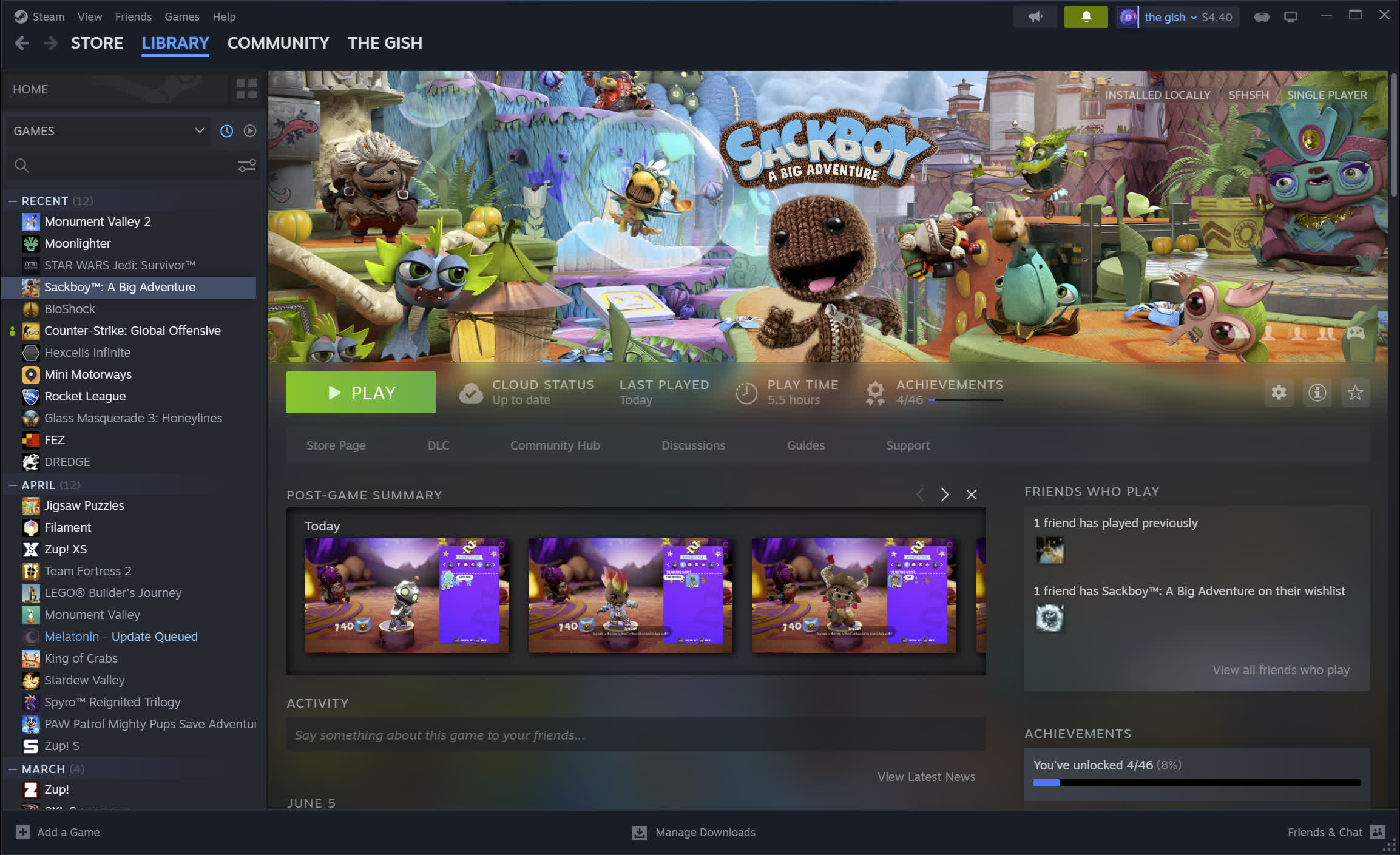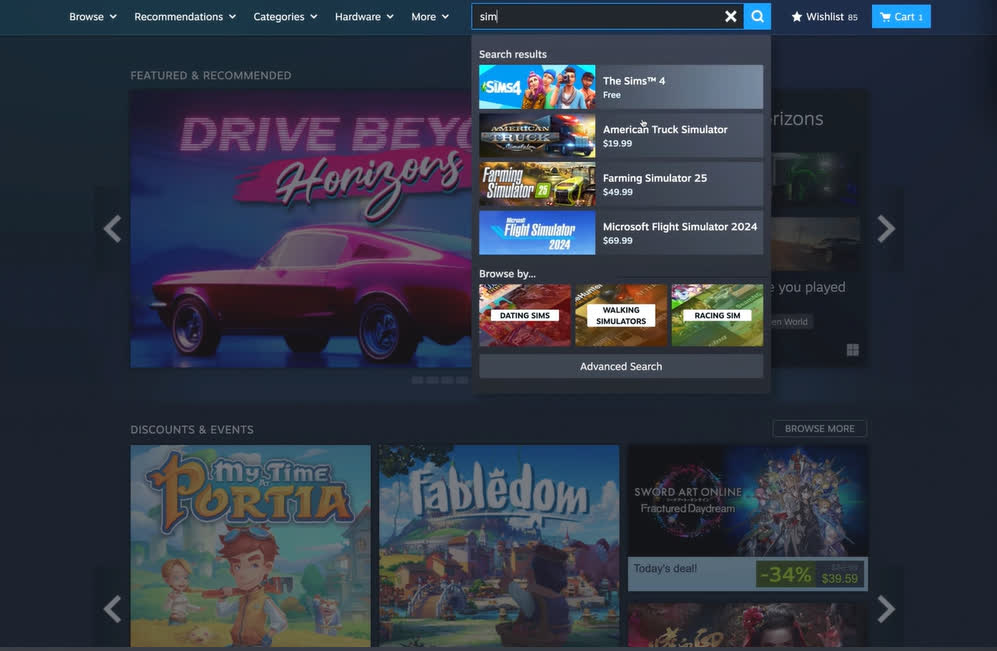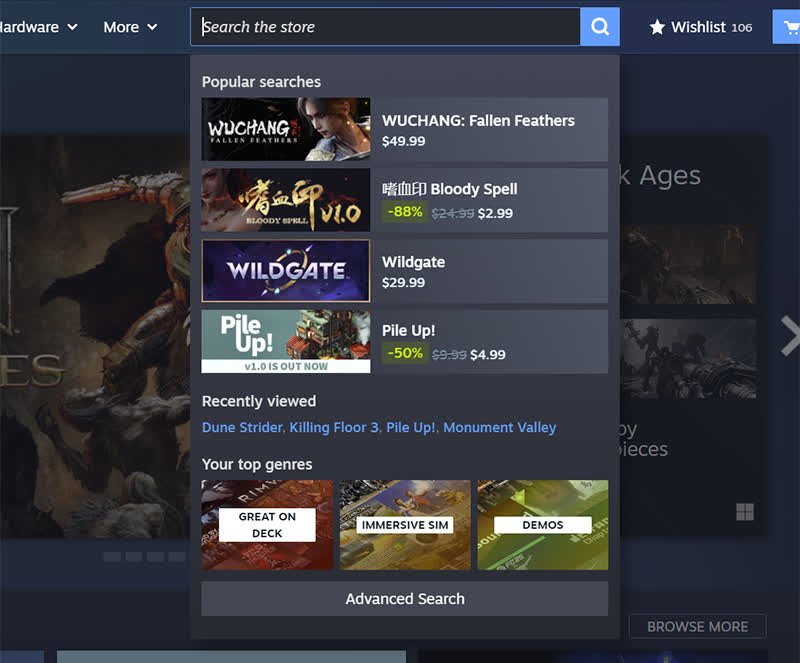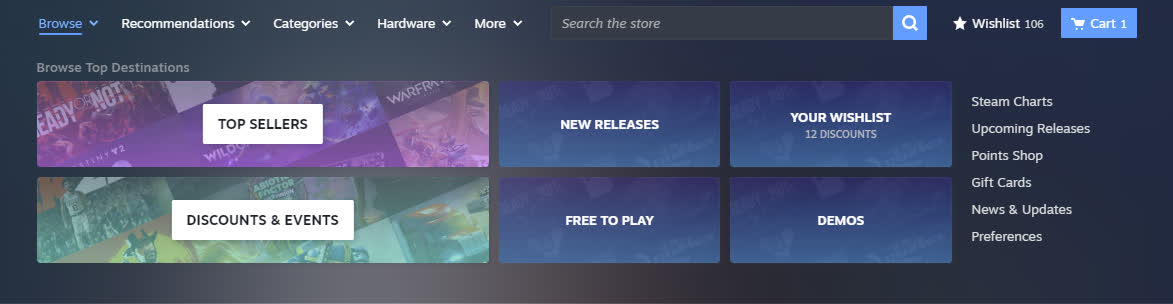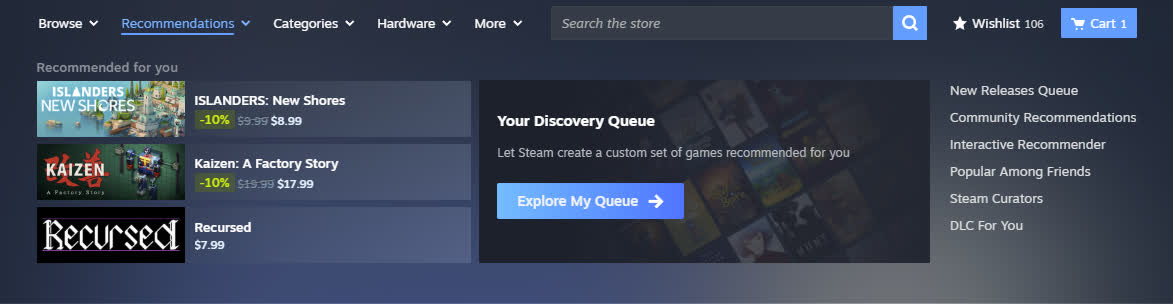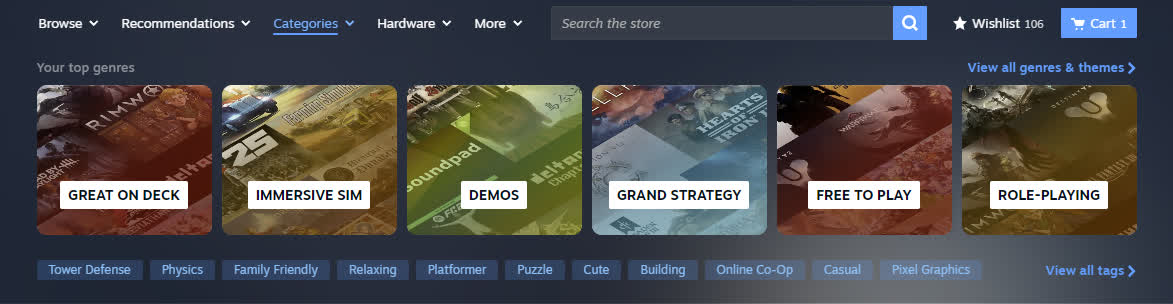How do I install Steam Beta?
Please follow the instructions below to participate in the Steam client beta:
- With Steam running, click on "Steam" in the upper left, then choose the "Settings" menu. (Preferences on Mac)
- On the "Account" tab under "Beta Participation" click the "Change..." button.
- Select the "Steam Beta Update" from the drop down list and click "OK".
- You will be prompted to restart Steam, please select the "Restart Steam" button.
If you are using Big Picture Mode:
- Select 'Settings' then 'System'
- Check the 'Participate in client beta' option
- Follow the prompt to restart Steam
If you are using a Steam Deck:
- Press the "Steam" button
- Select "Settings" then "System"
- Navigate to the "Beta Participation" section
- Expand the System Update Channel pull-down and select "Beta"
- Follow the prompt to restart your device
Instantly access to your favorite games on Steam, with thousands of games, exclusive deals, automatic game updates and other great perks. With Steam you can also join the Steam Community of PC gamers, join game groups, form clans, chat in-game and more.
Why is Steam so popular?
Steam was originally created by Half-Life developer Valve as a platform to update their games and distribute them digitally back in 2003. The service had a slow start, at the time facing competition from brick and mortar stores and physical game copies, but it didn't take long until it became the top digital distribution platform for PC gamers. Over the years Valve has successfully grown a platform that hosts games from most other publishers, studios, and game creators in general.
Is there a monthly fee for Steam?
Absolutely not. Steam is free and the platform makes money through the sale of games and other digital content.
What's New
Redesigned Store Menu now in Beta
Just as the Steam Store has changed with the addition of new features in past few years, the ways users browse the store have changed too. Today's Steam Client Beta features a new store menu that is designed to provide easier access to the places Steam users most frequently visit.
As part of our ongoing efforts to help users find new and exciting games to play on Steam, we're eager for you to try out the new menu and to read your feedback. To help test the menu and other in-progress Steam features, join the Steam Client Beta.
Here are some of the changes you'll find:
Combined Left Column & Blue Bar
We've combined the left column of links and blue menu bar into one cohesive menu, bringing all your essential links into a more unified and reorganized space. Many of these items were in both places, and it was hard to anticipate where to find what you needed.
Plus, search and the menu are now available on more pages across the Store. While the menu bar will stay out of your way, it will reappear if you scroll up slightly.
Enhanced Search Panel
We've taken search to the next level. Not only can you search for what you need, but the search panel now offers even more options, including:
- Popular Searches: See what others are searching for right now
- Recently Viewed: An easy way to jump back to games you've previously looked at
- More than just games: Search for categories/tags, publishers, and more
- Advanced Search link: For those who want to refine their game search even further, we've made it easier than ever to access the advanced search page with a variety of filters.
Browse - Easier Access to Top Destinations
Not looking for anything specific? We all enjoy seeing what's new on the front of the Store, but sometimes we want a more narrow set of games to browse. The Browse tab offers a variety of ways to find games based on popularity, release date, price and discount. These are the tried and true ways to find the games the community is talking about.
Recommendations - All in One Place
We've organized recommendations into one convenient section, so you can explore new games and content without having to sift through multiple areas. Whether you're looking for games based on your playtime, what you've purchased, or recommendations from people you trust – you can find them now grouped together in one spot.
Categories & Tags - Personalized for You
The categories tab is now fully personalized for you, making it easier than ever to find games based on aspects of the games you play. Featured here are hubs (with access to thousands more games) for your top genres and tags across the games you play. You might even learn something new about yourself!
And more!
With these changes, we're aiming to make your experience smoother and more tailored to your needs. We've been hearing from players, and experiencing ourselves, that some of the most commonly visited areas of Steam were hard to get to. So whether you're a frequent shopper or a looking to build your game library, this new layout is designed to get you where you want to go with less effort.
Previous release notes
The Steam Client Beta has been updated with the following changes:
Accessibility
- More UI respects high contrast mode
- In high contrast mode, distinguish installed and uninstalled games more clearly
Steam Input
- Fixed GameCube controllers getting PlayStation button prompts
Game Recording
- Improved playback of high bitrate recordings
- Fixed regression from last week's beta client where saved clips might fail to play.
Linux
- Fixed the 'Browse Local Files' button in 'Game Properties' failing to open the system file browser.