Why it matters: Microsoft's modernization of File Explorer in Windows 11 received mixed reviews, but the company is also exploring new ways to monetize the new operating system. A recent preview build of Windows 11 (22572) contains signs that File Explorer could soon display ads for Microsoft apps and services in the form of tips and suggestions.
Last week, Microsoft released a new preview build with a few unannounced features, as they are more or less buried and require some additional steps to enable. One of them is an indication that File Explorer will soon have a tabbed interface, which is one of the most highly-requested features of the past few years.
This week, a Windows Insider named Florian noticed a not-so-subtle addition to File Explorer that suggests Microsoft is experimenting with new ways to promote its services throughout the Windows user interface. The particular ad spotted by Florian was for Microsoft Editor (part of Microsoft 365), which is the company's AI-powered grammar and spelling assistant for Word, Outlook, and the web.
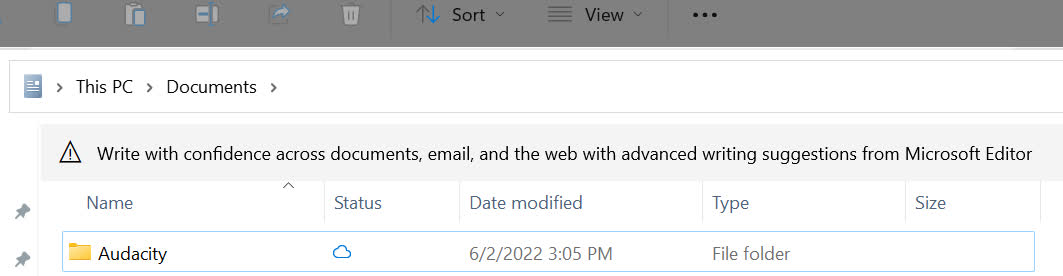
The ad showed up as a tip/suggestion in the upper part of a File Explorer window, right below the address bar. Interestingly, Florian had already been using Microsoft Editor for a while before seeing the ad. The company has previously used this approach to promote OneDrive and Microsoft 365 subscriptions, sometimes even to people who already own one or both.
Spamming Windows users with more ads for Microsoft services might seem like a smart move to someone in Redmond, but it likely won't be a popular one. Windows 10 and Windows 11 users are already treated to "recommended" apps and services during the out of box experience while setting things up, but at least that is something you can quickly skip over.
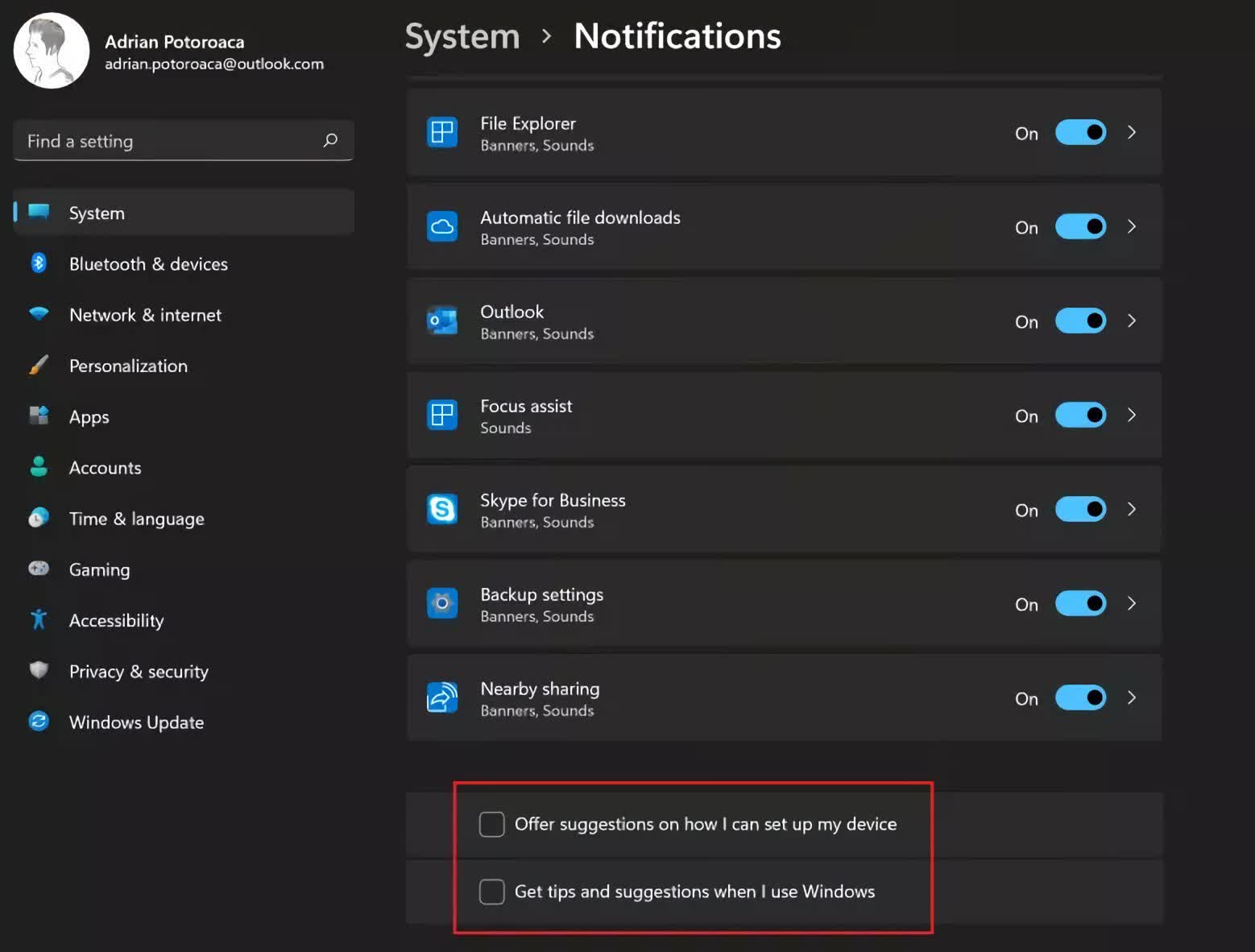
For now, it appears the File Explorer ad for Microsoft Editor is part of an A/B test that may or may not lead to it being in the final build released to all users. Still, if Microsoft does implement the feature, you'll likely be able to disable it through a checkbox or toggle in Settings.
In Windows 11, a checkbox called "Get tips and suggestions when I use Windows"--under Settings ---> System ---> Notifications--disables the feature. In Windows 10, there are two relevant checkboxes in the same spot---"Offer suggestions on how I can set up my device" and "Get tips and suggestions when I use Windows."
