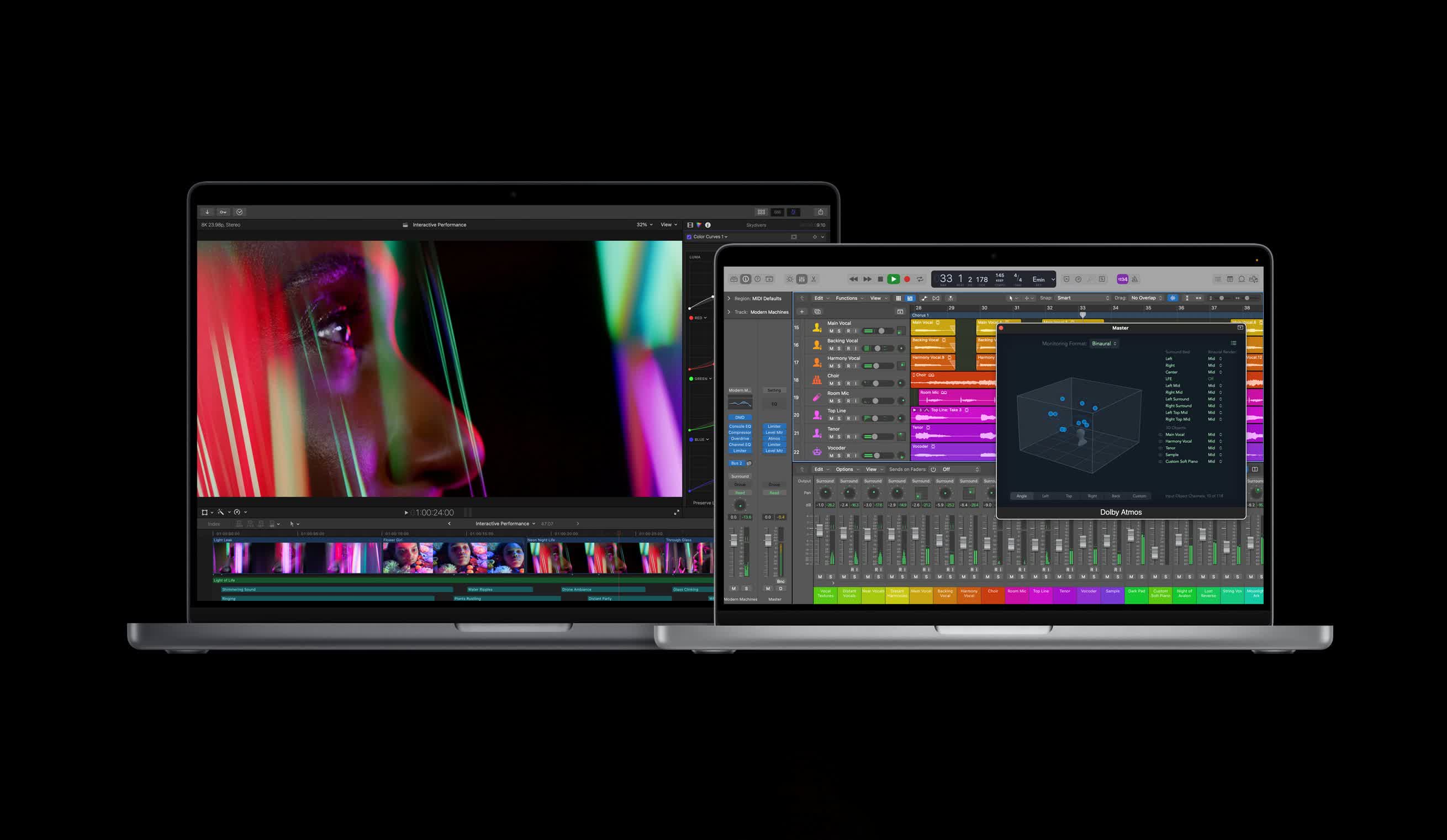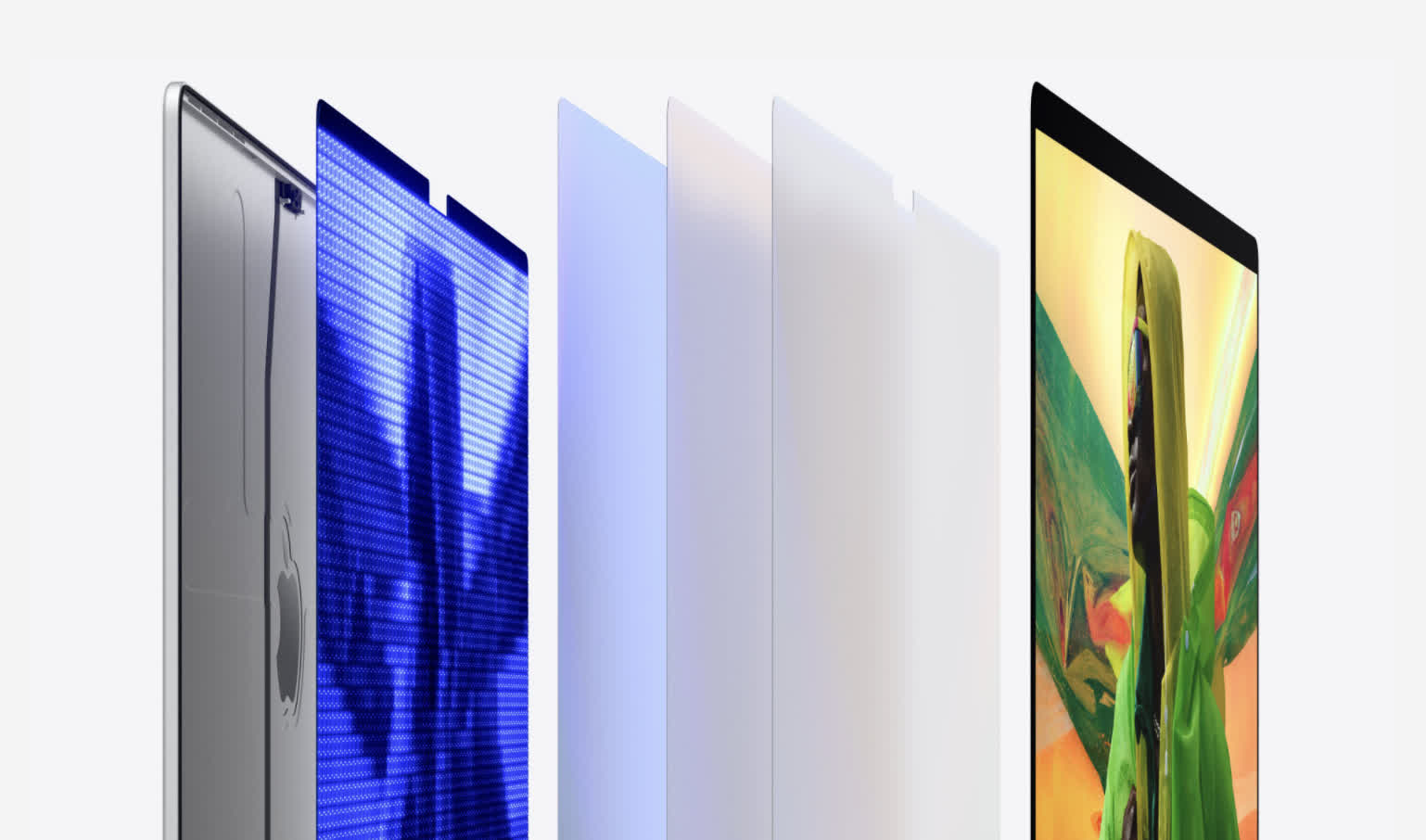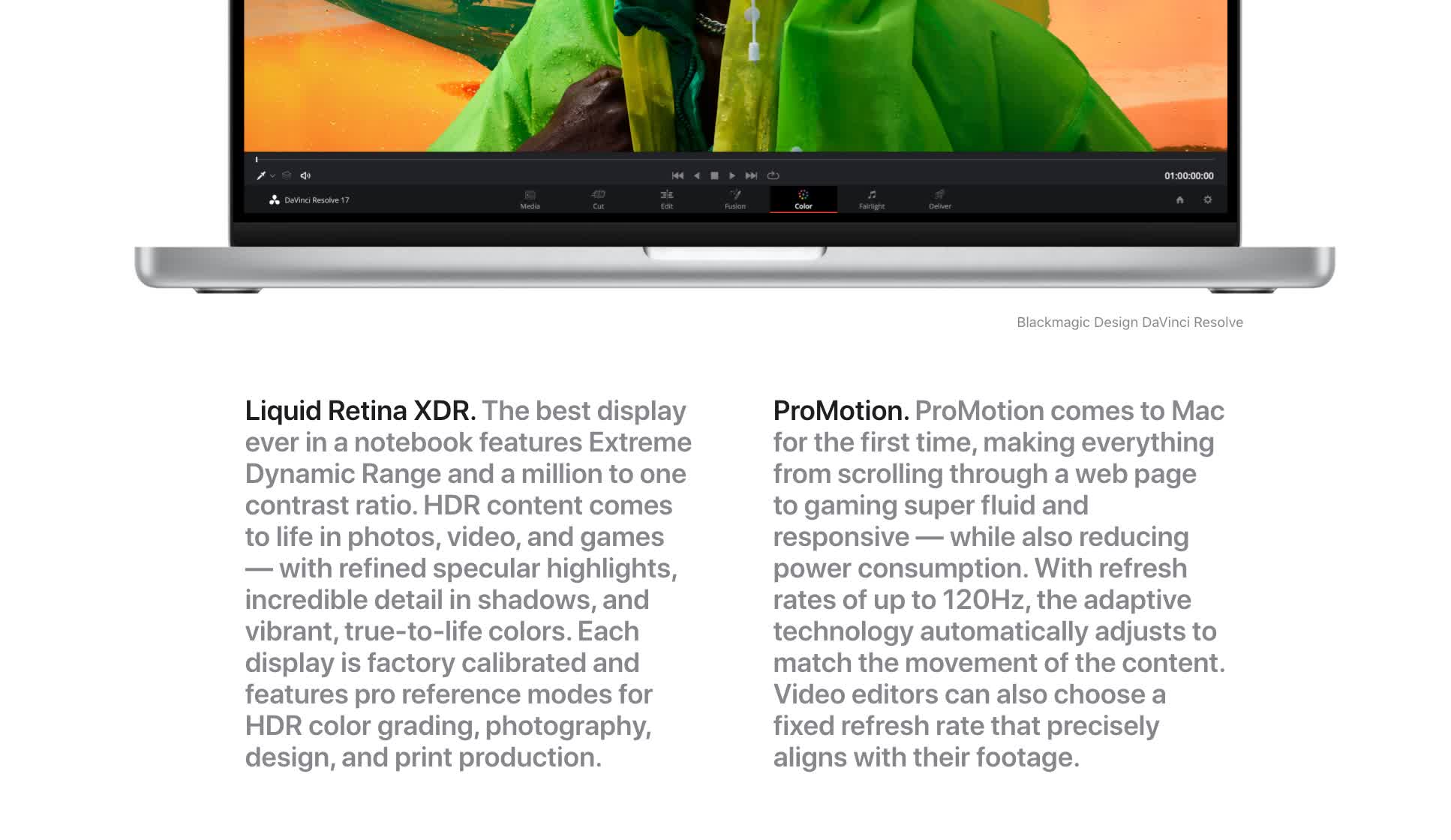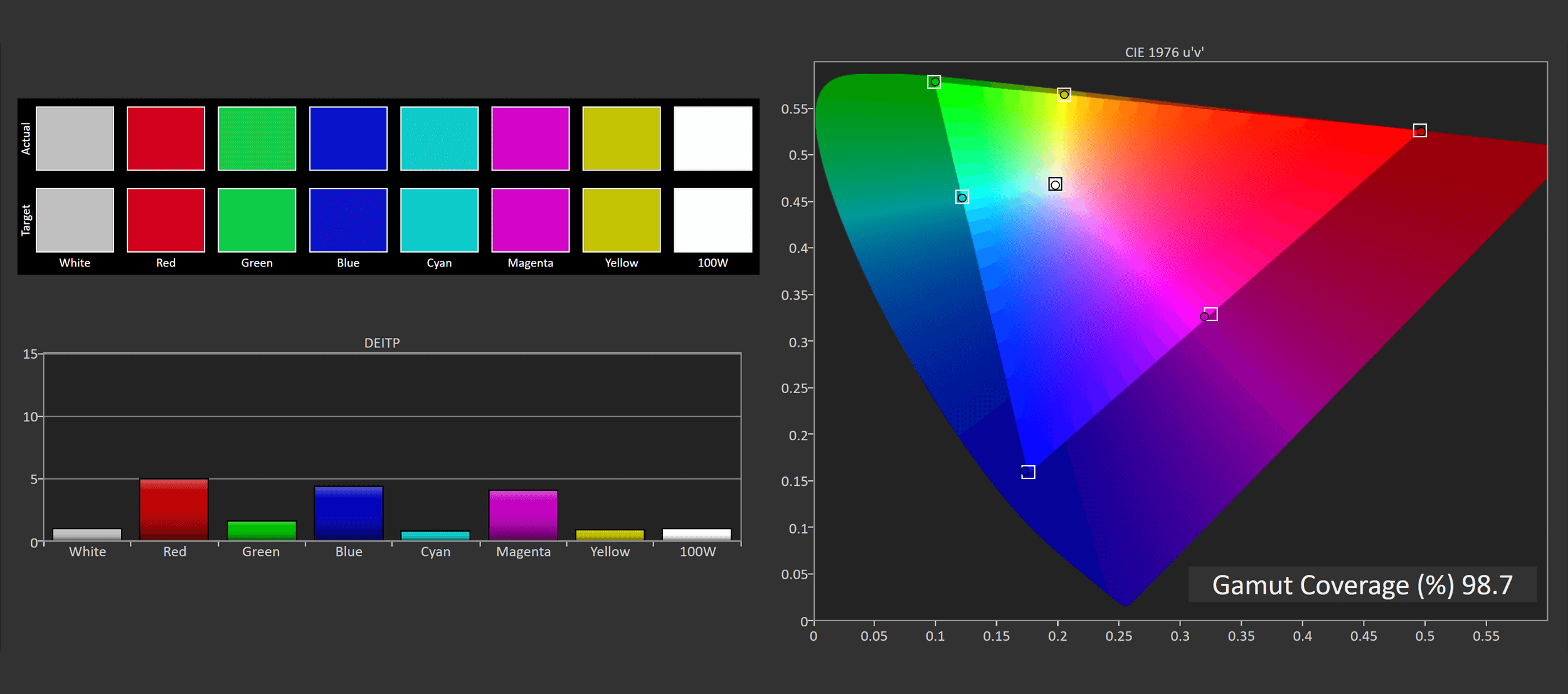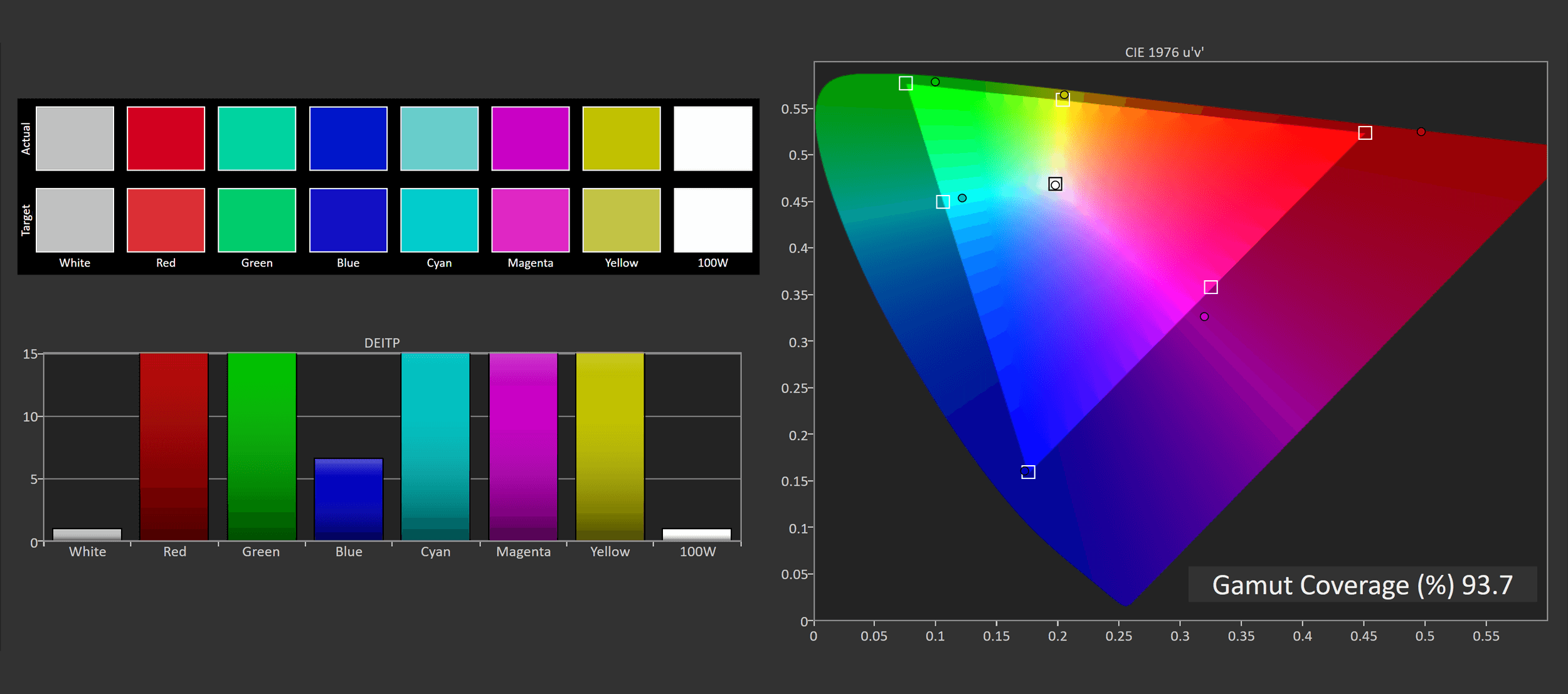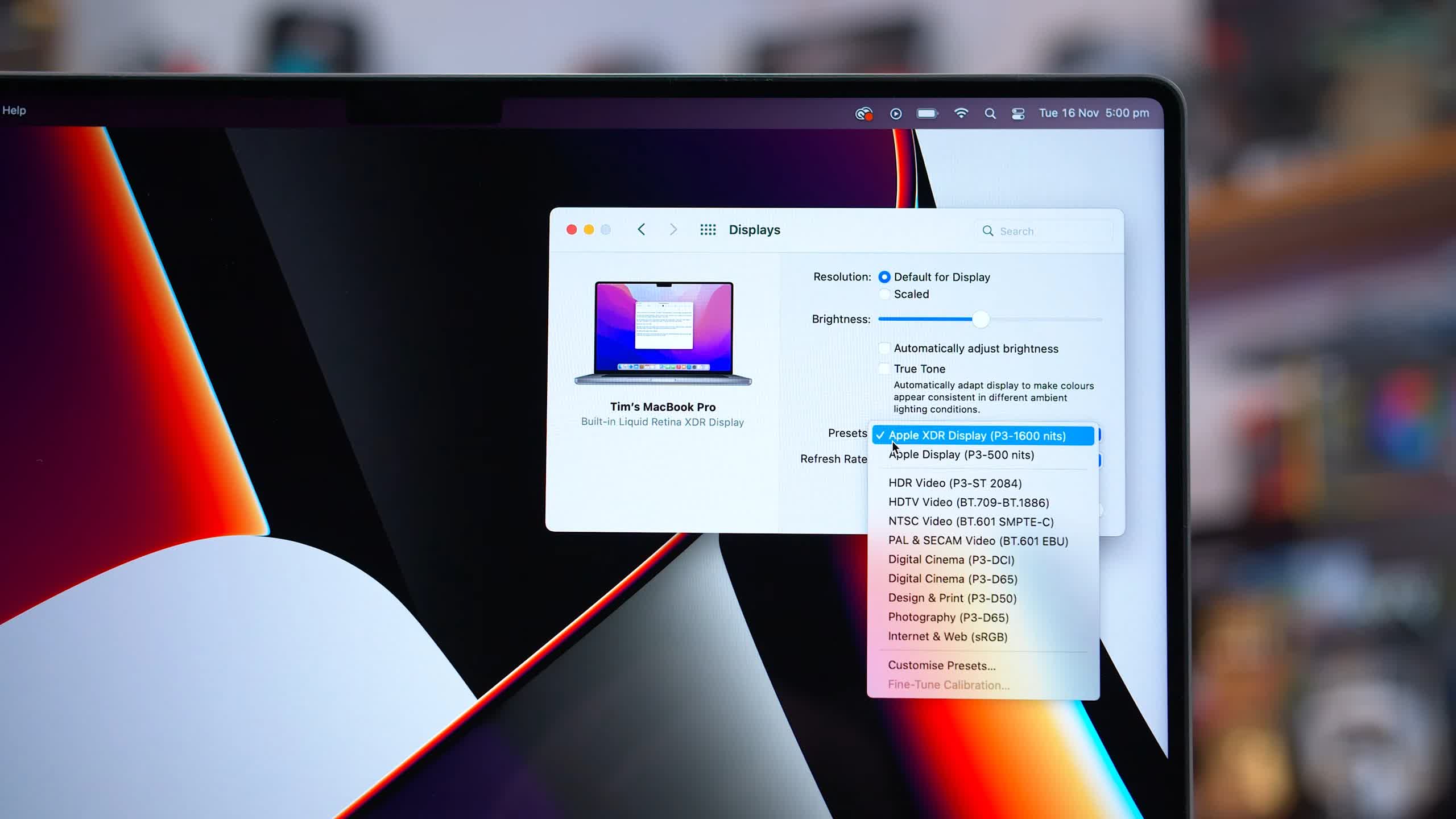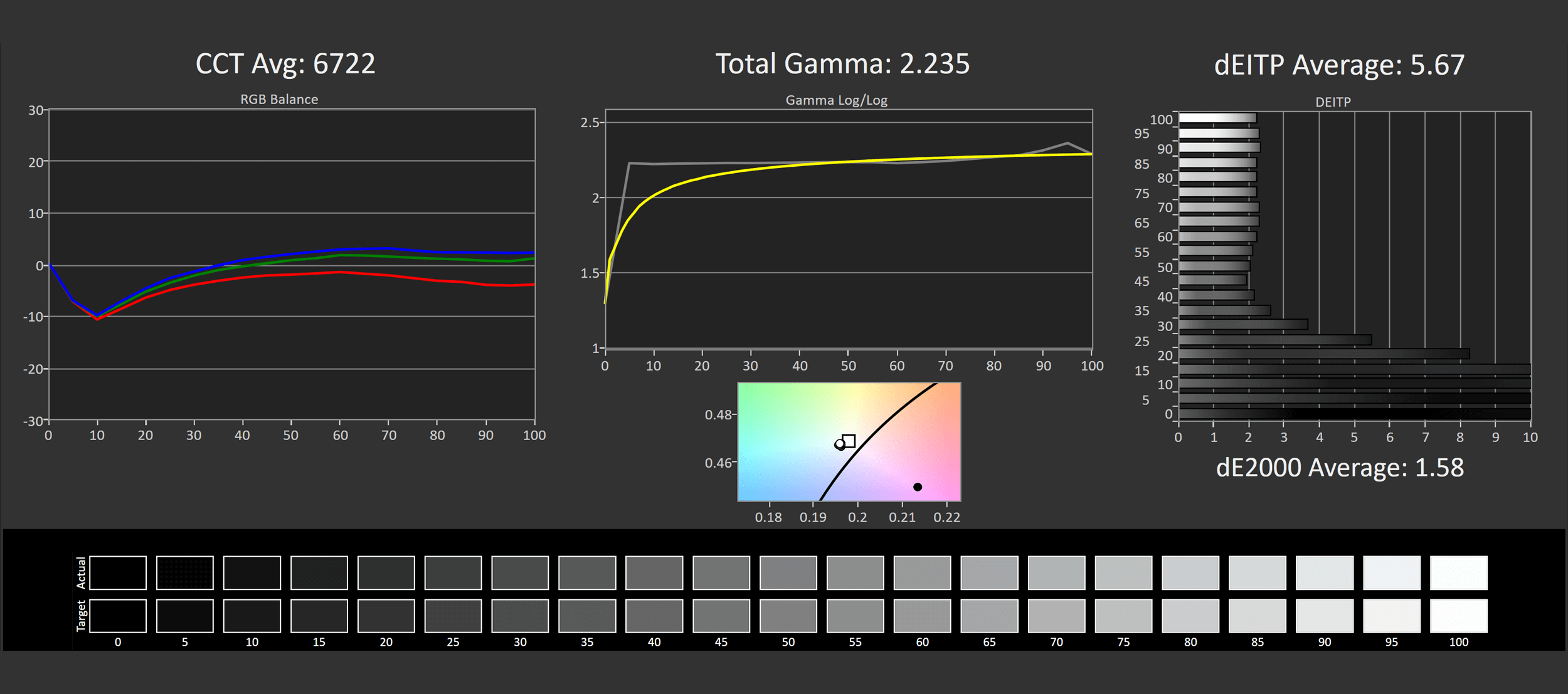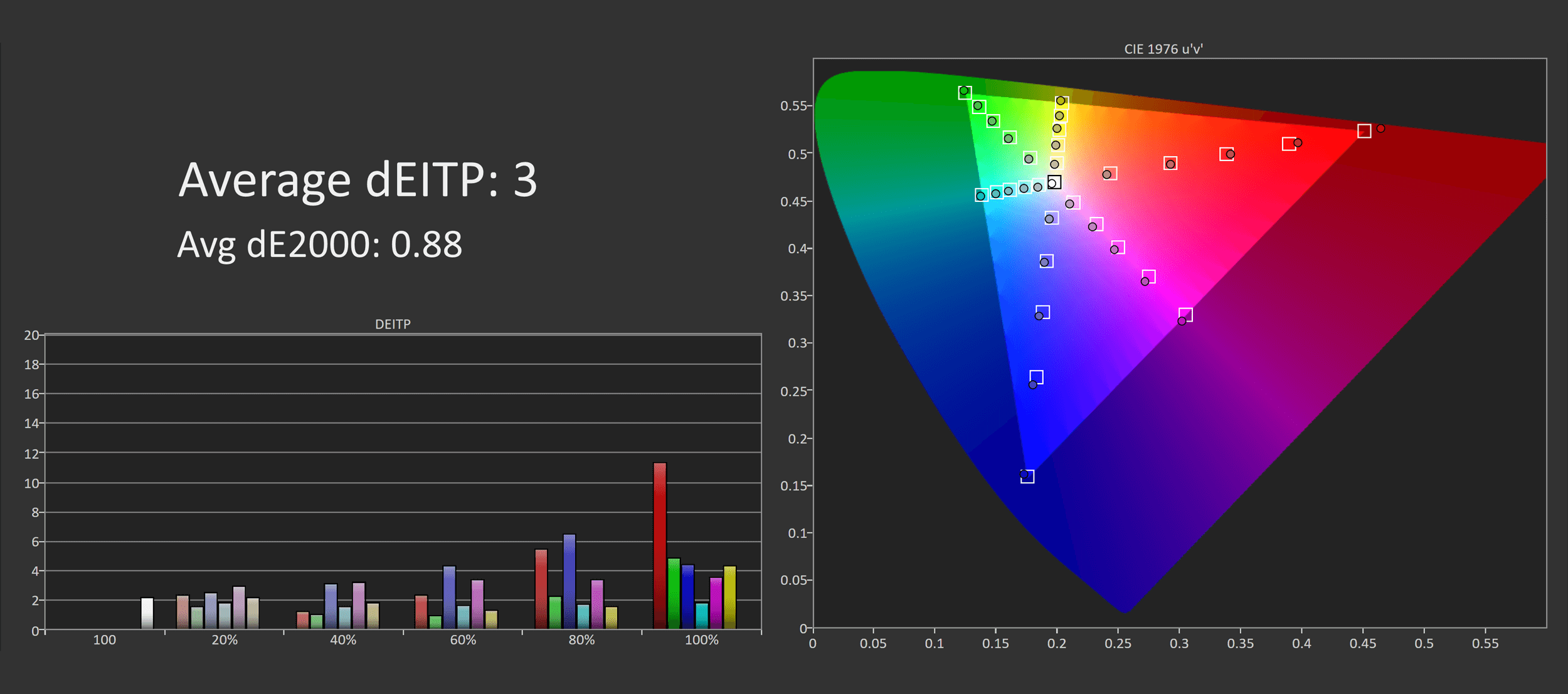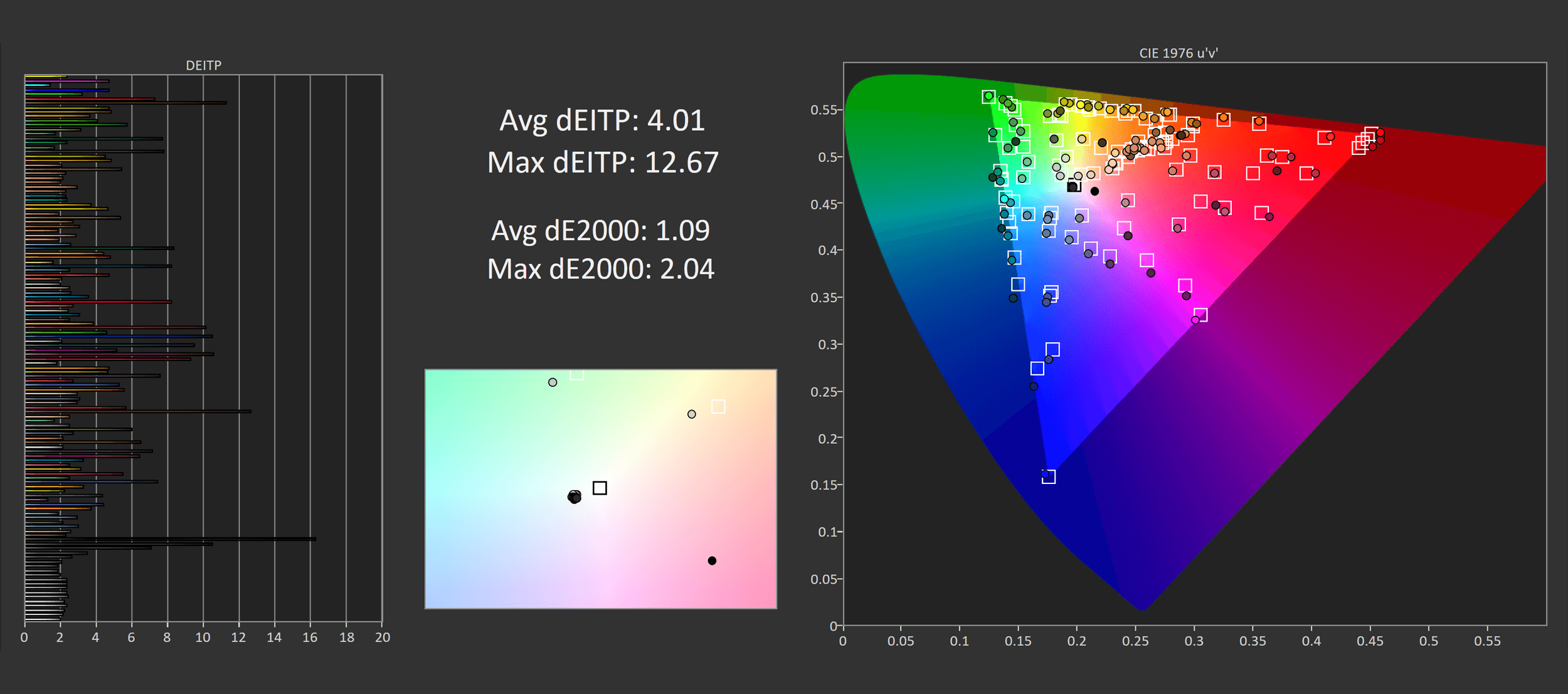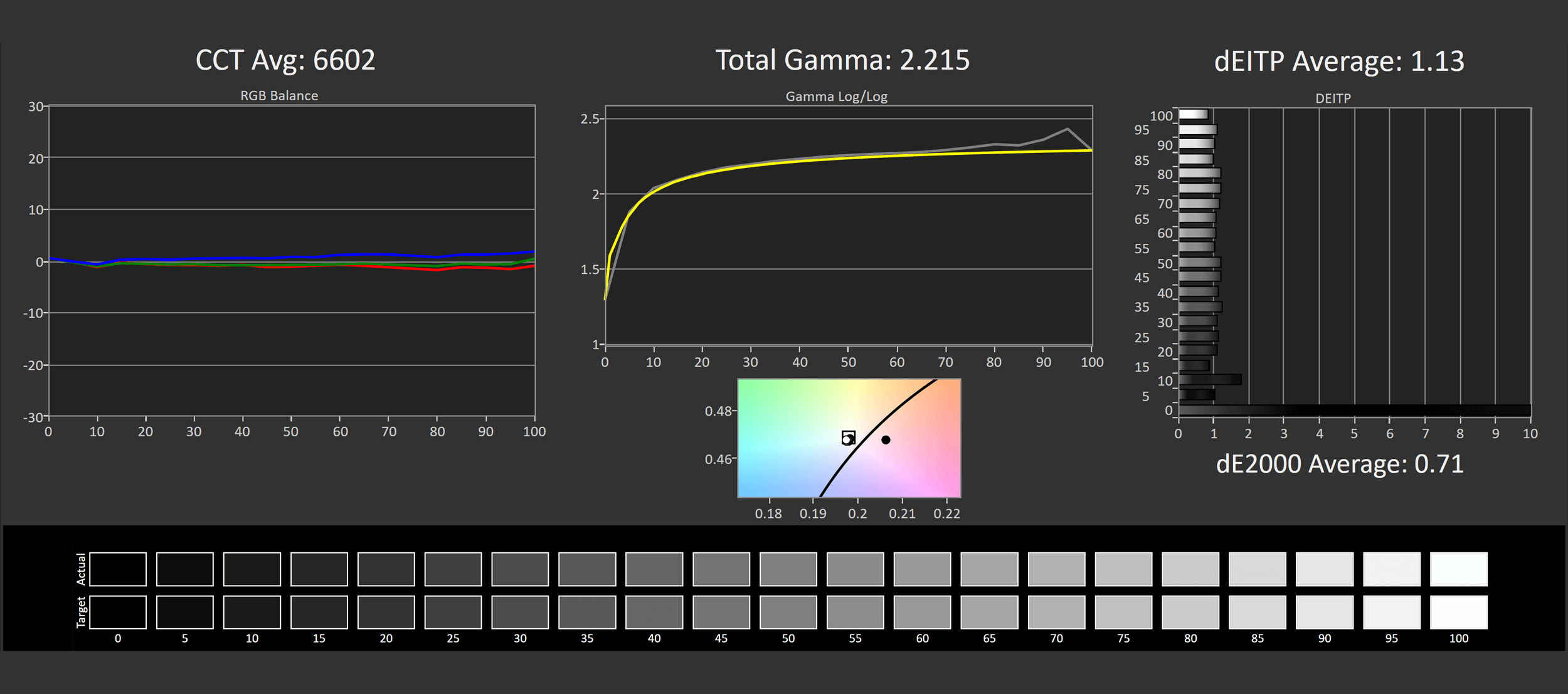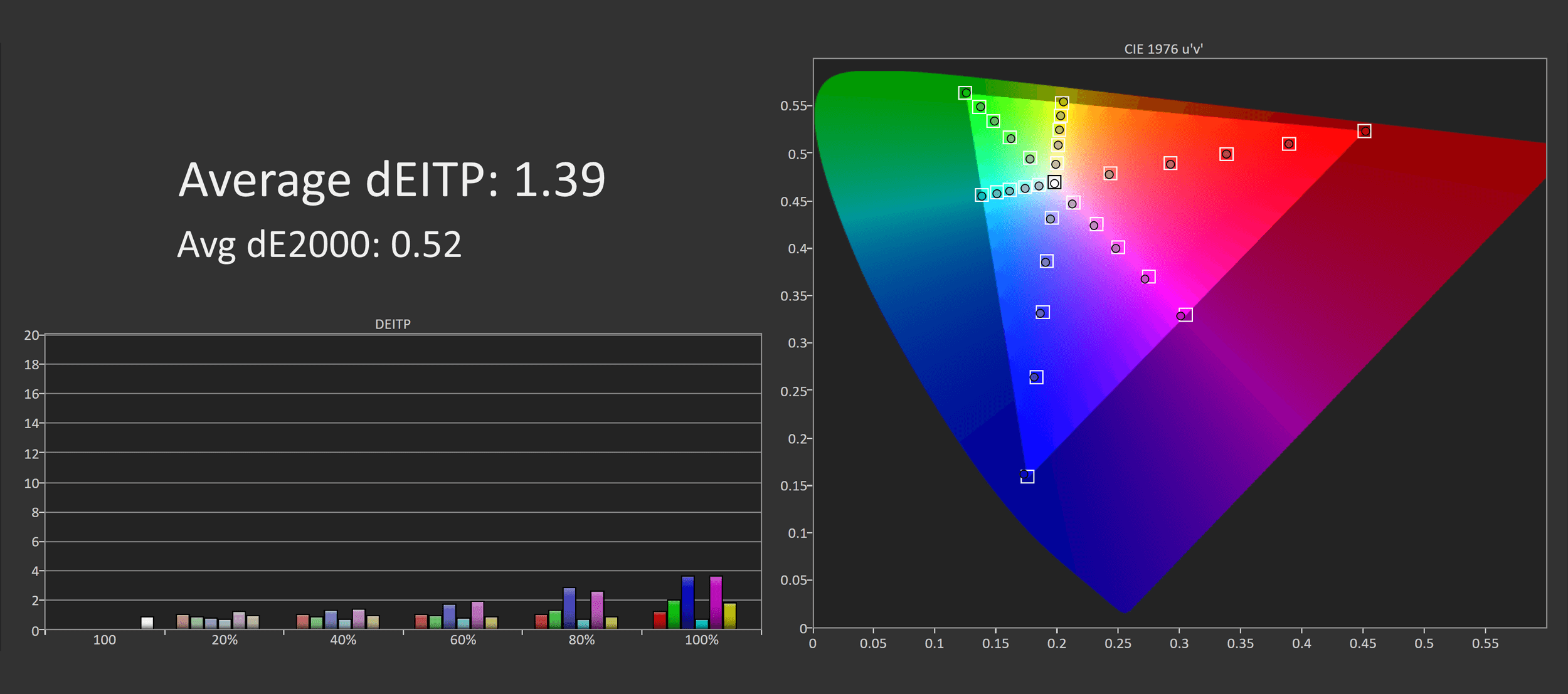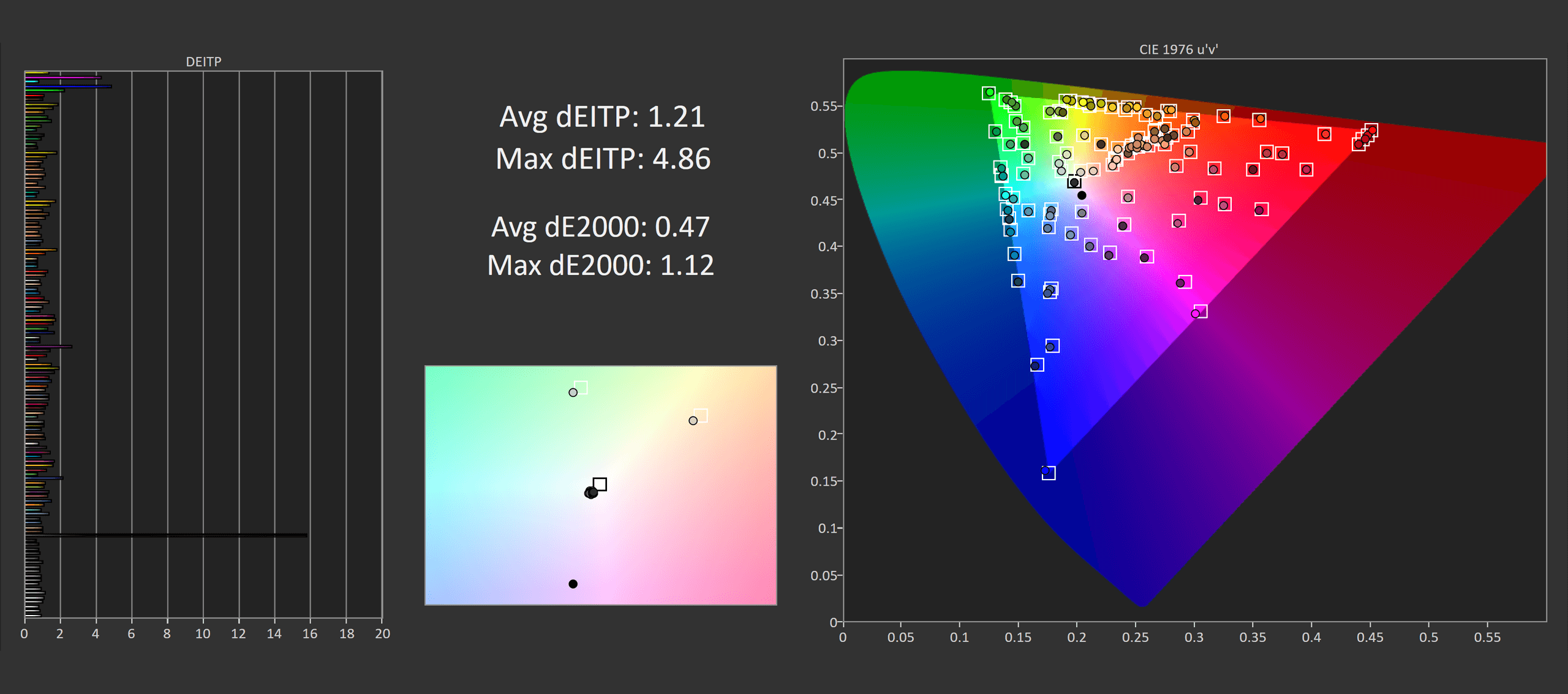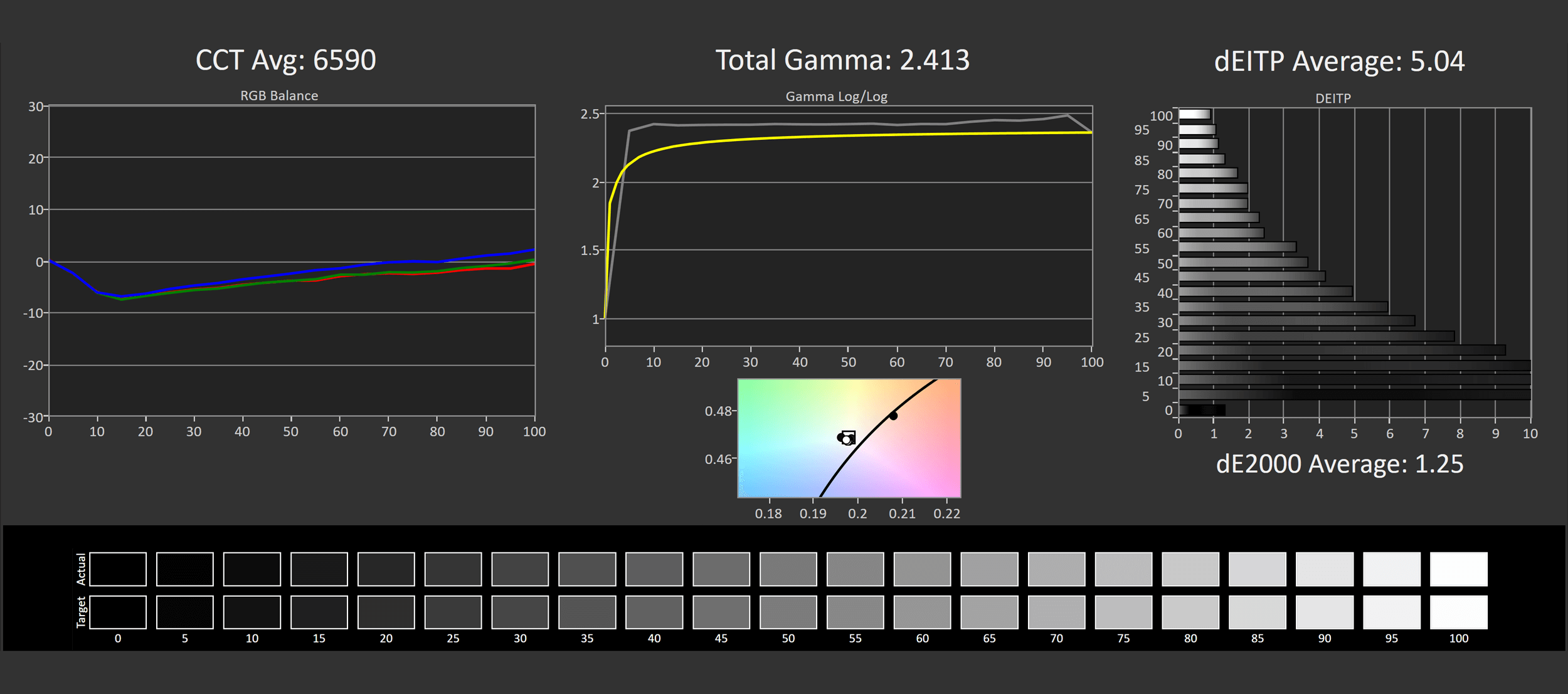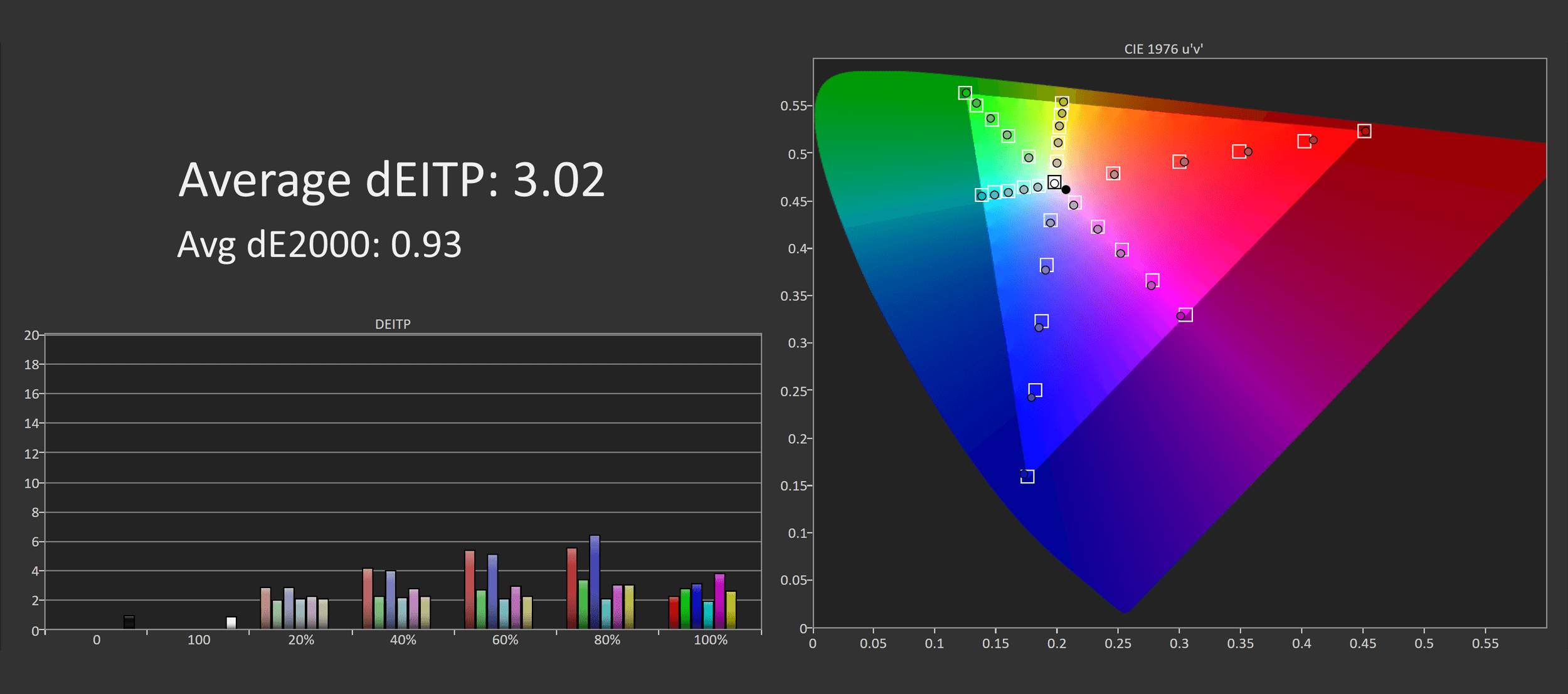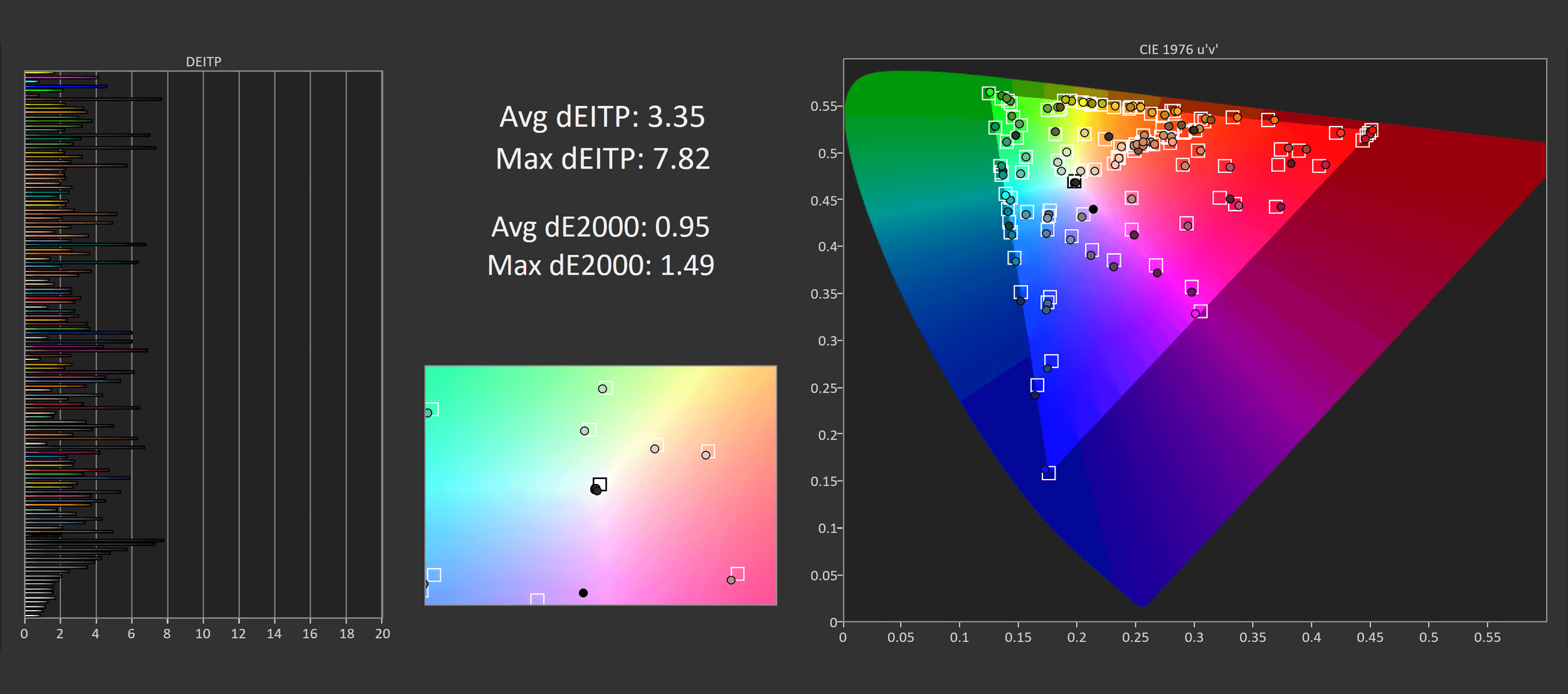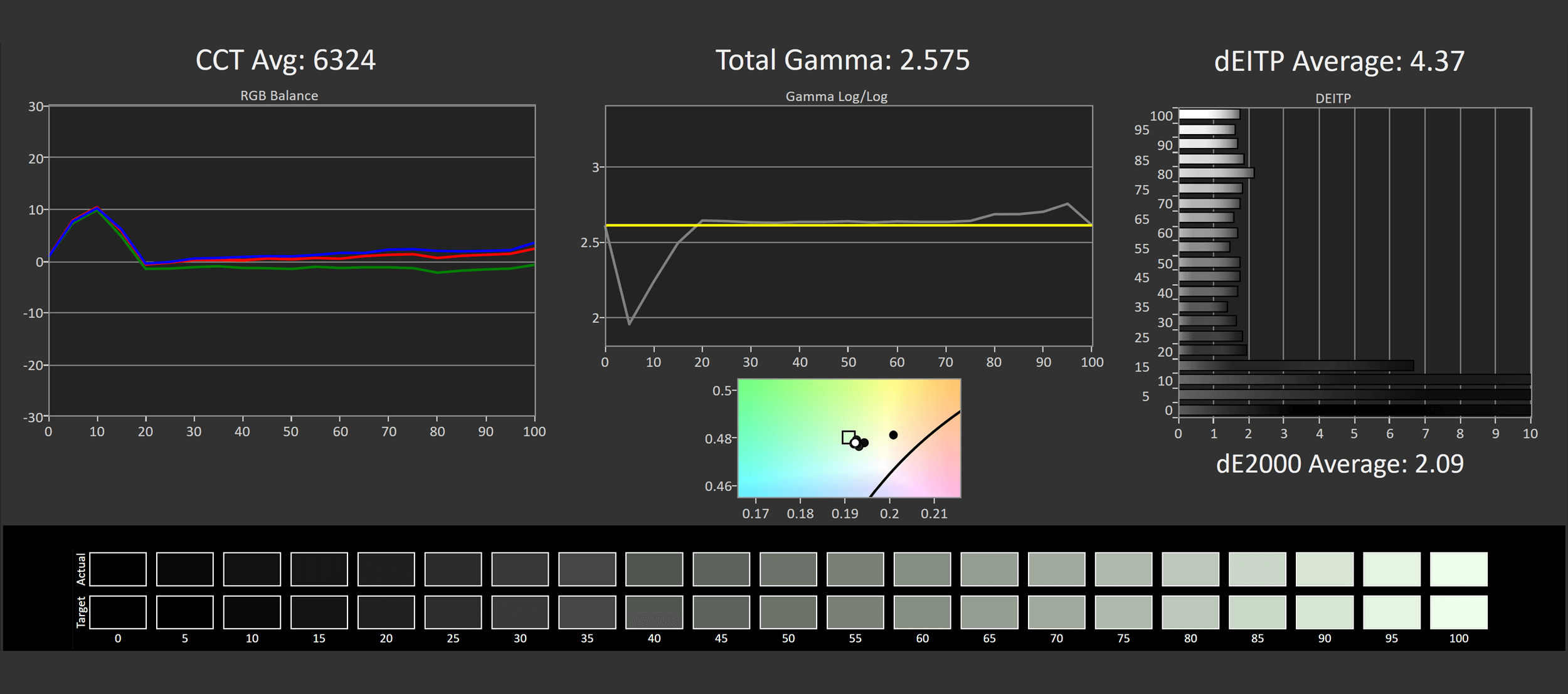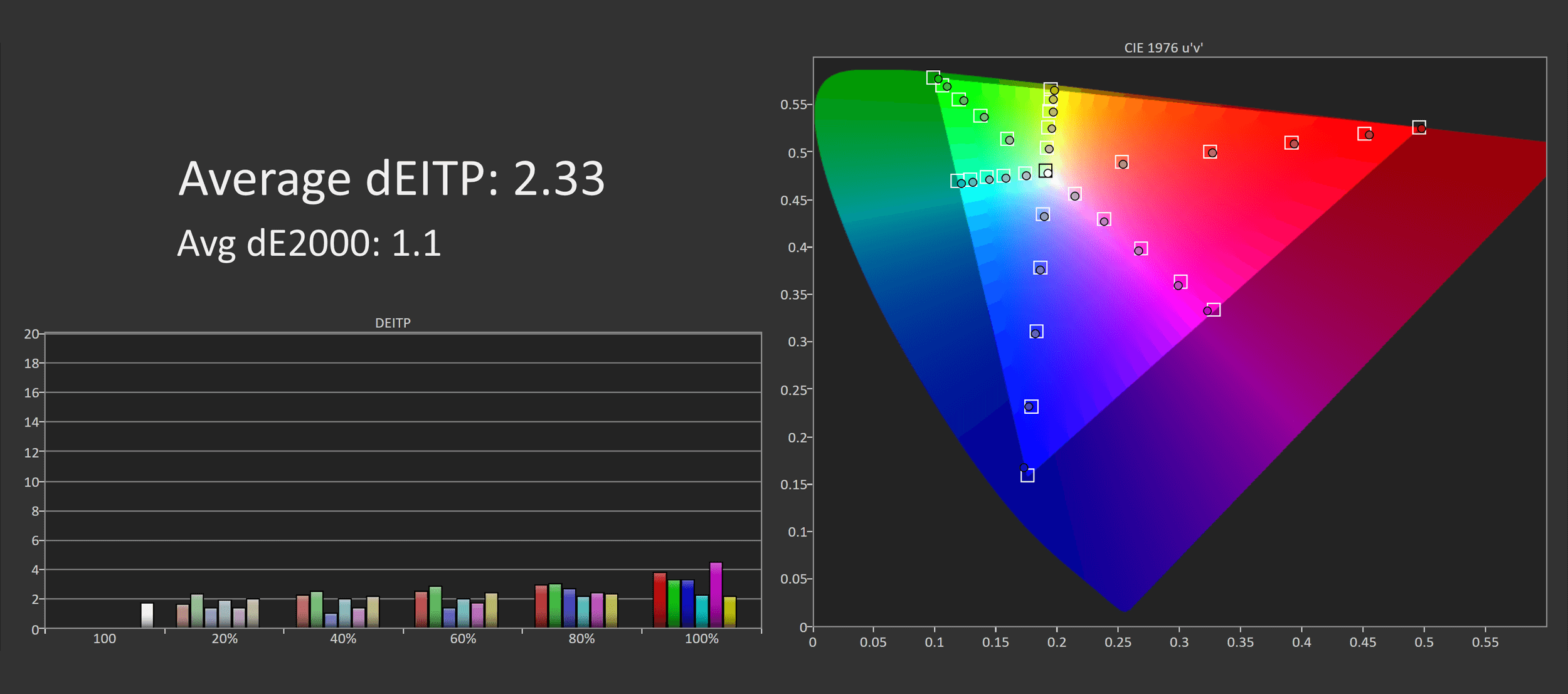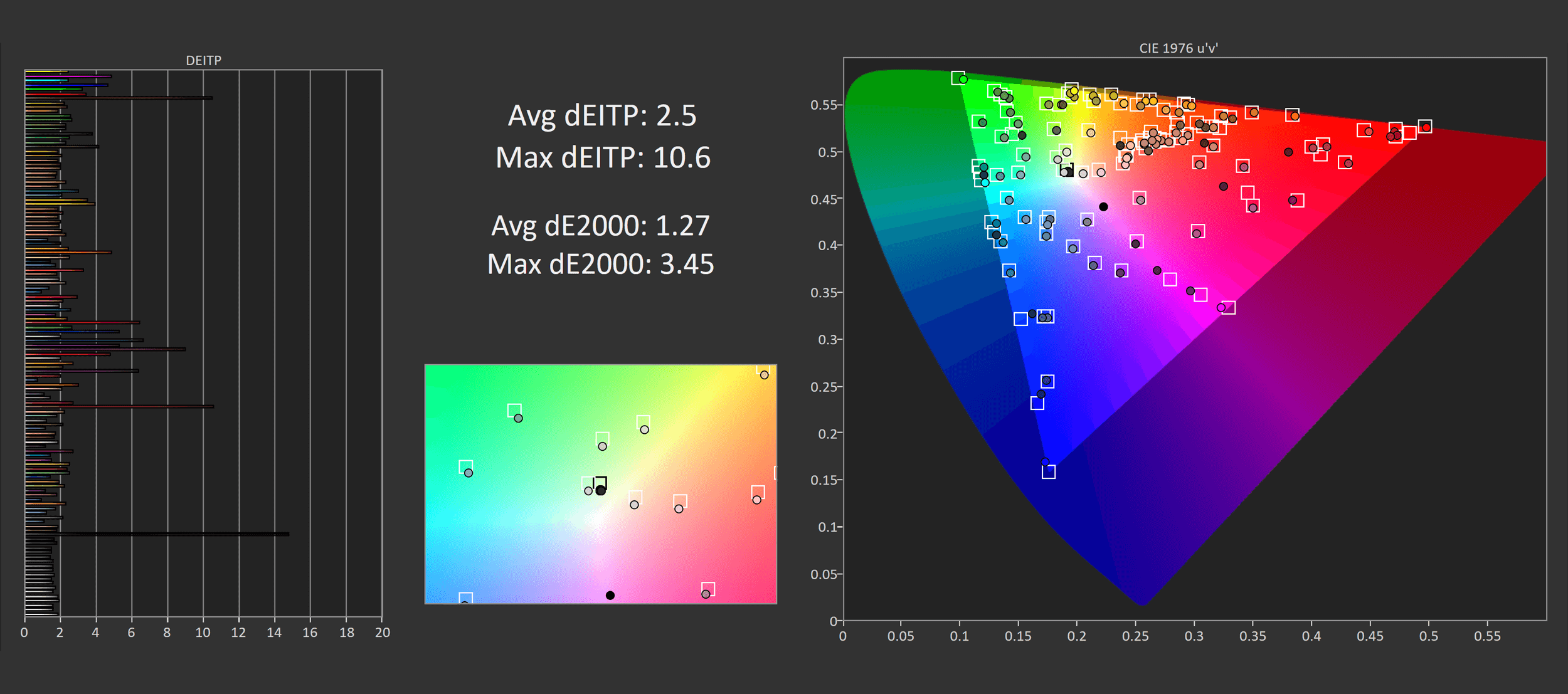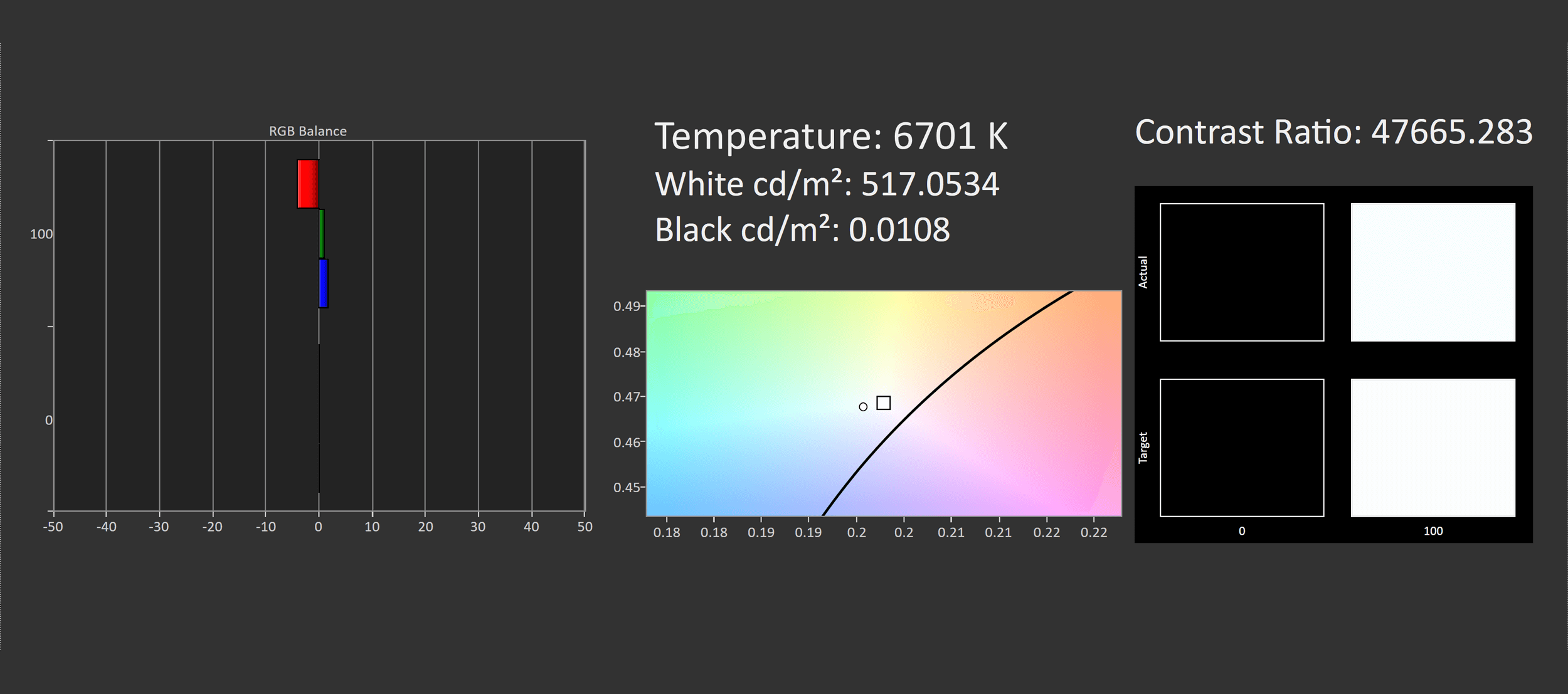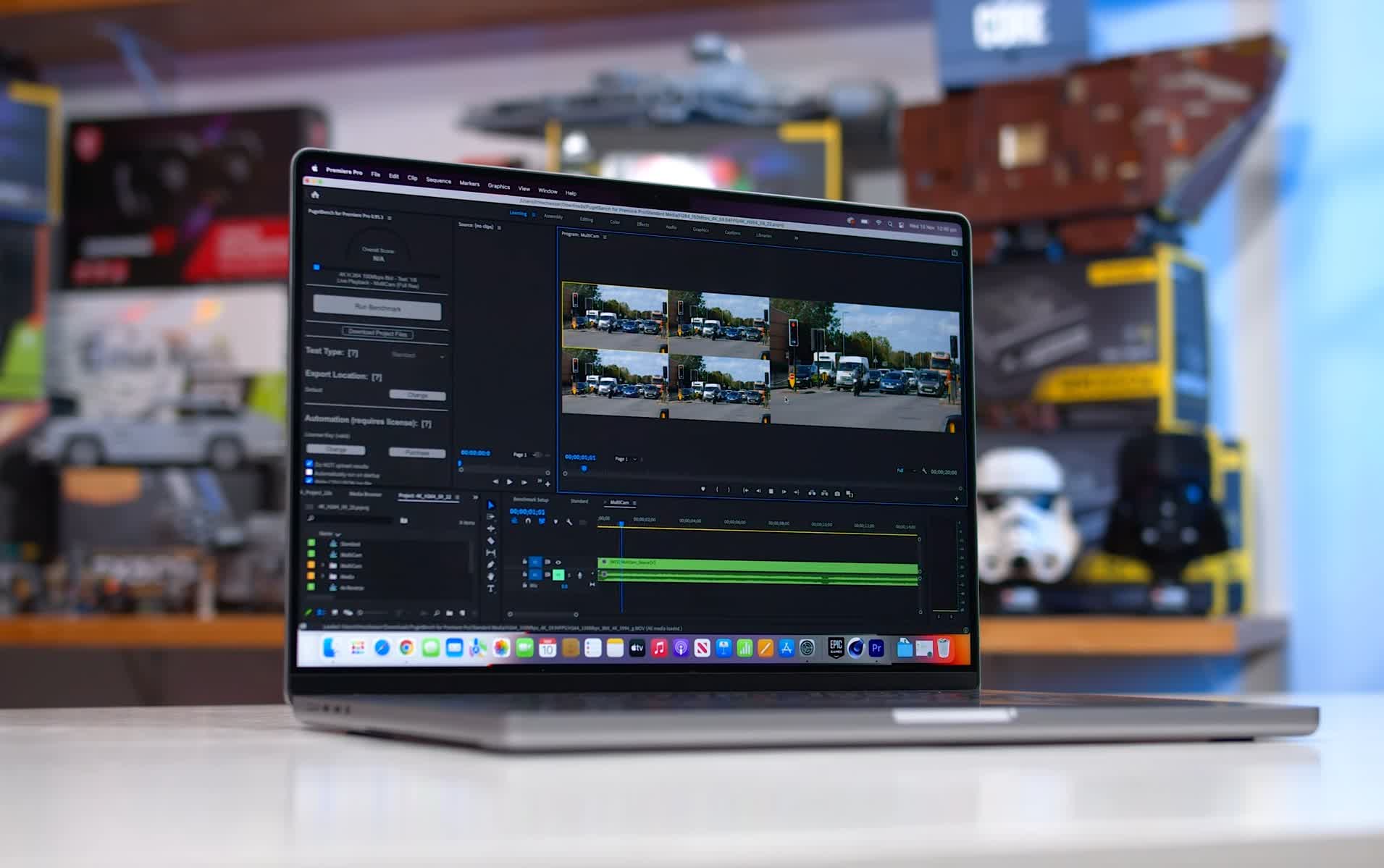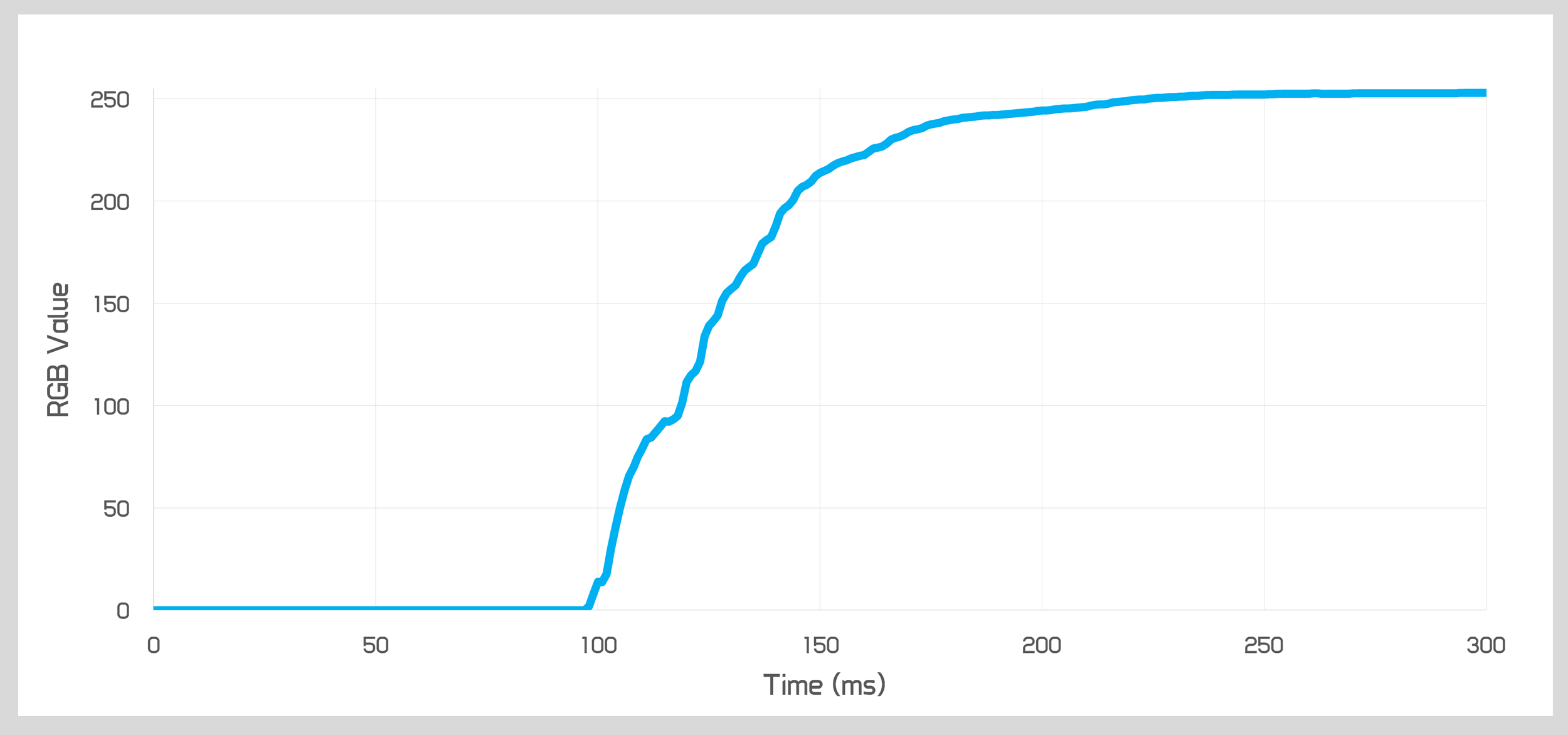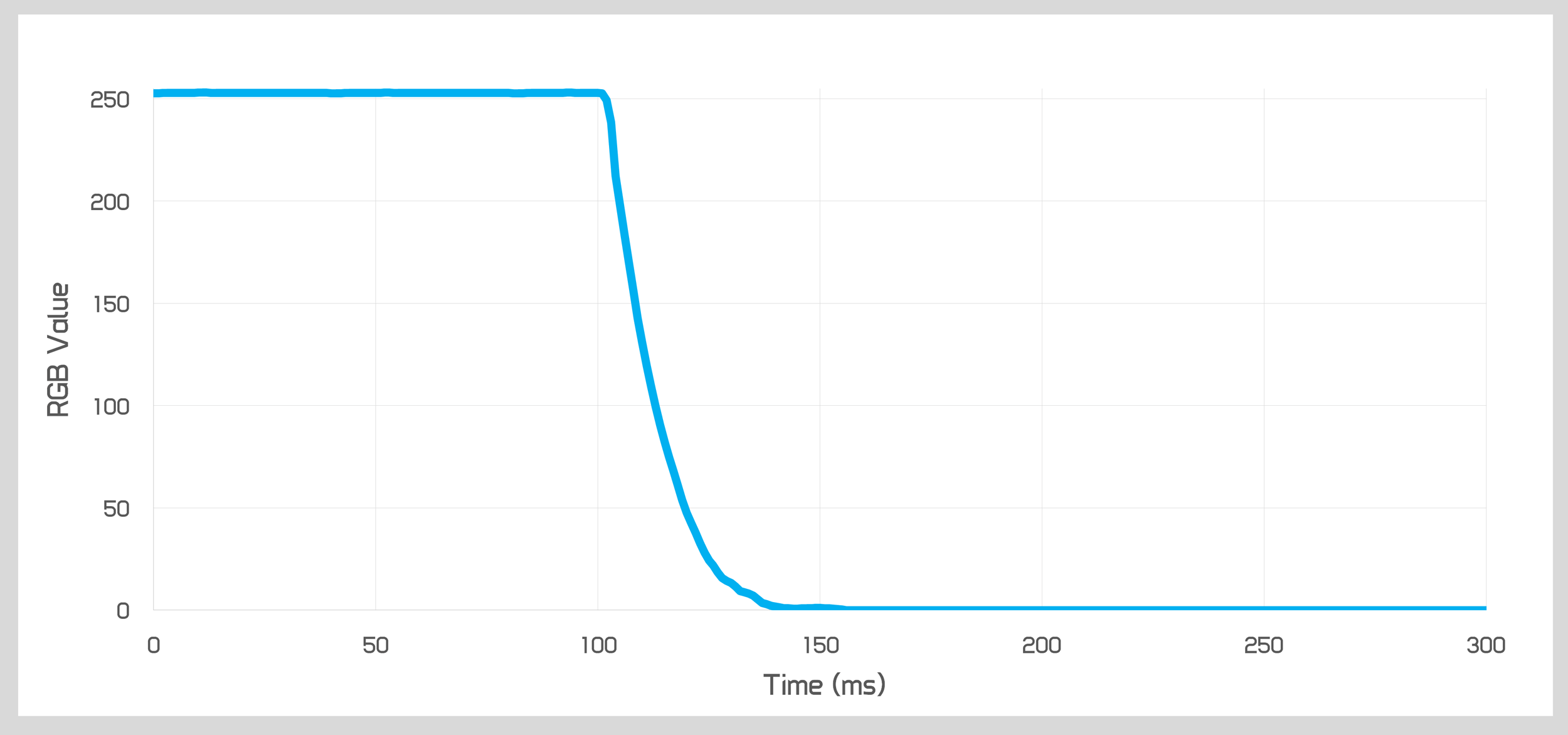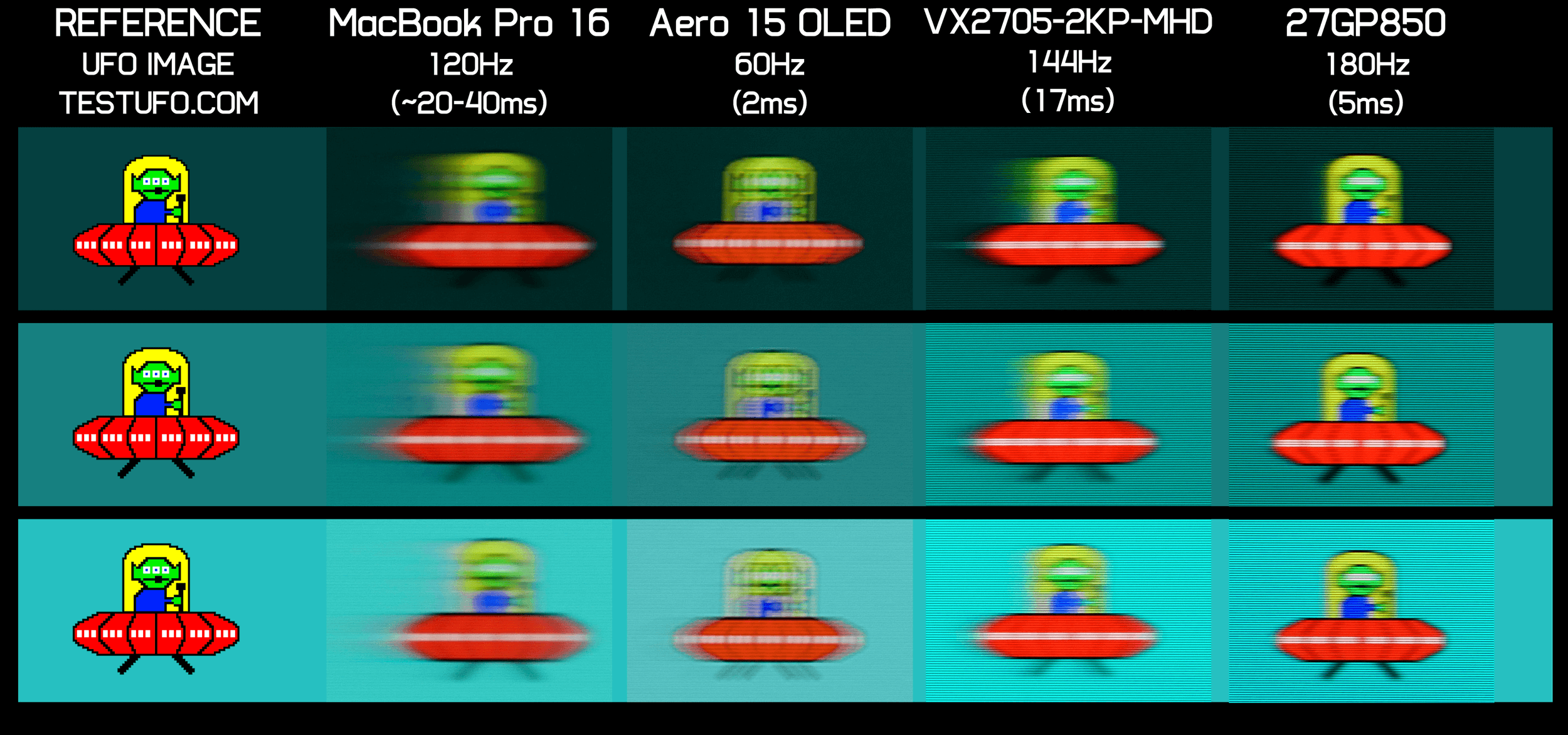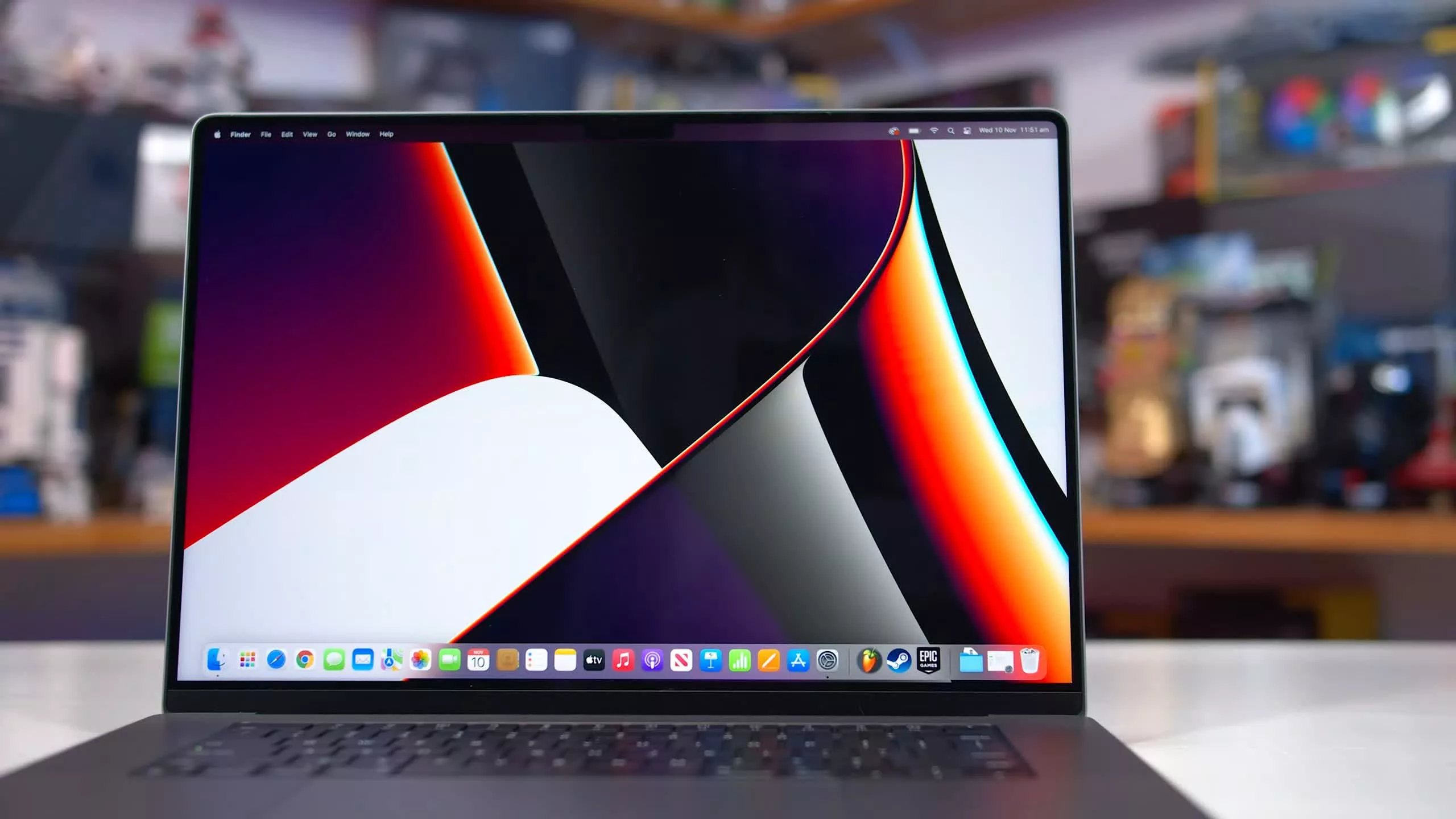After looking at the performance of Apple's M1 Pro SoC powering the new MacBook Pro 16, and beyond reviewing the laptop itself, there's another interesting component in this laptop that's worth looking into, and that's the mini-LED 120Hz display. So today we're going to take a closer look at what Apple is doing with their brand new screen.
As you're fully aware, we have a lot of experience testing and reviewing displays, however we mostly cover gaming monitors not laptop displays, so this is going to be a little different. We're going to run through some tests and provide our thoughts on how good this display is as someone that looks at lots and lots of displays each year.
There are two versions of the new MacBook Pro and we've got the 16-inch version, although the 14-inch model's display is very similar just smaller and with a different resolution. Apple calls this particular display a "Liquid Retina XDR display" which is typical Apple marketing speak. If I translate this into what Apple actually means, they are giving you a high resolution full array local dimming mini-LED LCD with true HDR functionality.
If we dive deeper into the specs, the 16.2-inch panel has a resolution of 3456 x 2234 which continues Apple's tradition of using non-standard resolutions across their line-up. Apple doesn't disclose the exact technology used here, but it's an LCD panel which appears to be IPS-like in design. The backlight has 10,000 mini-LEDs for impressive zone density at this size, allowing for a contrast ratio of 1,000,000:1 and peak brightness up to 1,600 nits in the HDR mode on paper.
As for refresh rate, Apple are offering up to 120Hz with adaptive sync, which they've rebranded into "ProMotion" although this sort of functionality has been available for many years now in other laptops and displays. The combination of everything though is a first, and the only rivals to this sort of panel are the latest wave of 4K OLED panels seen in a few high-end Windows laptops.
Obviously, a big talking point has been including a notch in the display. Apple claims this was necessary to decrease bezel size and increase the display real estate while retaining the webcam at the top, though I'm not so sure that's true. The notch is absolutely massive relative to the size of the camera and sensors, and looks kind of ridiculous. I mean, surely this could have been smaller? But at least I'm glad Apple didn't put the webcam below the display.
I don't want to dwell on the notch too much as in practice using the laptop it's not that big of a deal. Let's take a look at how the Liquid Retina XDR display actually performs and I'm going to start here with some color performance results because I think these are most relevant to a creator-focused display like this. I'll get to talking about response performance later.
Color Performance
Color Space: Apple MacBook Pro 16 XDR Display - D65-P3
The MacBook Pro's display is a wide gamut display with 99% coverage of the DCI-P3 color space. That's an excellent result for any creator looking to produce content in that gamut. This also means perfect sRGB coverage, so if you're designing web content, creating SDR videos, or working with wide gamut HDR videos then Apple is providing you the tools to do that.
Unfortunately the performance outside these gamuts is not great, specifically what's missing is Adobe RGB coverage which is relevant for photography work. Due to covering P3 fully we do get over 90% Adobe RGB coverage, but it's missing the top range of greens that differentiate Adobe RGB from other color spaces, so this laptop isn't suitable for that sort of work. Apple also knows this, because they don't provide an Adobe RGB color profile, while you do get various P3 and Rec. 709 profiles.
Color Space: Apple MacBook Pro 16 XDR Display - Adobe RGB
Where the MacBook Pro's display ends up in terms of color gamut is typical for a modern "creator" laptop, the majority of top-end laptop displays have really good coverage of sRGB and P3. Where it falls a little short is in that Adobe RGB coverage, and a competing display like the Samsung OLED you get in devices such as the Gigabyte Aero 15 OLED does offer a wider color gamut with full Adobe RGB coverage. That's not to say the MacBook Pro's gamut is bad or anything, it's just not as wide or as versatile as I've seen.
Factory Calibration
Where the display is extremely impressive is in its color calibration, and this is helped significantly by macOS doing a much better job of color management than Windows. The various color profiles included by default work across far more apps in macOS than they would on Windows and this is one area where Windows needs a bit of an overhaul.
If we look at the options provided in the MacBook Pro's display settings, you'll find quite a few options including Apple Display and Apple XDR Display presets, along with a decent array of creator focused modes for gamuts like BT.709, sRGB and P3. Apple also offers True Tone and Night Shift functionality, which some people might find useful but ultimately hurt color accuracy. I've disabled True Tone for testing.
Default Color Performance: Grayscale, Saturation and ColorChecker
When looking at the default Apple Display profile, performance is pretty good by default. When displaying sRGB content in this mode, it's quite likely color management will activate in the app you're using to display the content correctly and accurately, instead of oversaturating it up to the full P3 gamut of the screen. When looking at saturation sweeps as an example, we find excellent deltaE performance, and good results in ColorChecker as well, especially around skin tones which are crucial to get right.
Greyscale performance was also solid, my laptop didn't quite hit a 6500K color temperature but came close, and sRGB gamma was being displayed as flat 2.2 instead of using the sRGB function, but these issues are minor and overall performance was very solid.
Based on this you should probably just leave your MacBook in the Apple Display mode for everyday use as it's accurate enough for sRGB content and will also let you benefit from wide gamuts where needed. The performance in the Apple Display XDR mode is similar as well for SDR content, so that's an option if you want to also use HDR at times.
sRGB Mode: Grayscale, Saturation and ColorChecker
If you want even better color accuracy, Apple's included profiles might be for you. For example, the built-in sRGB mode is even better at displaying sRGB content, with accuracy equivalent to performing a full calibration yourself.
I suspect the reason why this mode is better than the default mode is that it's specifically tailored to showing sRGB content, rather than the more general default mode that is designed for use in multiple scenarios. Color management is hard and creating specific modes for each gamut is generally the best approach, so it's great Apple has done this for you.
Rec. 709 Mode: Grayscale, Saturation and ColorChecker
I tried a couple of the other modes as well, here is the BT.709 mode which is perfect for mastering SDR video content. Accuracy is great, not quite as good as the sRGB mode but still excellent for content creation with confidence that it's correct. Apple also does a decent job with the DCI-P3 mode if you need to create video content in that color space, nailing the green-tinted white point and delivering decent gamma except for one flaw in the low gamma range.
DCI-P3 Mode: Saturation and ColorChecker
There is a downside to these modes, and that's locked brightness. Now technically each of these color specifications do stipulate a brightness level for mastering: sRGB is 80 nits, DCI-P3 is 48 nits and Rec. 709 is 100 nits - and the MacBook Pro gets this right.
However that limits the usefulness of these modes for viewing content, where the mastering brightness level is less relevant and your ambient conditions are more important. I'd like to see a brightness override toggle, so that each of these modes is still useful for mastering, but can also deliver the best accuracy for watching other content. That would improve the versatility of the display and give you the ability to fine tune accuracy beyond the already very good default mode.
Brightness and Contrast
In the regular Apple Display mode for viewing SDR content, I measured peak brightness at around 520 nits, with a variable black level. Bizarrely, the MacBook Pro appears to change its black level limit in the SDR mode depending on the ambient light conditions, even with True Tone disabled. In a lit room, the black level was capped to 0.02 nits, delivering around a 26,000:1 contrast ratio.
SDR Mode Brightness (sRGB)
However when testing in a dark room, which is how we normally test, the black level halved to around 0.01 nits, increasing the contrast ratio to near 50,000:1. This could be consistently replicated by covering or uncovering the camera and sensors in the notch. I honestly have no idea why Apple would control the display in this way, it's a pretty minor change all things considered, so it must be beneficial to something, but we have no idea on that one.
In any case, the mini-LED backlight is active at all times, even in SDR content, to improve the contrast ratio in SDR scenes. There are so many zones here that it's unlikely you'll spot much blooming in practice, I found it negligible for SDR use even in tricky desktop apps with harsh edges between light and dark areas. The dimming algorithm is tweaked nicely to avoid this situation and there are simply more than enough zones to prevent lingering issues. This sort of attention to detail is what I'd love to see more in the standalone monitor space, along with higher zone counts, of course.
HDR Performance
In the HDR mode, brightness is extremely impressive. There's no major difference between sustained and peak brightness, so there's no automatic brightness limiter that activates after a short period to dim the screen in intensely bright scenes. Brightness is as high as 1670 nits at small window sizes, and over 1500 nits at 50%, before dropping to around 1150 nits for a full screen sustained white window. That's impressive, although it does come with a corresponding increase to power consumption, so running the display at over 1000 nits all the time isn't advisable on battery.
HDR: Brightness vs. Window Size
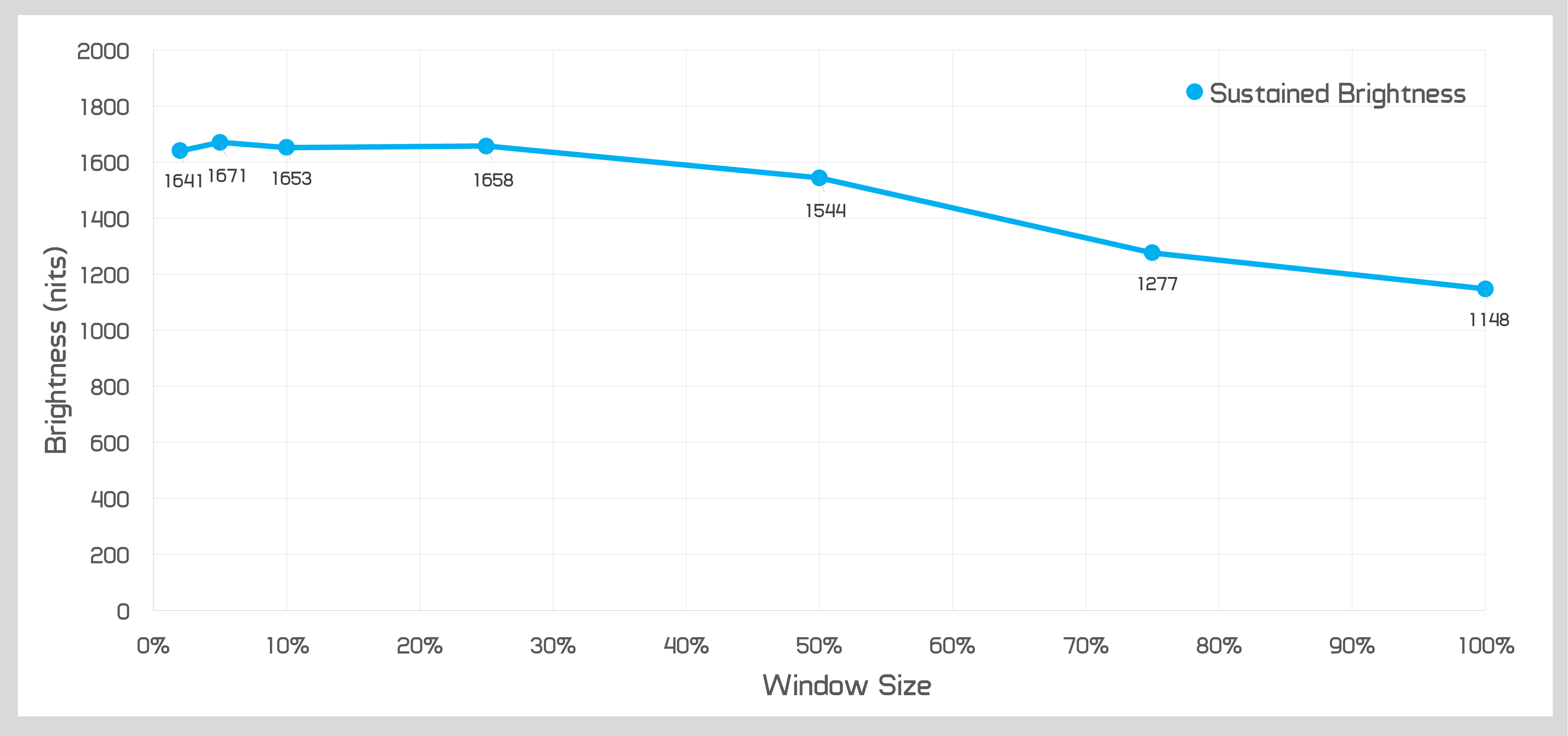
Contrast behavior is also different in HDR compared to SDR. When displaying HDR content, the mini-LED backlight will, at times, fully switch off to display black, delivering an effectively infinite contrast ratio. That's the best case performance you'll see. In more tricky conditions, such as a checkerboard test or measuring light and dark areas close together, I measured a contrast ratio of slightly over 50,000:1. This is right where you'd want performance to be for HDR content, contrast ratios of 50,000:1 worst case and up to 1,000,000:1 or greater in other situations. Apple are meeting all the recommendations for performance that I've heard when speaking to HDR, calibration and mastering experts.
This performance also destroys basically any other LCD based monitor I've looked at before. On the standalone monitor side, it's virtually unheard of right now to see LCD zone counts higher than a couple of thousand. This limits worse case contrast to around 12,000:1 in the case of the 2,000-zone Samsung Odyssey Neo G9 with VA technology, or just 4,000:1 in a checkerboard test.
Apple choosing to use 5-10x the zone count massively improves the achievable contrast ratio in tricky situations and I'd say this amount of zones - and the density of zones - is what is required as a minimum for the best HDR experience with an LCD panel. Even Apple's own ridiculously overpriced Pro Display XDR doesn't compare as it has a paltry 576-zone backlight and it was criticized at launch for poor blooming compared to professional level HDR mastering displays. The MacBook Pro's display will be far better for producing HDR content, aside from the small size.
When actually viewing HDR content, the level of blooming is pretty minimal, even in tricky conditions like viewing Christmas lights or starfields. However it's not completely free of blooming, and the halo-like glow effect can be visible in some conditions if you look for it.
So from one perspective it's easily one of the best LCD-based HDR experiences I've seen, but on the other hand it isn't a self-lit panel like an OLED which is completely free of blooming and in some situations OLED still delivers better HDR. Of course, OLEDs have other drawbacks such as lower brightness levels and the risk of burn in so I can understand why Apple would opt for LCD instead. Besides this one complaint though the HDR experience is excellent, especially for a laptop.
Motion Performance
Unfortunately there is a major drawback to the Liquid Retina XDR display used on the new MacBook Pros, and that's the motion performance. While it's nice to see Apple upgrade the refresh rate to 120Hz compared to the 60Hz they were using previously, the display being used here doesn't have the appropriate level of response times to keep up with that 120Hz refresh rate. The panel is actually very, very slow, which is a disappointment.
I was hoping to provide a full breakdown of motion performance using the standard graphs we use for monitor reviews... until I realized that my response testing tool doesn't work on macOS and even creating one graph manually to a decent level of accuracy with all the transitions would have taken an entire day.
Display Rise Time (0 to 255)
In a full black to full white transition, gamma corrected as per our current test methodology, the MacBook Pro's display is exceptionally slow, taking nearly 100ms to complete this rise. Even if we apply exceptionally generous tolerances and only measure 60% of the total transition time, it still takes 39ms to transition, which is one of the worst results I've ever measured.
This is exacerbated by using a combination of IPS-like LCD technology, and an always-active mini-LED backlight, noting that both the LCD layer and mini-LED need to change to transition fully.
Display Fall Time (0 to 255)
Luckily full transition fall times aren't as horrific, though still reasonably poor at over 15ms even with our very generous 20% tolerance. The real transition time is more like 35ms, so less than half that of the rise time, but far slower than most other LCDs out there. The best laptop grade OLED panels can perform these transitions in under 2ms with the same test conditions, making them an order of magnitude faster.
I tested a few more transitions of varying degrees and typically the MacBook Pro would fall between 20 and 40ms, though luckily there is no overshoot to speak of. When viewing UFO test results, you can see the product of these horrific response times: a substantial blur trail behind moving objects. Even though the panel can feel somewhat smooth to use because it has a moderate refresh rate of 120Hz, the actual clarity in motion is terrible and this impacts the usefulness of the higher refresh rate.
Blur Busters UFO Test
Right next the MacBook Pro we have the Aero 15 OLED's panel which has half the refresh rate at just 60Hz, but massively faster response times. You'll see here that even though the MacBook Pro's display is twice as fast in refresh rate, the extremely slow response behavior limits motion clarity to more like a 60Hz monitor or worse. The level of smearing is insane and I'm not sure how a modern LCD could end up this slow, Apple really should have experimented with some sort of overdrive.
Now, all Apple fans are probably sitting here annoyed that I'm criticizing the display for motion performance because the MacBook Pro isn't a gaming laptop. And they're right, it's not a gaming laptop. But motion performance is relevant beyond gaming, it impacts things as basic as scrolling through websites or even watching videos. Fast moving video content like sports is affected due to slow transition times, and scrolling through text can show really bad ghosting trails, especially with white text on a black background. But really anything on this display that moves, especially stuff that moves fast, can quickly become a blur fest.
What We Learned
There is no doubt that the MacBook Pro's Liquid Retina XDR display is excellent for content creation. It has perfect P3 color gamut coverage and outstanding factory calibration, with particular attention to detail paid to multiple color specifications for mastering.
Apple provides many different profiles that are all above average to great in terms of accuracy, and this should provide peace of mind that if they are using this display in one of those color spaces, everything is looking correct as it should. macOS also helps here, thanks to superior color management than Windows.
The Liquid Retina XDR display has impressive HDR specifications and performance. A mini-LED backlight zone count of 10,000 is the star of the show in this respect, significantly reducing blooming compared to other LCD-based HDR monitors, and providing exceptionally high brightness. The level of performance is good enough for both enthusiast level mastering and HDR playback, so the MacBook Pro is a great device for video editing on the go when you also factor in its overall performance.
A few nitpicks aside, the major downside to the display is motion performance. This display is exceptionally slow even for an LCD, despite packing a 120Hz refresh rate. This affects areas including web browsing and any work with text as you scroll through content, and blur trails can be visible across a wide range of use cases, not just gaming. It's not bad enough to negate the benefits you get elsewhere, but Apple needs to put a lot of work into optimizing how quickly their panels transition. I also feel the lack of HDMI 2.1 on the MacBook Pro is a bit puzzling, going HDMI 2.0 for external monitors (in addition to Thunderbolt) is a bit annoying.
Now comes the ultimate question: is this the best laptop display ever, as Apple claims it is? That will depend on your perspective. Evidently, if you're buying a high-performance laptop for gaming then no, but the MacBook Pro is clearly not suited nor aimed at gamers. But if we put that aside and ask about the best display for content creation and productivity, we think Apple has a solid claim to that throne.
The only real competition right now are OLED panels, which come with their own set of strengths and weaknesses. There are a few other mini-LED laptop options on the Windows side, like the screen you get in the Acer Predator Helios 500, but that display only has 512 zones, not the 10,000 on offer here. So it's a battle between the MacBook and the OLEDs you see in products like the Gigabyte Aero 15 OLED.
The reasons to get an OLED display over this LCD would be in terms of its self-lit pure HDR experience with zero blooming, significantly faster response times for better motion clarity, and wider color gamut allowing for accurate work in the Adobe RGB color space as well as P3 and Rec.709. However, the drawbacks are also significant, including a 60Hz refresh rate limitation with current 4K offerings, the risk of permanent burn in, and significantly lower brightness. Actual implementations we've seen also lack the calibration Apple is offering.
On the balance of things, I'd prefer to get the Liquid Retina XDR in the new MacBook Pro than an OLED, especially for color-accurate content creation, and the HDR experience is close enough to OLED that I can forgive very minor blooming on occasion. I wouldn't say Apple is miles in front with this screen, but it's certainly very impressive and calling it the best display for production work is justified.