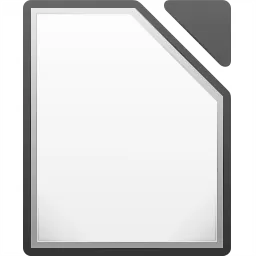LibreOffice is a powerful and free office suite, a successor to OpenOffice, used by millions of people around the world. Its clean interface and feature-rich tools help you unleash your creativity and enhance your productivity.
For a limited time:
Get Microsoft Office for just $39 – includes all the essentials like Word and Excel, in addition to Outlook, Access, Publisher, and OneNote. That's 80% off the regular price. Available for Windows and macOS.
LibreOffice includes several applications that make it the most versatile Free and Open Source office suite on the market: Writer (word processing), Calc (spreadsheets), Impress (presentations), Draw (vector graphics and flowcharts), Base (databases), and Math (formula editing).
What are the differences between LibreOffice and Microsoft Office?
LibreOffice has been designed to compete directly with MS Office so both include similar productivity tools with similar functions. The equivalent for Excel is Calc, then you have Word and Writer for word processing, PowerPoint and Impress for presentations. LibreOffice also includes Draw which is a vector graphics application and Base which is a database management system.
Microsoft Office on the other hand has other utilities like Outlook which is an email client, Publisher which is a desktop publishing program, Access which is a database manager, Microsoft Teams for team communication and Skype for business, all of these seamlessly integrated.
In addition to LibreOffice being free and MS Office requiring users to purchase a license, there are other differences that can be highlighted such as cloud integration, team collaboration, autocorrect and templates that are found in the latter and not in the free office suite. Ultimately, Microsoft Office runs on Windows, macOS, iOS and Android while LibreOffice runs on Windows, macOS and Linux, which Office doesn't.
Can LibreOffice open Microsoft Office documents?
LibreOffice can both save and open files in all popular Microsoft Office formats such as ".doc" ".docx" ".xls" ".xlsx" and ".ppt" ".pptx" just to name a few. LibreOffice is also compatible with older formats of Microsoft Office including 6.0, 1995, 1997, 2000, 2003, and XP.
In addition to LibreOffice, are there other good (and free) MS Office alternatives?
In addition to LibreOffice, you can download FreeOffice, Apache OpenOffice, Polaris Office or try the online Google Docs suite, which are all free and direct substitutes for Microsoft Office.
Features
Great-looking, well-structured documents
Your documents will look professional and clean, regardless of their purpose: a letter, a master thesis, a brochure, financial reports, marketing presentations, technical drawings and diagrams. LibreOffice makes your work look great while you focus on the content, thanks to its powerful styles system and structuring tools.
Use documents of all kinds
LibreOffice is compatible with a wide range of document formats such as Microsoft® Word (.doc, .docx), Excel (.xls, .xlsx), PowerPoint (.ppt, .pptx) and Publisher. But LibreOffice goes much further with its native support for a modern and open standard, the Open Document Format (ODF). With LibreOffice, you have maximum control over your data and content - and you can export your work in many different formats including PDF.
Get more features with extensions
Beyond the many features shipped by default, LibreOffice is easily extensible through its powerful extensions mechanisms. Get even more features and document templates on our dedicated websites.
Free as in Freedom, now and forever
LibreOffice is Free and Open Source Software, available for everyone to use, share and modify, and produced by a worldwide community of hundreds of developers. Our software is tested and used daily by a large and devoted user community - we're open to new talent and new ideas, so get involved and influence its future.
Built on a strong heritage
LibreOffice is a successor to OpenOffice.org (commonly known as OpenOffice), which in turn was based on StarOffice. Many years of development have gone into the software, and it has been used in its various incarnations by millions. Today, LibreOffice is by far the most active continuation of the OpenOffice.org codebase, with releases every six months and hundreds of contributors. Also, LibreOffice uses libraries from the Document Liberation Project, handing control back to content creators.
- Load and Save ODF documents in flat XML to make external XSLT processing easier
- Make license information accessible via the Help menu
- Made on-line Help available on-line, via the WikiHelp
- Added "Experimental" mode, to allow users to test out as-yet-unfinished features
- Bundled Linux "Libertine G" and Linux "Biolinum G" fonts
- Added the LibreColors to the palette
- Implement import of alpha channel for RGBA .tiffs
- Show all appropiate formats by default on "Save As"
- Use radio buttons widgets to clarify complex menu option intentions
- Add option to enable saving of documents with non-visible changes
- Added Quickstarter for Unix builds (enabled only in distro builds)
- Fix synthetic small caps resizing factor to improve look and interoperability
What's New
Writer
- Added page number wizard in Insert menu for easy one-step insertion of the page number in the header/footer tdf#86630 (Paris Oplopoios / Justin Luth, Collabora)
- The Paragraph Style dropdown (in the Formatting toolbar) now gradually replaces the default list with styles used in the document rather than always showing the full list at the top. tdf#152666 (Heiko Tietze, TDF)
- Character properties of the paragraph marker from DOCX are now also remembered in ODT. blog post (Miklos Vajna, Collabora)
- Citation handling: added plumbing in Writer to build Zotero-like functionality blog post (Miklos Vajna, Collabora)
- Table of Figures can be generated more flexibly based on a paragraph style, not only by categories or object names. tdf#153090 (Michael Stahl, allotropia)
- Bibliography entries can now be edited directly from a bibliography table. tdf#72955 (VojtÄch Doležal)
- Bibliography marks now (by default) hyperlink to matching row in a bibliography table. The click behaviour can be changed to open the "Display URL", open the newly introduced "Target URL", or "None". tdf#153396 (VojtÄch Doležal)
- Start of multi-page floating tables in Writer commits, blog post 1, blog post 2, blog post 3 blog post 4 blog post 5 blog post 6 (Miklos Vajna, Collabora)
- The Accessibility Check has been moved to the sidebar to allow easier usage while editing the document. tdf#142978 (Samuel Mehrbrodt, allotropia)
- Now if you have a hidden section in your document and try (possibly accidentally) to delete it, then Writer will show a warning message tdf#130199 (Balazs Varga, allotropia)
- DOI citation recognition in Tools/AutoCorrect: Create a hyperlink pointing to doi.org for DOI citation tdf#145925 (Baole Fang)
- Added highlighting for used Paragraph and Character styles and highlighting for used Direct Formatting in text. tdf#38194, tdf#106556 (Jim Raykowski)
- keyboard navigation through forms: tab key now circularly navigates through content controls/fieldmarks. The modern content controls have a tabIndex field, which allows for precise ordering of keyboard navigation. The tabIndex also allows a control to be skipped - which is useful to avoid getting stuck in rich text controls (since the tab key needs to insert a tab character in that case). Form developers can specify the tabIndex via the content control properties UI. tdf#151548 (Justin Luth, Collabora)
- Tracked tables (László Németh, NISZ)
- Track table columns (follow-up to tracked table rows) commits
- Show tables with change tracking colors within a single text change tdf#155187
- Fix lost change tracking of tables within a single text change at table editing tdf#147180 and DOCX export tdf#150824 tdf#155187
- The position of the cursor within the page is now exposed via accessibility APIs, so screen readers like NVDA can announce it. tdf#136760 Related NVDA change (Michael Weghorn)
Spell checking
- Phrase checking: multi-word dictionary items of Hunspell and custom dictionaries are accepted tdf#154499 (László Németh, FSF.hu)
- New options for proofreading: optional disabling of recognition of possible hyphenated and closed compound words, i.e. rule-based compounding, which allowed to accept also typos in Danish, Dutch, German, Hungarian, Norwegian, Swedish etc., and in the case of hyphenated compound words, English and all the other languages tdf#136306 (László Németh, FSF.hu)