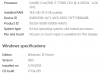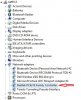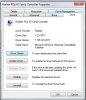I have a PC that I built a little over a year ago. A couple of months ago it started losing internet connection every couple of days. The computer SAYS it is connected to the network and internet is available but web pages can't be reached and I cannot connect to my ftp server or any internet required apps. The only way to fix the problem seems to be to reboot the PC. Once rebooted everything is fine for a day or two.
I believe the wireless router is fine, as I have no issue with any other connected device (iPhone, tablet or other computers). I was certain that my USB WiFi receiver was going bad so I eliminated it and directly connected to my router via Ethernet cable. The problem still persists.
Every driver is up to date and Windows has been updated.
Has anyone experienced anything like this?
I believe the wireless router is fine, as I have no issue with any other connected device (iPhone, tablet or other computers). I was certain that my USB WiFi receiver was going bad so I eliminated it and directly connected to my router via Ethernet cable. The problem still persists.
Every driver is up to date and Windows has been updated.
Has anyone experienced anything like this?