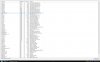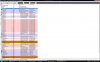i have nowhere to seek out this problem, so i tell my problem here (if this under wrong section, feel free to move the thread.)
I built my own PC 3 months ago, and Ill loving it, but there this one problem, so irritating, i haven't found a good solution, or at least don't know where to start finding this solution. Can anyone help me on this?
I'll tell the specs first
Intel Core 2 Quad CPU Q9550 2.83 GHz
Asus P5N72-t premium
ASUS nVidia GTX 280
Cooler Master 850W
running Vista Ultimate 64-bit.
Any internet apps, MOST notably deluge, when I run the software, suddenly, my CPU process gone haywire (constant ~25%).
core #1 gives 100% while others retained normal.
sound will be scratchy through there are no problems on speakers.
Internet turns into limited and won let me connect.
it wont happen normally but it is frequent on Deluge. even when i don't run deluge, itll happen at times.
I thought it was virus or malware, but i scanned it using bit defender and its clean.
I tried finding it on task manager, but can't find anything that might caused this.
I appreciate the most if anyone can help me on this one ..or at least give me a hint on these..or anything that can log these? it started to get annoying.
Regards,
ZERO2
I built my own PC 3 months ago, and Ill loving it, but there this one problem, so irritating, i haven't found a good solution, or at least don't know where to start finding this solution. Can anyone help me on this?
I'll tell the specs first
Intel Core 2 Quad CPU Q9550 2.83 GHz
Asus P5N72-t premium
ASUS nVidia GTX 280
Cooler Master 850W
running Vista Ultimate 64-bit.
Any internet apps, MOST notably deluge, when I run the software, suddenly, my CPU process gone haywire (constant ~25%).
core #1 gives 100% while others retained normal.
sound will be scratchy through there are no problems on speakers.
Internet turns into limited and won let me connect.
it wont happen normally but it is frequent on Deluge. even when i don't run deluge, itll happen at times.
I thought it was virus or malware, but i scanned it using bit defender and its clean.
I tried finding it on task manager, but can't find anything that might caused this.
I appreciate the most if anyone can help me on this one ..or at least give me a hint on these..or anything that can log these? it started to get annoying.
Regards,
ZERO2