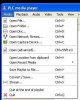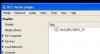You are using an out of date browser. It may not display this or other websites correctly.
You should upgrade or use an alternative browser.
You should upgrade or use an alternative browser.
Help with my VLC Player
- Thread starter learninmypc
- Start date
Marnomancer
Posts: 709 +53
captaincranky
Posts: 19,684 +8,825
To be quite honest, "autoplay" can be a nuisance.. Some DVDs want to start installing software, or running DVD-ROM features when they sense they're in a PC environment. IMO, better to suffer through the onerous and difficult chore of double clicking the VLC icon. If you're on a Vista, ("Home Premium" or above), or a Win 7 machine, the Windows Media Player has full DVD playback capability.
Actually, you really shouldn't have to go to the control panel. Don't you get the "What do you want Windows to do with this disc" message box", when a disc is inserted?
Actually, you really shouldn't have to go to the control panel. Don't you get the "What do you want Windows to do with this disc" message box", when a disc is inserted?
Marnomancer
Posts: 709 +53
I agree with CC.
I told CP to be safe in case the dude has it disabled already.
If you get the popup, select 'play with VLC' and tick the 'remember this action' checkbox, then click Ok.
I told CP to be safe in case the dude has it disabled already.
If you get the popup, select 'play with VLC' and tick the 'remember this action' checkbox, then click Ok.
learninmypc
Posts: 9,679 +724
I'm using XP MCE. How do I set it to autoplay through the Windows Control Panel?
NO, I don't get the Auto Play pop up .
.
I did do a Google search & tried this http://www.ehow.com/how_5970026_set-windows-xp-home-edition.html
But it didn't work. Thanks for your help thus far.
NO, I don't get the Auto Play pop up
I did do a Google search & tried this http://www.ehow.com/how_5970026_set-windows-xp-home-edition.html
But it didn't work. Thanks for your help thus far.
Marnomancer
Posts: 709 +53
Rabbit01
Posts: 786 +58
learninmypc
Posts: 9,679 +724
I should mention I have played a few DVD's prior to posting this with no problem just no auto play.
I don't feel comfortable going into the Registry.
I'll check out the Control Panel.
I don't feel comfortable going into the Registry.
I'll check out the Control Panel.
D
DelJo63
Autorun is very dangerous and allows immediate infection without your ability to scan for virus's / trojans.
Personally, I've disable all such and make sure to scan any Setup.exe, *.ini, *.bat, *.msi in the root of the media.
I can always launch the sucker manually.
Attached is the file disabled_autorun.reg.txt; To use it, save to disk, rename and delete the trailing .txt
leaving disabled_autorun.reg - - Double click and it will disable Autorun.
Personally, I've disable all such and make sure to scan any Setup.exe, *.ini, *.bat, *.msi in the root of the media.
I can always launch the sucker manually.
Attached is the file disabled_autorun.reg.txt; To use it, save to disk, rename and delete the trailing .txt
leaving disabled_autorun.reg - - Double click and it will disable Autorun.
Attachments
learninmypc
Posts: 9,679 +724
Thanks,I'm aware of what you've said about auto run so I'm giving up on that idea.
I've reversed what I previously did here http://www.ehow.com/how_5970026_set-windows-xp-home-edition.html
Since I'm using XP Pro MCE, can someone give me directions on how to play a DVD in VLC because I honestly don't know I did it. Thanks.
I've reversed what I previously did here http://www.ehow.com/how_5970026_set-windows-xp-home-edition.html
Since I'm using XP Pro MCE, can someone give me directions on how to play a DVD in VLC because I honestly don't know I did it. Thanks.
D
DelJo63
learninmypc
Posts: 9,679 +724
D
DelJo63
learninmypc
Posts: 9,679 +724
Rabbit01
Posts: 786 +58
DANG it. If it worked before,it don't now.
So, what happens when you select Open Disc? Does VLC see your DVD drive? Mine looks like this when I select Open Disc.
Attachments
learninmypc
Posts: 9,679 +724
learninmypc
Posts: 9,679 +724
I've temporarily UNinstalled my VLC player. I intend to re install it tomorrow.
If anybody has "proper" install directions,let me know. I won't install until I see them.
If anybody has "proper" install directions,let me know. I won't install until I see them.
Rabbit01
Posts: 786 +58
Yes,I get the same thing. I click on Browse & go to the DVD drive & click on my DVD, play & the attached shows what I see as I sit waiting for it to start. It don't,thou.
After you click on Open Disc, your DVD drive isn't listed in Disc device? So you then click Browse? Looks like your disc drive is E. You can just type "E:\" (w/o quotes) in the box next to Disc device, then click the Play button.
As for installing, I haven't done a install in a long time. I usually just download either the zip or 7zip file and extract the files to a folder.
learninmypc
Posts: 9,679 +724
Ok, I went ahead & reinstalled it according to this http://wiki.videolan.org/Documentation:Play_HowTo/Installing_VLC#2000.2C_XP.2C_Vista.2C_7.2C_8
starting at
2000, XP, Vista, 7, 8
I have 3 DVD's from the library I'm going to try to watch later.
starting at
2000, XP, Vista, 7, 8
I have 3 DVD's from the library I'm going to try to watch later.
learninmypc
Posts: 9,679 +724
I've tried a few times a few different ways to watch the DVD's but no luck, including this one "you can just type "E:\" (w/o quotes) in the box next to Disc device, then click the Play button.", posted above.
Rabbit01
Posts: 786 +58
In VLC, what if you press Ctrl-L for the play list, then on the left, click on Devices, then Discs. Then on the right, click on the "+" to expand Local Drives. And double-click on your DVD drive.
If that still doesn't work, just to rule out possible hardware issue, if you using a different player to play movies, say the Windows Media Player, does it work?
If that still doesn't work, just to rule out possible hardware issue, if you using a different player to play movies, say the Windows Media Player, does it work?
Attachments
learninmypc
Posts: 9,679 +724
Rabbit01, I did try that last night but got the attached message.Just to rule out possible hardware issue, if you using a different player to play movies, say the Windows Media Player, it works?
Attachments
Rabbit01
Posts: 786 +58
WTF? A lot of the Google results that I've read indicates your WMP problem is due to missing codec. That might be the case for XP, but MCE should be able to play DVD. Not sure why it's doing that.
Have you tried MPC-HC? It comes in two flavors, with installer & w/o. Like VLC, I just d/l the zip file and extract them to a folder. Run mpc-hc.exe. Then press Ctrl-D, then click on your DVD drive to play the movie.
Have you tried MPC-HC? It comes in two flavors, with installer & w/o. Like VLC, I just d/l the zip file and extract them to a folder. Run mpc-hc.exe. Then press Ctrl-D, then click on your DVD drive to play the movie.
learninmypc
Posts: 9,679 +724
Ok, I clicked the Web Help button on that & got this http://www.microsoft.com/windows/wi...&id=C00D116A&contextid=83&originalid=C00D116A
The first part of that says this;
You've encountered error message C00D116A while using Windows Media Player. The following information might help you troubleshoot the issue.
Cannot play DVD video
Windows Media Player cannot play the video portion of the DVD. This can occur for a variety of reasons; however, it typically occurs for one of the following reasons:
The first part of that says this;
You've encountered error message C00D116A while using Windows Media Player. The following information might help you troubleshoot the issue.
Cannot play DVD video
Windows Media Player cannot play the video portion of the DVD. This can occur for a variety of reasons; however, it typically occurs for one of the following reasons:
- Your video card driver is out-of-date.
- Your computer is missing a compatible DVD decoder.
- Your computer hardware is not powerful enough to play DVDs.
- Play a different DVD to determine if the problem is isolated to this disc. If the problem only occurs with one DVD, the disc might be damaged or defective.
learninmypc
Posts: 9,679 +724
OK, hold on, NOTHING wrong with my VLC, its the DVD . I put in a different DVD & it played fine.
. I put in a different DVD & it played fine.
I've got a neighbor that uses Vista Home Premium with a screen MUCH LARGER than mine so I'm going to see if he's seen the movie & hopefully I'll be watching Alien 2 & 3 on his pc.
I've got a neighbor that uses Vista Home Premium with a screen MUCH LARGER than mine so I'm going to see if he's seen the movie & hopefully I'll be watching Alien 2 & 3 on his pc.
Similar threads
- Replies
- 3
- Views
- 1K
Latest posts
-
Ford is losing boatloads of money on every electric vehicle sold
- Che Cazzo replied
-
Request to delete my account and data
- Alicization replied
-
Police arrest high school athletic director for deepfaking principal's voice
- Cal Jeffrey replied
-
TechSpot is dedicated to computer enthusiasts and power users.
Ask a question and give support.
Join the community here, it only takes a minute.