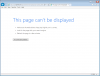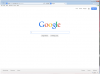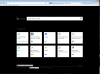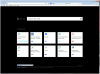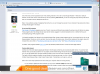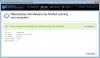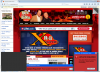Broni
Posts: 56,041 +517
Last scans...
 Download Security Check from here or here and save it to your Desktop.
Download Security Check from here or here and save it to your Desktop.
NOTE 2. SecurityCheck may produce some false warning(s), so leave the results reading to me.
NOTE 3. If you receive UNSUPPORTED OPERATING SYSTEM! ABORTED! message restart computer and Security Check should run
 Please download Farbar Service Scanner (FSS) and run it on the computer with the issue.
Please download Farbar Service Scanner (FSS) and run it on the computer with the issue.
 Download Temp File Cleaner (TFC)
Download Temp File Cleaner (TFC)
Alternate download: http://www.itxassociates.com/OT-Tools/TFC.exe
 Download Sophos Free Virus Removal Tool and save it to your desktop.
Download Sophos Free Virus Removal Tool and save it to your desktop.

- Double-click SecurityCheck.exe
- Follow the onscreen instructions inside of the black box.
- A Notepad document should open automatically called checkup.txt; please post the contents of that document.
NOTE 2. SecurityCheck may produce some false warning(s), so leave the results reading to me.
NOTE 3. If you receive UNSUPPORTED OPERATING SYSTEM! ABORTED! message restart computer and Security Check should run

- Make sure the following options are checked:
- Internet Services
- Windows Firewall
- System Restore
- Security Center
- Windows Update
- Windows Defender
- Other Services
- Press "Scan".
- It will create a log (FSS.txt) in the same directory the tool is run.
- Please copy and paste the log to your reply.

Alternate download: http://www.itxassociates.com/OT-Tools/TFC.exe
- Double click on TFC.exe to run the program.
- Click on Start button to begin cleaning process.
- TFC will close all running programs, and it may ask you to restart computer.

- Double click the icon and select Run
- Click Next
- Select I accept the terms in this license agreement, then click Next twice
- Click Install
- Click Finish to launch the program
- Once the virus database has been updated click Start Scanning
- If any threats are found click Details, then View log file... (bottom left hand corner)
- Copy and paste the results in your reply
- Close the Notepad document, close the Threat Details screen, then click Start cleanup
- Click Exit to close the program