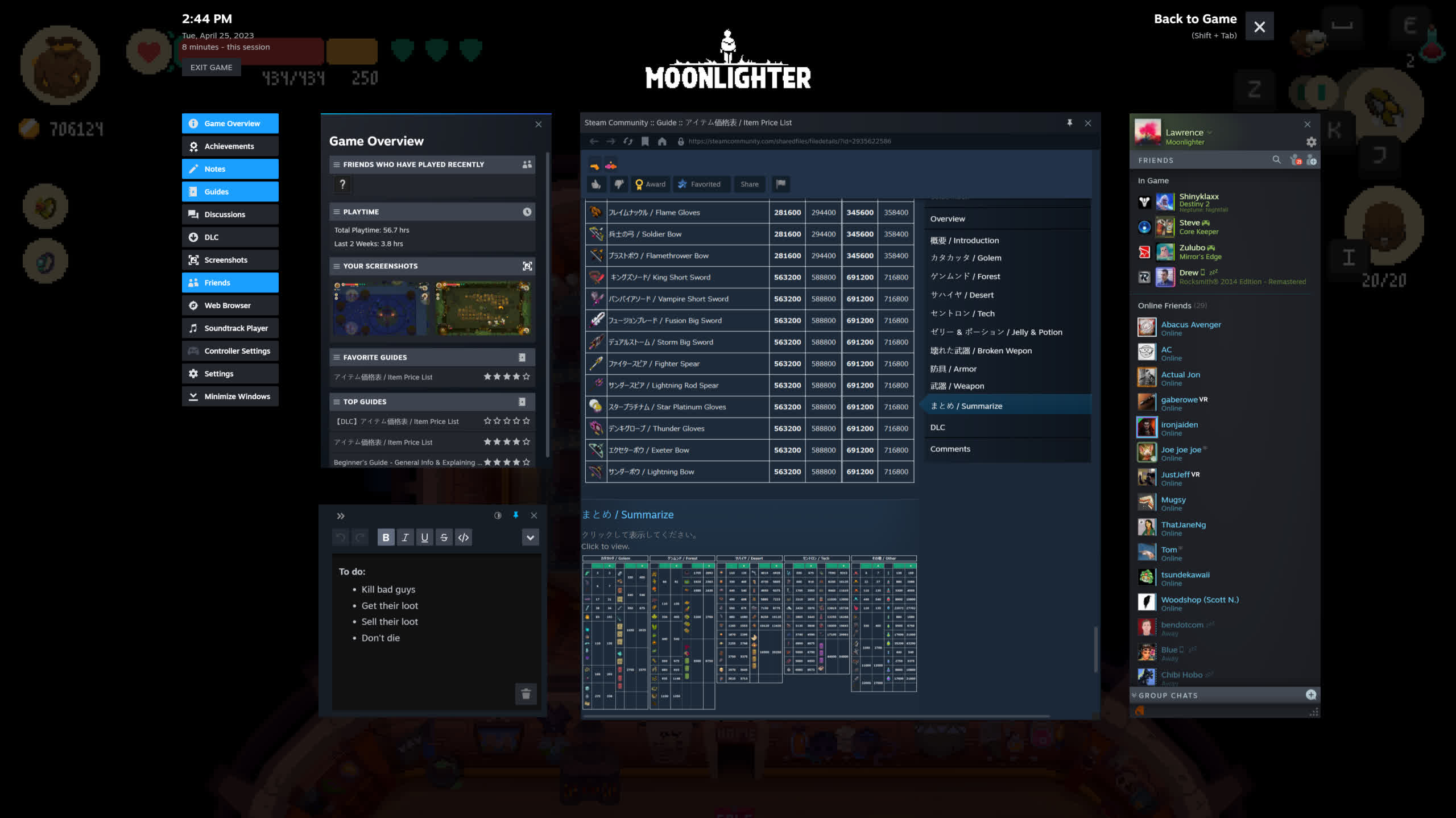What just happened? Users with Steam beta updates enabled may notice some significant changes to the user interface with this week's updates. Valve has reorganized the desktop and in-game overlay UIs while adding a few important new features and tweaking existing ones. The new notepad function and game overlay pins are likely the biggest additions.
The latest Steam Client Beta update revamps large portions of the desktop interface and the in-game overlay. They bring more components of Steam in-line with Valve's new UI style and add some useful new functions.
Players who have had to write down notes on physical paper or their phone's notepad app to remember details of titles like Elden Ring can now do so without looking away from the game. Valve added a notepad widget, letting users write notes with rich text editing in the in-game overlay.
Users can write multiple notes per game. They are also accessible in offline mode, viewable on the game details page, and sync across multiple systems.
Furthermore, players can view notes while playing by pinning the notepad to the game window outside the in-game overlay, with adjustable opacity. The feature works for any overlay widget, letting users pin forum threads, guides, the Steam music player, or a web browser window. Valve says players can also use pinned browser windows to watch video streams while in-game.
A new game overview widget provides a condensed collection of information about the currently-running game. It includes shortcuts to guides, achievement lists, recent news about the game, and more. Furthermore, Valve completely overhauled the screenshot manager.
Additionally, Valve rearranged all of the overlay's features in a significant overhaul. Users can choose to open them from a row of icons on the bottom of the screen or a list on the side for quicker access.
The main desktop UI also looks different now. Valve changed the look of the header, settings screen, server browser, and other elements to appear more similar to the new UI for Big Picture mode and the Steam Deck. The notifications box at the top of the desktop client window now displays currently running discounts on wishlisted games.
Users can enable the Steam Client Beta by heading to Settings > Interface > Client Beta Participation and selecting "Steam Beta Update" in the dropdown menu.
https://www.techspot.com/news/98489-steam-desktop-ui-game-overlay-receive-major-changes.html