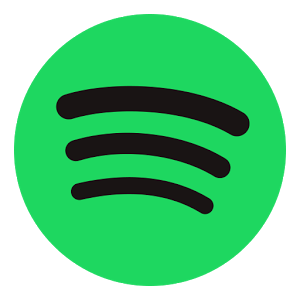Spotiamp borrows the design of the UI from Winamp, an excellent MP3 player back in the days. Spotiamp aims to be resource efficient and perform in a really fast and snappy way.
How to use Spotiamp?
First of all, you need Spotify Premium to use this program. Sign up here if you don't have premium. Then, just install it and login to Spotify in the login window that pops up. Click the Eject button in the main window to see your playlists. Double click on a track to play it. Click the O button or right click in the Window to bring up the Settings menu. You can paste a link to a Spotify playlist on the main window using Ctrl+V.
Other Features:
Shoutcast server: Spotiamp features a builtin Shoutcast® server, so you can easily stream the music to any device supporting Shoutcast, such as Sonos. Just enable the Shoutcast server in the settings menu. The URL to play is: https://127.0.0.1:5010/play.pls. Replace 127.0.0.1 with the IP of your computer.
Winamp visualization plugins: Milkdrop Visualizer Spotiamp supports Winamp visualization plugins. Put them in a folder named plugins/ in the program folder. You can copy the vis_*.dll files (and necessary companion files) from Winamp. Then just open up the visualization menu by clicking on the small V to the left of the window and Start the plugin. In order for some plugins to work, such as milkdrop2, you need to copy also the nscrt.dll file. Put it in the same folder as Spotiamp.exe.
Winamp Skins: Spotiamp supports Winamp 2.x skins. Put them in a folder named skins/ and you can select the skin on the Settings menu.
What's New:
- Shuffle button was broken
- A white rectangle was sometimes shown in the album art view.