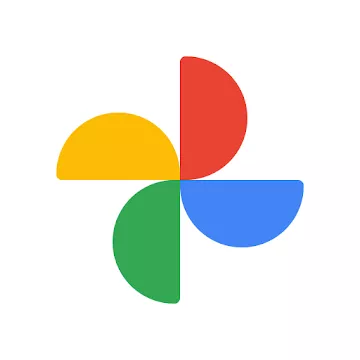Google Photos is the home for all your photos and videos, searchable and organized by the people, places, and things that matter.
Is Google Photos free?
All Google accounts start with 15GB of free storage for your photos and Drive documents. If you go over that limit, you have the option to upgrade to a paid Google One subscription that starts at $1.99 per month for 100 GB of storage. Paid plans add advanced photo editing tools and shared family plans.
What are key features offered by Google Photos?
Excellent facial detection and search by person, photo adjustment and enhancement in a few clicks, cross-platform and cloud availability, easy sharing and automatic "Memories" feature to go back in time with great photo highlights.
Is Google Photos compatible with iPhone?
Yes, Google Photos is compatible with iPhone and other iOS devices as well as macOS. Using Google Photos on Apple platforms is no different than using it with Android or Windows.
Is Google Photos secure?
All the photos and videos you store in Google Photos are private unless you decide to share them with others. All media files are encrypted between your devices and Google's data centers with multiple layers of security, including HTTPS and Transport Layer Security.
Google Lens is now more prominently featured in relevant photos. With Google Lens you can explore what's around you in an entirely new way. Translate text in real time, look up words, add events to your calendar, call a number, and more. Or just copy and paste to save some time. Learn more about popular landmarks. See ratings, hours of operation, historical facts and more. Find out what plant is in your friend's apartment, or what kind of dog you saw in the park.
Features
Google Lens: Search the hard-to-describe and get stuff done, right from a photo. Copy and translate text, identify plants and animals, add events to your calendar, find products online, and more.
Visual Search: Your photos are now searchable by the people, places and things that appear in your photos. Looking for that fish taco you ate in Hawaii? Just search "Hawaii" or "food" to find it even if it doesn't have a description. Note: Face grouping is not available in all countries.
Auto Backup: Keep all your photos and videos safe and accessible from any device. Choose free, unlimited cloud storage available at high quality, or store up to 15GB original size for free (shared across your Google account).
Save Space on Your Device: Google Photos can help you clear safely backed up photos and videos from your device so you never have to worry about deleting a photo to make space.
Bring Photos to Life: Automatically create montage movies, interactive stories, collages, animations, and more.
Editing: Transform photos with the tap of a finger. Use simple, yet powerful, photo and video editing tools to apply filters, adjust colors, and more.
Sharing: Share hundreds of photos instantly with shareable links and use whichever apps you'd like to share.
What's New
Transform your photos into videos and remix your pics in Google Photos
Turn static images into short videos and transform them into fun art styles, plus explore a new creation hub, all in Google Photos.
Google Photos began as a place to store your memories and turned into much more. It's a way to explore your images and reminisce, share them easily and even get creative.
Today we're introducing a few new creative tools that will help you bring your memories to life. With new features for making videos from still photos, transforming pictures into illustrations and more, there's a lot to try – and then share them with friends and family. Here's a look at what's new.
Bring your photos to life with Photo to video
We've already seen so much creativity from people using our video generation tools across Google products, including the new photo-to-video capability in Gemini (and now YouTube). Starting today, we're bringing a similar photo-to-video feature (powered by Veo 2) to Google Photos, making it easier than ever for you to create fun, short videos from the photos already saved in your gallery. Imagine that perfect selfie with friends from a few years ago suddenly coming to life with subtle movements, or a cherished photo of your parent as a child smiling back at you.
Just select a picture from your photo gallery and choose from one of two prompts – "Subtle movements" or "I'm feeling lucky" – to animate your photo and turn static moments into dynamic six-second video clips 1
that are ready to share. Photo to video in Google Photos is starting to roll out today in the U.S. on Android and iOS.
"Remix" your photos
Have you ever wondered what you, your friends and family or even your pets would look like as anime, comics, sketches or 3D animations? With Remix in Google Photos, pick a photo from your gallery and choose your favorite style to easily transform pictures right in your gallery into these kinds of images in seconds to share with your friends and family.
Explore the Create tab: Your new hub for creativity
We also wanted to make it easy for you to find the tools you want to use and discover new ones, which is why we're launching a new Create tab in the Photos app. The Create tab shows each feature – including Photo to video, Remix, collages, highlight videos and more – all in one place so you can let your creativity flow.
We'll update this hub as we gather feedback, experiment with new tools and refine the ones you love. The Create tab will begin rolling out in the U.S. in August.
Know you can use AI tools safely with added transparency
As we bring features like Photo to video and Remix to people, we know it's important to do so responsibly, providing transparency when images are created or edited using our photo and video generation tools. All videos and photos generated with Photo to video and Remix will include an invisible SynthID digital watermark – just like images edited using Reimagine in Photos. Videos generated in Photos will also include a visual watermark for added transparency, similar to what you'll see on videos generated in Gemini.
We want everyone to have a good experience with Photo to video and Remix, which is why we take safety measures. This includes extensive "red teaming" to proactively identify and address potential issues, as well as thorough evaluations to understand how these features can be used and prevent misuse.
These features are experimental, and we know some outputs may not be exactly what you expect or may even be inaccurate. Use the thumbs up and down buttons on your generated images and videos to give us feedback, which we'll use to make ongoing improvements to our safety measures and overall experience.
Your photo library In Google Photos is more than an archive, it's a canvas. We're excited to see how you use these tools to bring your memories to life in new ways.
Previous release notes
Ten years ago today, we introduced Google Photos as a home for your photos and videos. Since then, we've added tons of features that make it so much more than that: AI tools help you instantly find that specific photo you're looking for; editing options let you bring your photos to life; and new sharing features make it easier than ever to stay in touch.
Today, more than 1.5 billion people use Google Photos each month, with over 9 trillion total photos and videos stored. Every month, you perform more than 370 million searches, share 440 million memories and edit 210 million photos.
To celebrate Google Photos' 10th birthday, we're sharing 10 tips, tricks and tools – including updates to our editor and a new way to share albums instantly.
1. New! Edit with ease with a redesigned editor. Over the years, we've used AI to make complex photo editing accessible to everyone. Now we're launching a new editor that provides helpful suggestions and puts all our powerful editing tools in one place. You can use AI-powered suggestions that combine multiple effects for quick edits in a variety of tailored options, or you can tap specific parts of an image to get suggested tools for editing that area. You'll also find popular tools like Reimagine and Auto frame (first launched in Magic Editor for Pixel 9 and now expanding to many more devices 1 ) right alongside other controls like brightness and contrast. This will begin rolling out globally to Android devices next month, with iOS following later this year.
2. New! Share albums instantly with QR codes. Sharing photos is getting even easier. Starting to roll out now, you can generate a QR code for easy album access with people nearby, or print it for group events. Anyone can just scan the code and view or add photos.
3. Revisit the places you've been. Under the collections tab, just tap on "Places" to relive all your travels. Here, you'll see your photos geographically pinned on an interactive map so you can take a trip down memory lane.
5. Enjoy a look back at your month or year. Get your dose of nostalgia with the "Best of Month" and " Year End Recap" memories Google Photos automatically whips up. It's a cool way to relive some core memories and they're perfect for sending to friends and family.
6. Create a personal montage to share. Simply tap on the "+" button, select highlight video and choose the things you want to include – yourself, your friends, pets, an event or even a place. Photos will automatically combine your memories into a short video with music that's perfect for sharing.
7. Use shared albums to stay close with long-distance family and friends. Did you know you can automatically add new photos of people and pets you choose to a shared album and updates will roll into their app – or even their photo frames? It's a great way to share photos of the pet you and your partner are equally obsessed with or virtually take loved ones on an adventure with you.
8. Personalize what you see in your grid. If you have certain photos cluttering up your feed, take advantage of grid controls by tapping on the three-dot icon at the top of your main gallery. For example, you can let Photos stack similar pictures that were taken close together to declutter your gallery or hide screenshots, GIFs and memes.
9. Choose what memories you see (and what – or whom – to hide). You can customize what appears in your Google Photos memories: Hide specific people, pets or dates and choose between time-based or themed memories under Settings > Preferences > Memories.
10. Free up space on your device. If storage on your phone is running low, Photos can help you easily get some of it back. Just tap your profile picture, then "Free up space on this device" to remove items that are already safely backed up to your Google Photos account. You can still view them any time in Google Photos while getting more space on your phone for whatever you need.
With so many memories made over the last decade and as we look towards the future, we'll continue pushing the boundaries of what's possible with AI, unlocking new ways to relive, connect with and share memories.