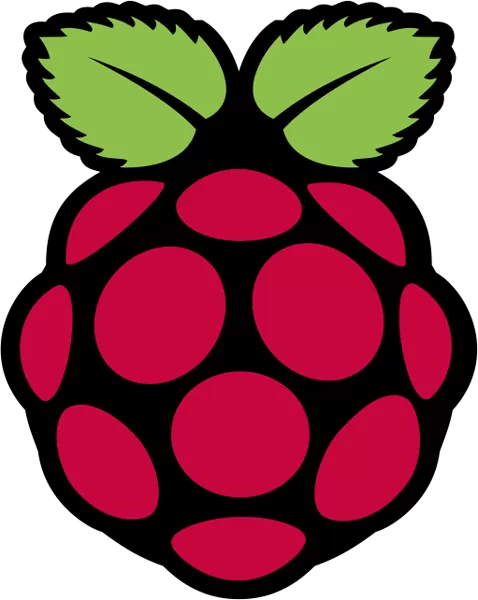Your Raspberry Pi needs an operating system to work. This is it. Raspberry Pi OS is a free operating system based on Debian, optimized for the Raspberry Pi hardware, and is the recommended operating system for normal use on a Raspberry Pi. The OS comes with over 35,000 packages: pre-compiled software bundled in a nice format for easy installation on your Raspberry Pi.
Raspberry Pi OS (previously called Raspbian) is under active development, with an emphasis on improving the stability and performance of as many Debian packages as possible on Raspberry Pi.
Install Raspberry Pi OS using Raspberry Pi Imager
Raspberry Pi Imager is the quick and easy way to install Raspberry Pi OS and other operating systems to a microSD card, ready to use with your Raspberry Pi. Watch our 45-second video to learn how to install an operating system using Raspberry Pi Imager.
Download and install Raspberry Pi Imager to a computer with an SD card reader. Put the SD card you'll use with your Raspberry Pi into the reader and run Raspberry Pi Imager.
All features for the Raspberry Pi OS can be found here and the installation instructions can be found here.
What's New
- pipanel - allow customisation of more than 2 desktops
- pipanel - add customisation for labwc
- gui-pkinst - add whitelist to restrict installation to specified packages only
- pixflat-theme - add theme settings for labwc
- pishutdown - revert to original use of pkill to close desktop
- piclone - fix for potential buffer overflow vulnerability (that would never have actually happened…)
- lp-connection-editor - fix dialog icons on taskbar
- rp-prefapps - add Raspberry Pi Connect; remove SmartSim
- piwiz - add page to enable / disable Raspberry Pi Connect
- wf-panel-pi - constrain main menu to fit on small screens
- wf-panel-pi - fix dialog icons on taskbar
- wf-panel-pi - fix keyboard handling and icon highlighting for taskbar buttons
- raspberrypi-ui-mods - add configuration for labwc
- raspberrypi-ui-mods - add support for new touchscreens
- raspberrypi-ui-mods - systemd-inhibit used to override hardware power key on Pi 5
- rc-gui - add configuration of alternate keyboard layout
- rc-gui - add switching for Raspberry Pi Connect
- arandr - add brightness control for DSI displays
- arandr - more reliable method to detect virtual displays
- raspi-config - add setting of keyboard options
- raspi-config - add setting of PCIe speed
- raspi-config - add switching for Raspberry Pi Connect
- wayvnc - better handling for virtual displays
- wayvnc - improved encryption support
- GTK-3 - add keyboard shortcuts in combo boxes
- pcmanfm - allow customisation of more than 2 desktops
- pcmanfm - fix bug causing crash and inconsistent behaviour on certain drag and drop operations
- raspberrypi-sys-mods - add udev rule to allow backlight change
- raspberrypi-sys-mods - increase swapfile size
- raspberrypi-sys-mods - remove symlinks from paths in initramfs scripts
- wayfire - fix for crash when opening multiple Xwayland windows
- wayfire - fix for touchscreen bug when touching areas without windows
- labwc compositor installed as an alternative to wayfire; can be enabled in raspi-config
- various small bug fixes and tweaks
- Chromium updated to 125.0.6422.133
- Firefox updated to 126.0
- Raspberry Pi firmware 3590de0c181d433af368a95f15bc480bdaff8b47
- Linux kernel 6.6.31 - c1432b4bae5b6582f4d32ba381459f33c34d1424