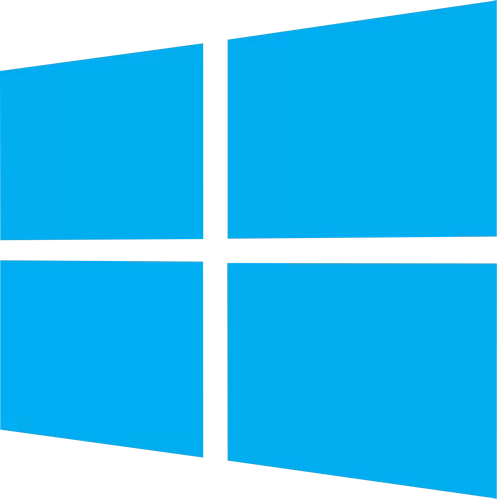At startup, Policy Plus opens the last saved policy source, or the local Group Policy Object (Local GPO) by default. To open a different policy source (like a Registry branch or a per-user GPO), use File | Open Policy Resources.
Much like the official Group Policy editor, categories are shown in the left tree. Information on the selected object is shown in the middle. Policies and subcategories in the selected category are shown in the right list. By default, both user and computer policies are displayed, but you can focus on just one policy source using the drop-down in the upper left.
To edit a policy, double-click it. If the selected setting applies to both users and computers, you can switch sections with the "Editing for" drop-down. Click OK to keep the changes to the setting. Notice: If a policy source is backed by a POL file (like Local GPO), changes to it will not be committed to disk until you use File | Save Policies (Ctrl+S).
Features:
- Run and work on all Windows editions, not just Pro and Enterprise
- Comply fully with licensing (i.e. transplant no components across Windows installations)
- View and edit Registry-based policies in local GPOs, per-user GPOs, individual POL files, offline Registry user hives, and the live Registry
- Navigate to policies by ID, text, or affected Registry entries
- Show additional technical information about objects (policies, categories, products)
- Provide convenient ways to share and import policy settings
Non-Registry-based policies (i.e. items outside the Administrative Templates branch of the Group Policy Editor) currently have no priority, but they may be reconsidered at a later date.