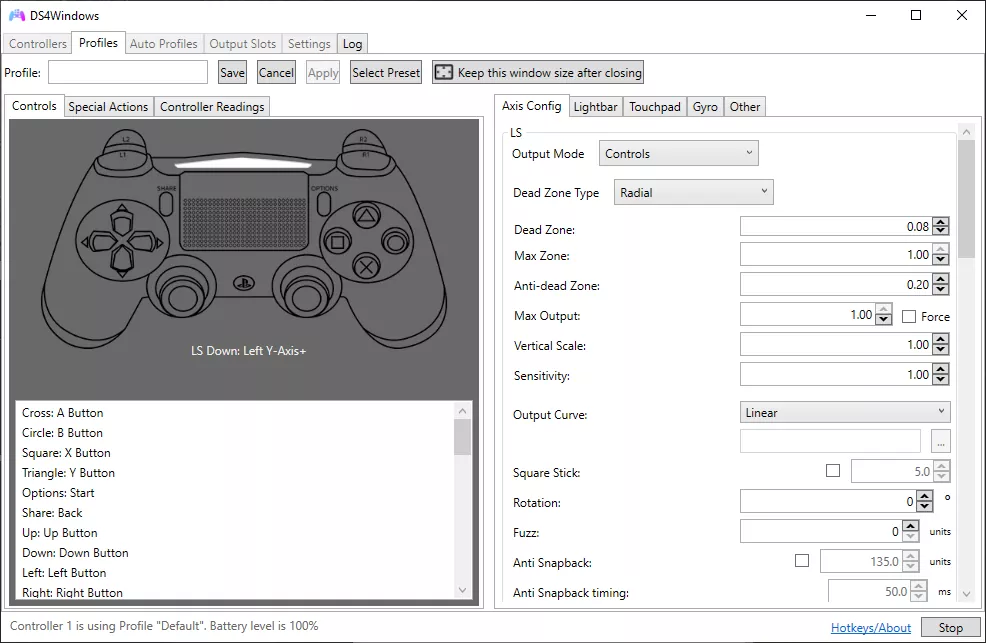DS4Windows is a free utility that allows a DualShock 4 (PS4) or DualSense (PS5) controller to work on Windows as an Xbox controller (XInput). Many PC games natively support Xbox controllers but not PlayStation ones, so DS4Windows translates inputs and makes the PlayStation controller fully compatible.
Which controllers are supported by DS4Windows?
DS4Windows allows you to use a DualShock 3, DualShock 4, and DualSense PS5 controllers on a Windows PC by emulating an Xbox 360 controller, which is more widely supported by Windows games.
It also supports the Nintendo Switch Pro controller and Joy Cons. You can map controllers to any game, including those with keyboard + mouse support, use macros and more.
Why does my controller randomly disconnect when using DS4Windows?
Random disconnects can be caused by several factors, including Bluetooth instability, USB cable issues, or power-saving settings in Windows. Many users resolve this by using a high-quality USB cable, disabling USB selective suspend in Windows power settings, or updating Bluetooth drivers.
Why is my controller not being detected by DS4Windows?
If DS4Windows doesn't detect the controller, common reasons include missing drivers, incorrect connection method, or interference from other software (such as Steam's controller support). Installing the required drivers through DS4Windows, using a direct USB connection, or disabling overlapping software usually helps resolve the issue.
DS4Windows relies on the ViGEmBus driver to emulate an Xbox controller. If your controller isn't being detected or emulated correctly, reinstall or update ViGEmBus via DS4Windows' Settings > Controller/Driver Setup.
Can I use DS4Windows with a DualSense (PS5) controller?
Yes, DS4Windows supports DualSense controllers, but some advanced features like adaptive triggers and haptic feedback are not fully supported on Windows or in many games. The controller will still function as an Xbox controller (basic input translation works), and users can customize button mappings and profiles.
Is the PS5 controller fully supported on PC?
The PS5 DualSense controller can be used natively on Windows PCs through Bluetooth or USB, but it's mostly only supported on Steam games. With DS4Windows you can make it work 100%.
Features
- Use X360-like input to use the DS4 in more games and have rumble
- Use the same app for mapping a DS4, DualSense, Switch Pro, and JoyCon
- Use the touchpad as a mouse or for more actions
- Use sixaxis movement for just as many actions
- Control the Lightbar: turn it off, dynamically change by battery level, and more
- Map the buttons and sticks to other 360 controls or keyboard actions or macros
- Use profiles to quickly switch between configurations for your controllers
- Automatically switch profiles by when a certain program(s) is launched
- Hold an action to access a new whole set of controls
- Get a reading of how the sticks and sixaxis is working
- Assign a deadzone to both analog sticks, the triggers, and the sixaxis
- Automatically get new updates
Requirements:
- Windows 10 or newer (Thanks Microsoft)
- Microsoft .NET 4.8 or higher (needed to unzip the driver and for macros to work properly)
- Visual C++ 2015-2019 Redistributable. x64 or x86
- ViGEmBus driver (DS4Windows will install it for you)
- Microsoft 360 Driver (link inside DS4Windows, already installed by Windows if you've used a 360 controller before)
- Sony DualShock 4 or other supported controller
Instructions:
- Extract the 2 programs from zip file (DS4Windows and DS4Updater)
- Launch DS4Windows and choose where you want to save profiles
- A windows will pop up showing how to install the driver, if not, go to settings and click "Controller/Driver Setup"
- If you have used SCP's tool in the past, you may need to uninstall the drivers to use the DS4 with Bluetooth
- Connect the DS4 via a micro usb or through bluetooth (DS4 Device name: "Wireless Controller") may need to enter pair code: 0000)
- All should be good to go once you connect the controller, if not restart DS4Windows, or even your computer.
Note: Some games work with the DS4 without DS4Windows. Games like these can cause double input in menus (ie pressing down on the dpad moves 2 spaces) or the wrong button to do incorrect functions. To solve this, check Hide DS4 in the settings, if you see a warning in the log/text on the bottom, that means you must close said game or client that causes the conflict and reconnect the controller.
Connection method:
- Micro USB cable
- Sony Wireless Adapter
- Bluetooth 4.0 (via an adapter or built in PC). Only use of Microsoft BT stack is supported. CSR BT stack is confirmed to not work with the DS4 even though some CSR adapters work fine using Microsoft BT stack. Toshiba's adapters currently do not work. Disabling 'Enable output data' in the controller profile settings might help with latency issues, but will disable light bar and rumble support.
- Disable PlayStation Configuration Support and Xbox Configuration Support options in Steam
What's New
- Fixed auto profile routine when a device does not exist for an input slot
- Update Portuguese translation. Contribution by Denellyne
- Close ProfileMigration instances in unit tests when finished
- Removed unused Net8NoticeWindow class
- Fixed Jays2Kings stick dead zone migration check. Carry over non-zero dead zone choice