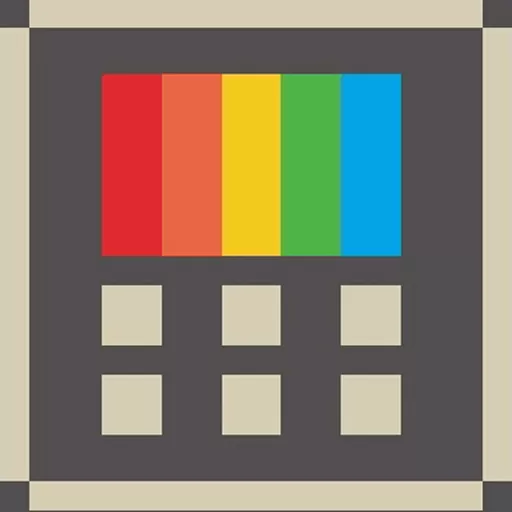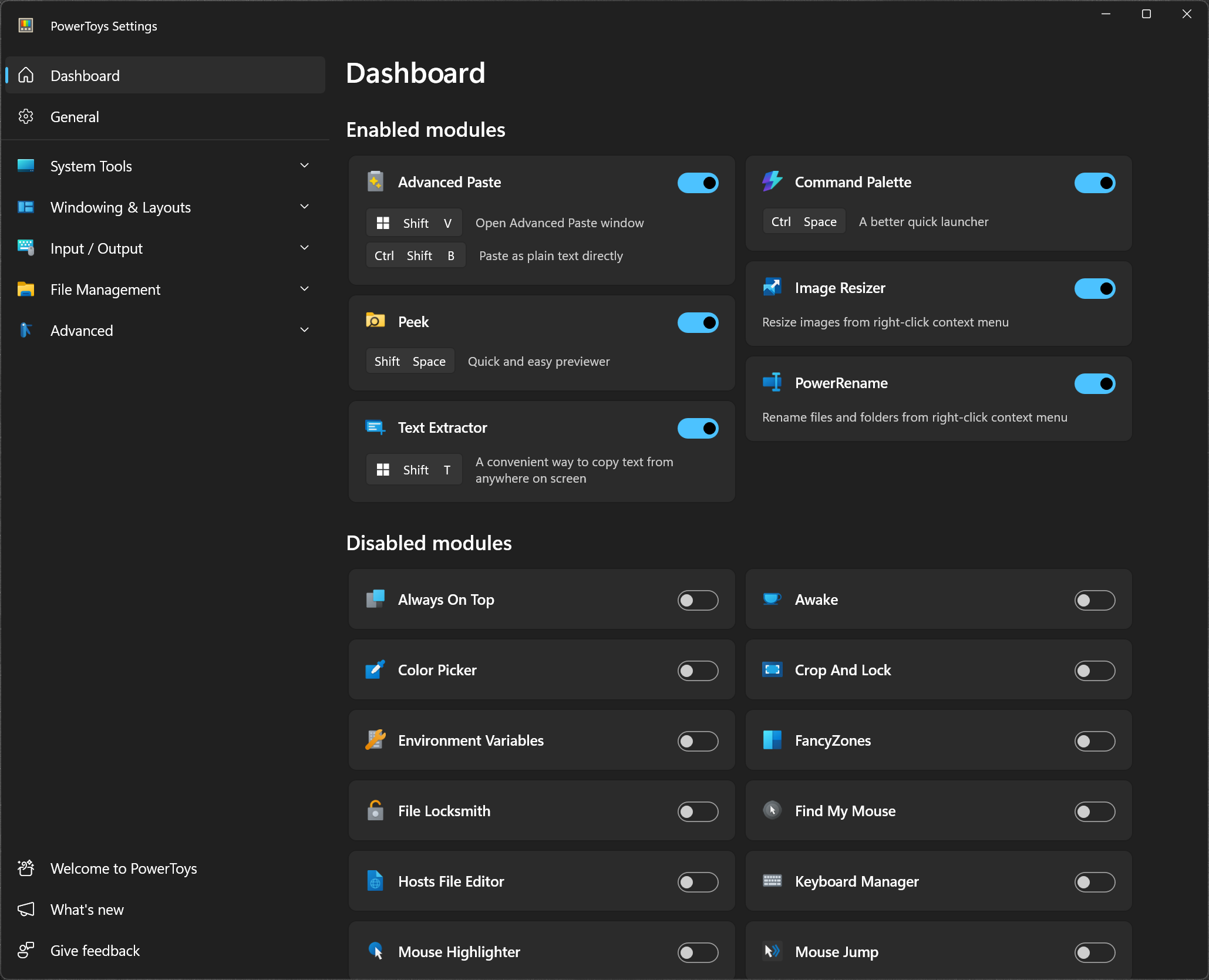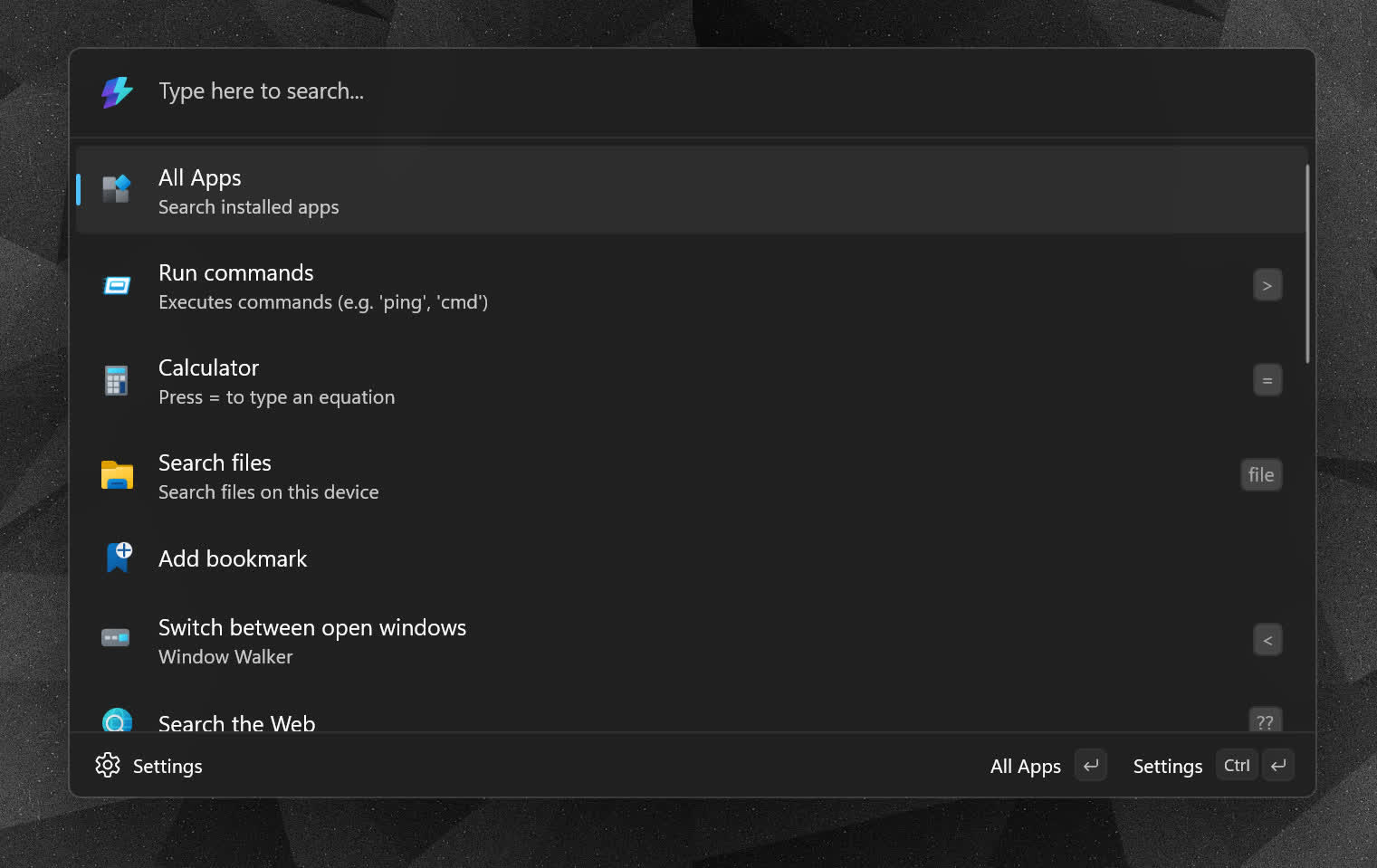Microsoft PowerToys is a set of utilities designed to enhance productivity on Windows. It includes tools like FancyZones for custom window layouts, PowerRename for batch renaming files, PowerToys Run for quick app launching and file search, and other utilities like Color Picker, File Explorer add-ons, and Mouse Utilities.
Is PowerToys safe to use and does it slow down my PC?
PowerToys is safe to use and is developed by Microsoft as an open-source project. It generally has a light impact on system resources. Most users report no noticeable slowdown, and you can disable individual tools if you don't use them to conserve resources.
How do I set up FancyZones for custom window layouts?
To use FancyZones, launch the PowerToys Settings app, go to the FancyZones section, and click "Launch layout editor." You can create a custom layout by splitting your screen into zones, and then assign windows to those zones using Shift + drag. It makes multitasking more efficient, especially on large or ultrawide monitors.
Can I use PowerToys on Windows 11?
Yes, PowerToys is fully compatible with Windows 11. In fact, it takes advantage of some of Windows 11's newer UI features and integrates smoothly into the operating system.
Why isn't PowerToys Run finding all my files or apps?
If PowerToys Run isn't indexing everything, check that it's enabled in the PowerToys settings and that the search folders are correctly configured. You might also need to rebuild Windows Search Index or adjust the plugin settings in PowerToys Run to ensure it's including the sources you need.
Current utilities
- Advanced Paste
- Always on Top
- PowerToys Awake
- Color Picker
- Command Not Found
- Command Palette
- Crop And Lock
- Environment Variables
- FancyZones
- File Explorer Add-ons
- File Locksmith
- Hosts File Editor
- Image Resizer
- Keyboard Manager
- Mouse utilities
- Mouse Without Borders
- New+
- Paste as Plain Text
- Peek
- PowerRename
- PowerToys Run
- Quick Accent
- Registry Preview
- Screen Ruler
- Shortcut Guide
- Text Extractor
- Workspaces
- ZoomIt
What's New
Highlights
- PowerToys settings now has a toggle for the system tray icon, giving users control over its visibility based on personal preference. Thanks @BLM16!
- Command Palette now has Ahead-of-Time (AOT) compatibility for all first-party extensions, improved extensibility, and core UX fixes, resulting in better performance and stability across commands.
- Color Picker now has customizable mouse button actions, enabling more personalized workflows by assigning functions to left, right, and middle clicks. Thanks @PesBandi!
- Bug Report Tool now has a faster and clearer reporting process, with progress indicators, improved compression, auto-cleanup of old trace logs, and inclusion of MSIX installer logs for more efficient diagnostics.
- File Explorer add-ons now have improved rendering stability, resolving issues with PDF previews, blank thumbnails, and text file crashes during file browsing.
Color Picker
- Added mouse button actions so you can choose what left, right, or middle click does. Thanks @PesBandi!
Crop & Lock
- Aligned window styling with current Windows theme for a cleaner look. Thanks @sadirano!
Command Palette
- Enhanced performance by resolving a regression in page loading.
- Applied consistent hotkey handling across all Command Palette commands for a smoother user experience.
- Improved graceful closing of Command Palette. Thanks @davidegiacometti!
- Fixed consistency issue for extensions' alias with "Direct" setting and enabled localization for "Direct" and "Indirect" for better user understanding. Thanks @davidegiacometti!
- Improved visual clarity by styling critical context items correctly.
- Automatically focused the field when only one is present on the content page.
- Improved stability and efficiency when loading file icons in SDK ThumbnailHelper.cs by removing unnecessary operations. Thanks @OldUser101!
- Enhanced details view with commands implementation. (See Extension sample)
Command Palette extensions
- Added "Copy Path" command to App search results for convenience. Thanks @PesBandi!
- Improved Calculator input experience by ignoring leading equal signs. Thanks @PesBandi!
- Corrected input handling in the Calculator extension to avoid showing errors for input with only leading whitespace.
- Improved New Extension wizard by validating names to prevent namespace errors.
- Ensured consistent context items display for the Run extension between fallback and top-level results.
- Fixed missing Time & Date commands in fallback results. Thanks @htcfreek!
- Fixed outdated results in the Time & Date extension. Thanks @htcfreek!
- Fixed an issue where Web Search always opened Microsoft Edge instead of the user's default browser on Windows 11 24H2 and later. Thanks @RuggMatt!
- Improved ordering of Windows Settings extension search results from alphabetical to relevance-based for quicker access.
- Added "Restart Windows Explorer" command to the Windows System Commands provider for gracefully terminate and relaunch explorer.exe. Thanks @jiripolasek!
- Command Palette Ahead-of-Time (AOT) readiness
- We've made foundational changes to prepare the Command Palette for future Ahead-of-Time (AOT) publishing. This includes replacing the calculator library with ExprTk, improving COM object handling, refining Win32 interop, and correcting trimming behavior – all to ensure compatibility, performance, and reliability under AOT constraints. All first-party extensions are now AOT-compatible. These improvements lay the groundwork for publishing Command Palette as an AOT application in the next release.
- Special thanks to @Sergio0694 for guidance on making COM APIs AOT-compatible, @jtschuster for fixing COM object handling, @ArashPartow from ExprTk for integration suggestions, and @tian-lt from the Windows Calculator team for valuable suggestion throughout the migration journey and review.
- As part of the upcoming release, we're also enabling AOT compatibility for key dependencies, including markdown rendering, Adaptive Cards, internal logging and telemetry library, and the core Command Palette UX.
FancyZones
- Fixed DPI-scaling issues to ensure FancyZones Editor displays crisply on high-resolution monitors. Thanks @HO-COOH! This inspired us a broader review across other PowerToys modules, leading to DPI display optimizations in Awake, Color Picker, PowerAccent, and more.
File Explorer add-ons
- Fixed potential failures in PDF previewer and thumbnail generation, improving reliability when browsing PDF files. Thanks @mohiuddin-khan-shiam!
- Prevented Monaco Preview Handler crash when opening UTF-8-BOM text files.
Hosts File Editor
- Added an in-app "Learn more" link to warning dialogs for quick guidance. Thanks @PesBandi!
Mouse Without Borders
- Fixed firewall rule so MWB now accepts connections from IPs outside your local subnet.
- Cleaned legacy logs to reduce disk usage and noise.
Peek
- Updated QOI reader so 3-channel QOI images preview correctly in Peek and File Explorer. Thanks @mbartlett21!
- Added codec detection with a clear warning when a video can't be previewed, along with a link to the Microsoft Store to download the required codec.
PowerRename
- Added support for $YY-$MM-$DD in ModificationTime and AccessTime to enable flexible date-based renaming.
PowerToys Run
- Suppressed error UI for known WPF-related crashes to reduce user confusion, while retaining diagnostic logging for analysis. This targets COMException 0xD0000701 and 0x80263001 caused by temporary DWM unavailability.
Registry Preview
- Added "Extended data preview" via magnifier icon and context menu in the Data Grid, enabled easier inspection of complex registry types like REG_BINARY, REG_EXPAND_SZ, and REG_MULTI_SZ, etc. Thanks @htcfreek!
- Improved file-saving experience in Registry Preview by aligning with Notepad-like behavior, enhancing user prompts, error handling, and preventing crashes during unsaved or interrupted actions. Thanks @htcfreek!
Settings
- Added an option to hide or show the PowerToys system tray icon. Thanks @BLM16!
- Improved settings to show progress while a bug report package is being generated.
Workspaces
- Stored Workspaces icons in user AppData to ensure profile portability and prevent loss during temporary folder cleanup.
- Enabled capture and launch of PWAs on non-default Edge or Chrome profiles, ensuring consistent behavior during creation and execution.
Documentation
- Added SpeedTest and Dictionary Definition to the third-party plugins documentation for PowerToys Run. Thanks @ruslanlap!
- Corrected sample links and typo in Command Palette documentation. Thanks @daverayment and @roycewilliams!
Development
- Updated .NET libraries to 9.0.6 for performance and security. Thanks @snickler!
- Updated WinAppSDK to 1.7.2 for better stability and Windows support.
- Introduced a one-step local build script that generates a signed installer, enhancing developer productivity.
- Generated portable PDBs so cross-platform debuggers can read symbol files, improving debugging experience in VSCode and other tools.
- Simplified WinGet configuration files by using the Microsoft.Windows.Settings module to enable Developer Mode. Thanks @mdanish-kh!
- Adjusted build scripts for the latest Az.Accounts module to keep CI green.
- Streamlined release pipeline by removing hard-coded telemetry version numbers, and unified Command Palette versioning with Windows Terminal's versioning method for consistent updates.
- Enhanced the build validation step to show detailed differences between NOTICE.md and actual package dependencies and versions.
- Improved spell-checking accuracy across the repo. Thanks @rovercoder!
- Upgraded CI to TouchdownBuild v5 for faster pipelines.
- Added context comments to Resources.resw to help translators.
- Expanded fuzz testing coverage to include FancyZones.
- Integrated all unit tests into the CI pipeline, increasing from ~3,000 to ~5,000 tests.
- Enabled daily UI test automation on the main branch, now covering over 370 UI tests for end-to-end validation.
- Newly added unit tests for WorkspacesLib to improve reliability and maintainability.
General
- Updated bug report compression library (cziplib 0.3.3) for faster and more reliable package creation. Thanks @Chubercik!
- Included App Installer ("AppX Deployment Server") event logs in bug reports for more thorough diagnostics.