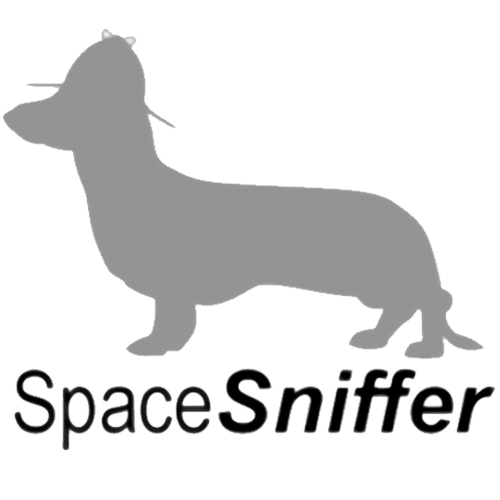Instead of viewing your disk as unhelpful little icons or pie charts, you see a single picture that shows you at a glance how much space every file and folder are using.
Installation
Unpack the .ZIP archive. A single Windows executable will be produced, named "SpaceMonger.exe", along with "README.TXT", which is what you're reading now. The "SpaceMonger.exe" file is the complete program, and it
can be moved into any folder you like. (We recommend "C:\Program Files", but you don't have to put it there.)
Double-click on it to run it.
Instructions
When you first open SpaceMonger, you will initially be presented with a blank window. Click "Open". Click on a drive, like drive "C", and hit "OK". Wait patiently while the program collects statistics on your drive. My, don't you have a lot of files.
SpaceMonger will show you the contents of your drive as little rectangles. The larger the rectangle, the more space something is taking up. Rectangles that have other rectangles in them are folders. Rectangles with no other rectangles in them are files. Colors are used to show how deeply the files and folders are nested.
You can get more information on a given folder by clicking on its title and then clicking "Zoom In" (or by double-clicking on its title). The window will change to show a larger, more detailed view of the folder and its files. You can zoom in as many times as you want. "Zoom Out" will take you back out (up) by one folder. "Zoom Full" will take you all the way back to show the whole drive.
If you see a file or folder you want to delete, click it to select it and hit "Delete". It will be moved to the Recycle Bin. If you want to see what it is first, click on it and hit "Run or Open", which will try to run it if is a program or open it if it is a file.
What's New
- Internals rewritten to support multiple foreign langauges. Currently foreign language support exists for British English, American English, and French (possibly with grammar errors).
- Supports popup info-tips that can display the full filename, the icon, the date, size, and attributes of any file or folder.
- Supports popup name-tips that prevent names from being obscured by not having enough space to display them.
- Open dialog box now uses large icons.
- Includes rollover boxes that highlight the current folder.
- Files display their sizes and dates if there is enough room.
- Option to save the current window position.
- Fixed zero-size bug that caused divide-by-zero errors with some Audio CD disks.
- Minor changes to color palette to handle rollover boxes.
- Support for Windows Property dialog box.
- Numerous other bug fixes.
- Support for Windows NT junction points