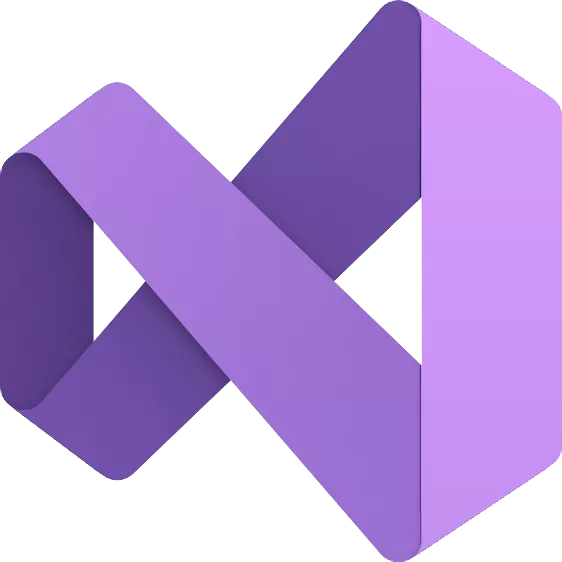Visual Studio is a fully featured IDE to code, debug, test, and deploy to any platform. Develop with the entire toolset from initial design to final deployment. Code faster. Work smarter. Create the future with the best-in-class IDE.
What is Visual Studio used for?
Visual Studio is a source code editor you can use to build apps, games, or extensions using the language of your choice. Edit, debug, and build code. Once you're done the final product can then be published as an app, website, web service or mobile app.
What is the difference between Visual Studio Code and Visual Studio?
Visual Studio Code is a streamlined code editor with support for development operations like debugging, task running, and version control. It aims to provide just the tools a developer needs for a quick code-build-debug cycle and leaves more complex workflows to fuller featured IDEs, such as Visual Studio.
Is Visual Studio good for Python programming?
Yes. Visual Studio is a powerful Python IDE on Windows. But also supports 36 different programming languages like HTML, CSS, JavaScript, JSON, PHP, C# with ASP.NET and many more.
Features
Productive
Scale to work on projects of any size and complexity with a 64-bit IDE. Code with a new Razor editor that can refactor across files. Diagnose issues with visualizations for async operations and automatic analyzers.
Modern
Develop cross-platform mobile and desktop apps with .NET MAUI. Build responsive Web UIs in C# with Blazor. Build, debug, and test .NET and C++ apps in Linux environments. Use hot reload capabilities across .NET and C++ apps. Edit running ASP.NET pages in the web designer view.
Innovative
AI-powered code completions. Work together in real-time with shared coding sessions. Clone repos, navigate work items, and stage individual lines for commits. Automatically set up CI/CD workflows that can deploy to Azure
Scales to any project
Visual Studio 2022 is the best Visual Studio ever. Our first 64-bit IDE makes it easier to work with even bigger projects and more complex workloads. The stuff you do every day---like typing code and switching branches---feels more fluid more responsive. And out-of-memory errors? They're about to be a distant memory.
Type less, code more
IntelliCode is a powerful set of automatic code completion tools that understand your code context: variable names, functions, and the type of code you're writing. This makes IntelliCode able to complete up to a whole line at once, helping you code more accurately and confidently.
Deep insights into your code
CodeLens helps you easily find important insights, like what changes have been made, what those changes did, and whether you've run unit testing on your method. Essential information---like references, authors, tests, and commit history---is right there to guide you toward the best and most informed decisions about your work.
Share more than screens
Live Share's real-time collaboration sessions speed up your team's edit and debugging cycles, no matter the language or platform. Personalized sessions with access controls and custom editor settings make sure everyone stays code-consistent.
Getting you ready to ship
Integrated debugging is a core part of every Visual Studio product. You can step through your code and look at the values stored in variables, set watches on variables to see when values change, examine the execution path of your code, and just about anything else you need to check out under the hood.
Instant impact
Analyze how much code you're testing and see instant results in a test suite that's been optimized for efficiency. Know the impact of every change you make with advanced features that test code as you type. With WSL integration, you can test on both Windows and Linux to make sure your app runs everywhere.
Azure deployment
Deploying to the cloud gets even easier. We supply all the templates you'll need for common application types and local emulators. And you can stay right in Visual Studio to provision dependencies, like Azure SQL databases and Azure Storage accounts. You can even diagnose any issues quickly with the remote debugger attached directly to your application.
Integrated version control
Visual Studio 2022 has built-in support for Git version control to clone, create, and open your own repositories. The Git tool window has everything you need for committing and pushing changes to code, managing branches, and resolving merge conflicts. If you have a GitHub account, you can manage those repos directly within Visual Studio.
Squiggles and Quick Actions
Squiggles are wavy underlines that alert you to errors or potential problems in your code as you type. These visual clues help you fix problems immediately, without waiting to discover errors during build or runtime. If you hover over a squiggle, you see more information about the error. A lightbulb might also appear in the left margin showing Quick Actions you can take to fix the error.
Code Cleanup
With the click of a button, you can format your code and apply any code fixes suggested by your code style settings, .editorconfig conventions, and Roslyn analyzers. Code Cleanup, currently available for C# code only, helps you resolve issues in your code before it goes to code review.
Refactoring
Refactoring includes operations such as intelligent renaming of variables, extracting one or more lines of code into a new method, and changing the order of method parameters.
IntelliSense
IntelliSense is a set of features that display information about your code directly in the editor and, in some cases, write small bits of code for you. It's like having basic documentation inline in the editor, so you don't have to look up type information elsewhere.
Visual Studio search
Visual Studio menus, options, and properties can seem overwhelming at times. Visual Studio search, or Ctrl+Q, is a great way to rapidly find IDE features and code in one place.
Live Share
Collaboratively edit and debug with others in real time, regardless of your app type or programming language. You can instantly and securely share your project. You can also share debugging sessions, terminal instances, localhost web apps, voice calls, and more.
Call Hierarchy
The Call Hierarchy window shows the methods that call a selected method. This information can be useful when you're thinking about changing or removing the method, or when you're trying to track down a bug.
CodeLens
CodeLens helps you find code references, code changes, linked bugs, work items, code reviews, and unit tests, without leaving the editor.
Go To Definition
The Go To Definition feature takes you directly to the location of a function or type definition.
Peek Definition
The Peek Definition window shows a method or type definition without opening a separate file.
What's New
Alongside this release, we've also made significant improvements to our release notes. We've categorized the feature enhancements to make it easier for you to find exactly what's new and relevant to your work. What's more, we've linked each enhancement back to the original Feedback Ticket that inspired it, so you can see firsthand how your input directly shaped this release. This is part of our ongoing commitment to transparency and collaboration, ensuring that every update to Visual Studio reflects the needs and priorities of our developer community.
Productivity Enhancements
Your time is valuable, and with Visual Studio 2022, we've made sure that every second counts. Here are some of the key productivity features that have been influenced by your feedback:
- Find the Code You're Looking For: Enhanced search capabilities to help you quickly locate the code you need, even in the largest projects.
- More Meaningful Code Reviews: Improvements to code review workflows, making it easier to spot potential issues and collaborate with your team.
- Updates to pull request creation: Continual improvements to the pull request creation experience.
- Familiar keyboard shortcuts: Some common keyboard shortcuts now match those in other popular IDEs.
GitHub Copilot – Smarter and More Secure
GitHub Copilot has quickly become an indispensable tool for many developers, and with this release, it's getting even better. Thanks to your input, Copilot now offers:
- AI-Generated Breakpoint Expressions: Automatically suggest breakpoints based on your code, helping you debug more efficiently.
- Understand Your Symbols: Improved symbol recognition to ensure you get the most accurate suggestions.
- Refined Suggestions: More precise and context-aware code completions, reducing the need for manual edits.
- GitHub Copilot is even more secure: GitHub Copilot Business customers to prevent specified files or repositories from being used to inform code completion suggestions made by GitHub Copilot.
Debugging & Diagnostics
We know that efficient debugging is crucial to your workflow. With v17.11, we've made several community-driven improvements:
- Easier to Fix Async Exceptions: Improved handling and diagnostics for asynchronous code, helping you resolve issues faster.
- Profile External Code with Ease: Enhanced profiling tools for better performance analysis, even with external code.
- Improved Debugging on Arm64: Expanded support and optimizations for Arm64, ensuring a smooth experience on a wider range of devices.
- Blazor WebAssembly debugging: A preview of the improved debugging experience for Blazor WebAssembly apps targeting .NET 9 or later.
- Expressive IEnumerable Visualizer: The editable expression feature in the IEnumerable visualizer allows direct editing and visualization of LINQ expression in the Visual Studio debugger.
IDE & Workflow Enhancements
Your development environment should work for you, not against you. That's why we've focused on making Visual Studio even more intuitive and responsive:
- Never Miss Installing a Component: Streamlined component installation processes to ensure you always have the tools you need.
- Stay Updated and Secure: New features to help you stay on the cutting edge, while keeping your environment secure and stable.
- New Teams Toolkit templates: Teams Toolkit added new Teams app templates for a better Teams development experience.
- Improved user authentication: Visual Studio now uses the Windows authentication broker otherwise known as WAM as the default authentication mechanism.
Web & Gaming Development Tools
For our web and game developers, we've introduced several updates to make your work easier and more efficient:
- NPM Packages in Solution Explorer: Seamlessly manage your NPM dependencies directly within Visual Studio.
- Discover dynamic Web API routes: The Endpoints Explorer has been updated to discover endpoints at runtime.
- Unreal Engine Add Class Templates: Simplified template management to speed up your Unreal Engine development.
.NET & C++ Development
Our focus on .NET and C++ remains strong, with new tools and improvements to enhance your coding experience:
- Revamped Resource Explorer: A more powerful and intuitive resource management tool for .NET developers.
- Debug Your CMake Projects on Linux: Expanded support for C++ developers working in cross-platform environments.
- Build Insights QoL Update: Adds various quality of life improvements to C++ Build Insights.