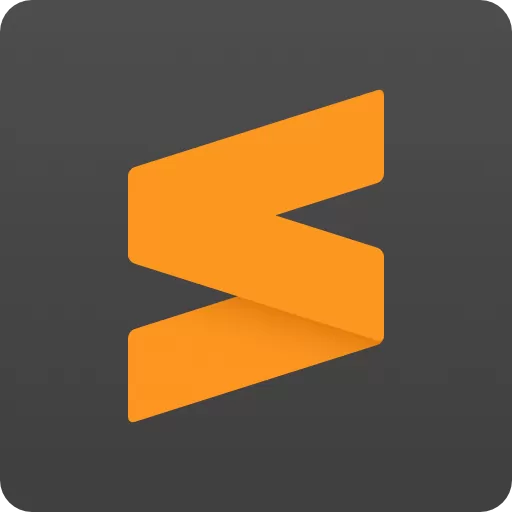The sophisticated text editor for code, markup and prose. Sublime Text uses a custom UI toolkit, optimized for speed and beauty, while taking advantage of native functionality on each platform. One license is all you need to use Sublime Text on every computer you own, no matter what operating system it uses. Sublime Text is available for Windows, Mac, and Linux.
Is Sublime a code editor or IDE?
Sublime Text is a powerful and easily extensible code editor. It natively supports many programming languages. An IDE like Visual Studio adds more functionality out of the box, allowing you to debug and build code as opposed to a code editor like Sublime.
Is Sublime Text free?
Sublime Text offers an evaluation version that you can use for free, however it will constantly ask you to purchase the license. There is currently no enforced time limit for the evaluation.
Is Sublime Text better than Notepad++?
Both are great text editors but the main difference is that Notepad++ is open source and free, while Sublime Text costs $99 per license. Another important difference is that Notepad++ is only available for Windows, while Sublime Text is cross-platform.
Can I run Sublime Text on Windows 7?
Yes. Sublime Text is compatible with Windows 7 and up.
Is Sublime Text good for HTML?
Yes. Sublime Text contains a custom HTML and CSS engine, named minihtml, for displaying stylized content in editor panes.
Features
Goto Anything
Use Goto Anything to open files with only a few keystrokes, and instantly jump to symbols, lines or words.
Triggered with Ctrl+P, it is possible to:
- Type part of a file name to open it.
- Type @ to jump to symbols, # to search within the file, and : to go to a line number.
These shortcuts can be combined, so tp@rf may take you to a function readfile within a file textparser.py. Similarly, tp:100 would take you to line 100 of the same file.
Multiple Selections
Make ten changes at the same time, not one change ten times. Multiple selections allow you to interactively change many lines at once, rename variables with ease, and manipulate files faster than ever.
Try pressing Ctrl+Shift+L to split the selection into lines and Ctrl+D to select the next occurrence of the selected word. To make multiple selections with the mouse, take a look at the Column Selection documentation.
Command Palette
The Command Palette holds infrequently used functionality, like sorting, changing the syntax and changing the indentation settings. With just a few keystrokes, you can search for what you want, without ever having to navigate through the menus or remember obscure key bindings.
Show the Command Palette with Ctrl+Shift+P.
Distraction Free Mode
When you need to focus, Distraction Free Mode is there to help you out. Distraction Free Mode is full screen, chrome free editing, with nothing but your text in the center of the screen. You can incrementally show elements of the UI, such as tabs and the find panel, as you need them.
You can enter Distraction Free Mode using the View/Enter Distraction Free Mode menu.
Split Editing
Get the most out of your wide screen monitor with split editing support. Edit files side by side, or edit two locations in the one file. You can edit with as many rows and columns as you wish.
Take advantage of multiple monitors by editing with multiple windows, and using multiple splits in each window.
Take a look at the View/Layout menu for split editing options. To open multiple views into the one file, use the File/New View into File menu item.
Instant Project Switch
Projects in Sublime Text capture the full contents of the workspace, including modified and unsaved files. You can switch between projects in a manner similar to Goto Anything, and the switch is instant, with no save prompts - all your modifications will be restored next time the project is opened.
Customize Anything
Key Bindings, Menus, Snippets, Macros, Completions and more - just about everything in Sublime Text is customizable with simple JSON files. This system gives you flexibility as settings can be specified on a per-file type and per-project basis.
Plugin API
Sublime Text has a powerful, Python based plugin API. Along with the API, it comes with a built in Python console to interactively experiment in real time.
What's New
New Features and Improvements
- Sidebar can now be moved to the right side using the "sidebar_on_right" setting
- Build systems can now optionally have an input box by using "interactive": true
- Added "disable_plugin_host_3.3" setting. This causes all plugins to run under 3.8
- Rewritten syntax highlighting for SQL, ActionScript, Diff, Bash and Graphviz thanks to jrappen, michaelblyons, keith-hall and deathaxe
- Added Zsh and TOML syntax highlighting thanks to deathaxe
- Various syntax highlighting improvements
- Improved git status performance
- Significantly improved performance when editing with many selections
- Commands passed via the command line are now delayed until files and plugins have loaded
- Built-in color schemes now specially highlight string mapping keys
- Improved behavior of copy/cut with multiple empty selections
- Tab translation is now disabled when reading from stdin
- Improved handling of saving files in non-existent directories
- Added "default_font_size" setting
- Added "reload_file_in_background" setting
- Added "set_unsaved_view_name_for_syntax" setting
- Allow variable expansion in a syntax's first_line_match regex
- API: Added Window.create_io_panel and Window.find_io_panel
- API: Added Selection.has_empty_region, Selection.has_non_empty_region and Selection.has_multiple_non_empty_regions
Fixes
- Fixed wrap_lines command not understanding newer ruler settings
- Fixed bookmarks not toggling at EOF
- Fixed an issue with click event handling on the scroll bar
- Fixed build system errors not having the correct PATH
- Fixed index crawler leaking shared memory in special cases
- Fixed local transformed symbols having the wrong region
- Fixed find_under_expand edge case
- Fixed uneven indent guide rendering with fractional dpi scaling
- Fixed certain minimap settings incorrectly affecting text rendering